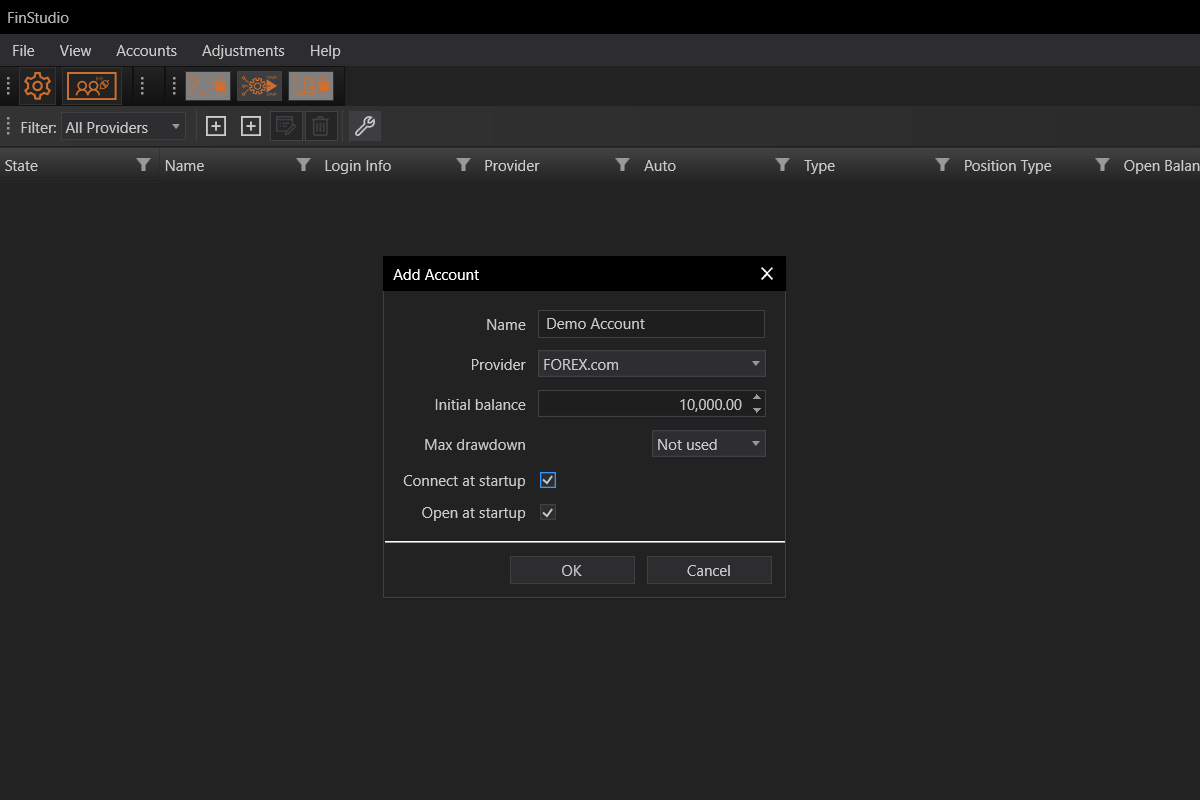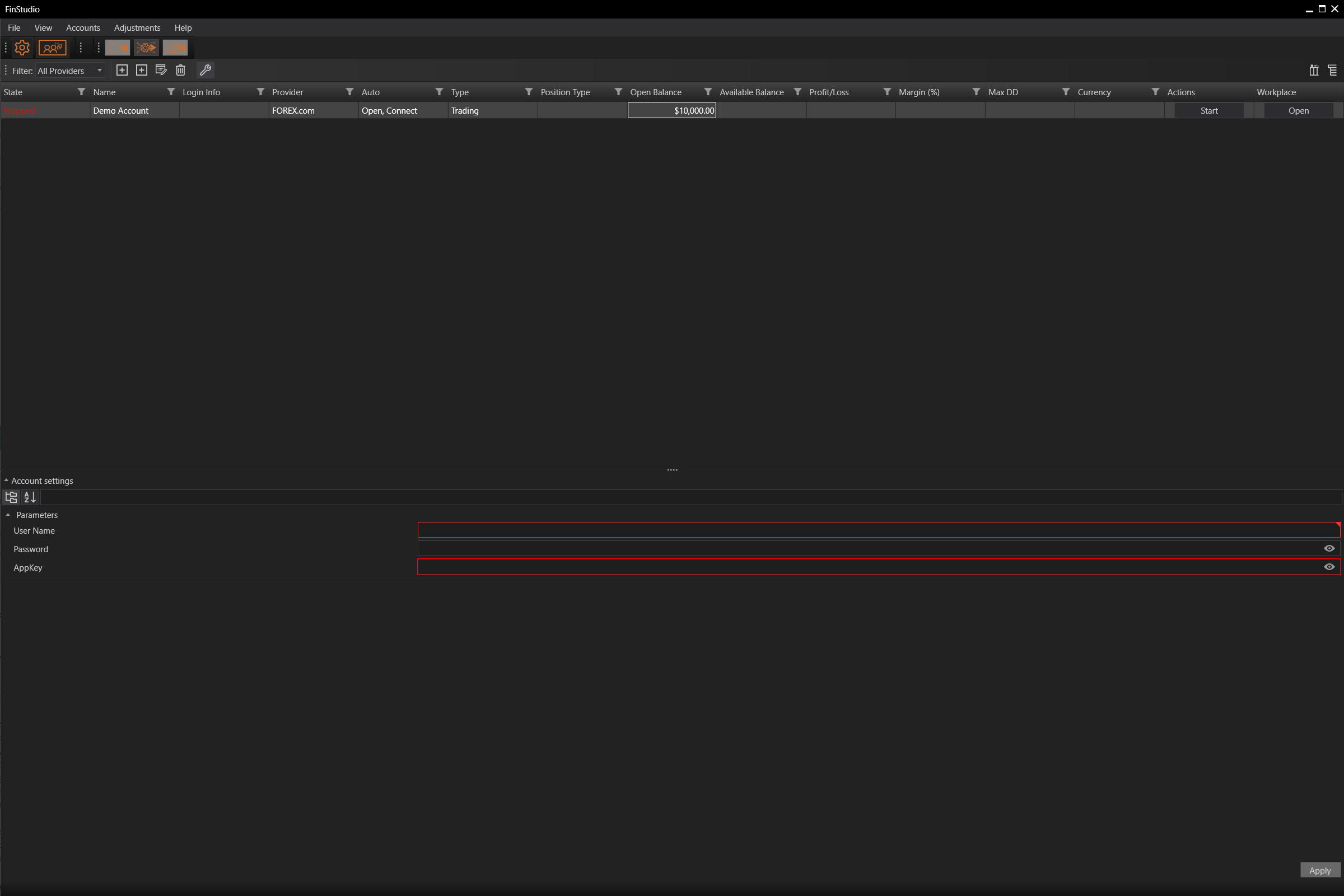- Accounts & Connection Management
- Data Management & Analysis
- Price Monitoring
- Charting
- Trading
- Scanners
-
Builders
-
Manual Strategy Builder
- Main Concept
- Operand Component
- Algo Elements
-
Use Cases
- How to create a condition on something crossing something
- How to create an indicator based on another indicator
- How to calculate a stop loss based on indicator
- How to submit stop order based on calculated price
- How to calculate a current bar price using a price type from inputs
- How to Use a Closed Bar Price
- Automatic Strategy Builder
-
Manual Strategy Builder
- Autotrading
- FinScript
- Trade Analysis
- Media Feeds
- Logs & Notifications
- UI & UX
Add, Edit, and Delete Account
- Starting FinStudio - When FinStudio is launched without any provider accounts, it will start in a completely empty state. To begin utilizing the application's features, users must first add an account through the accounts module.
Adding a New Account:
- Initial Step - Users need to initiate the process by adding a new account.
- Account Details - During this step, the user is required to provide the name of the account, select the appropriate provider from a list of supported options, and then create the account.
Account Selection and Properties:
- Selection - After the account creation, it should be selected from the top pane of the Accounts section.
- Properties Display - Upon selection, the properties of the account will be displayed in the bottom pane, allowing users to view and modify account details.
Connecting the Account:
- Credential Entry - To connect the account, users must enter the credentials provided by the chosen provider. It's important to note that the required information varies by provider—some may only need a login and password, while others may require an API key and a secret key.
- Applying Credentials - After entering the necessary credentials, the user must press the "Apply" button to save the credentials and prepare the account for use.
Editing and Deleting Accounts:
- Account Management - All accounts that are visible in the accounts grid can be modified or removed as needed by the user.
Testing Account Credentials:
- Connection Test - Users can test the account credentials by clicking the "start" button to initiate the account connection process and establish a connection with the provider.
- Connection Status - A successful connection will be indicated by a "Connected" status message, typically shown in green text to signify a successful link.
- Accounts & Connection Management
- Data Management & Analysis
- Price Monitoring
- Charting
- Trading
- Scanners
-
Builders
-
Manual Strategy Builder
- Main Concept
- Operand Component
- Algo Elements
-
Use Cases
- How to create a condition on something crossing something
- How to create an indicator based on another indicator
- How to calculate a stop loss based on indicator
- How to submit stop order based on calculated price
- How to calculate a current bar price using a price type from inputs
- How to Use a Closed Bar Price
- Automatic Strategy Builder
-
Manual Strategy Builder
- Autotrading
- FinScript
- Trade Analysis
- Media Feeds
- Logs & Notifications
- UI & UX