- Accounts & Connection Management
- Data Management & Analysis
- Price Monitoring
- Charting
- Trading
- Scanners
-
Builders
-
Manual Strategy Builder
- Main Concept
- Operand Component
- Algo Elements
-
Use Cases
- How to create a condition on something crossing something
- How to create an indicator based on another indicator
- How to calculate a stop loss based on indicator
- How to submit stop order based on calculated price
- How to calculate a current bar price using a price type from inputs
- How to Use a Closed Bar Price
- Automatic Strategy Builder
-
Manual Strategy Builder
- Autotrading
- FinScript
- Trade Analysis
- Media Feeds
- Logs & Notifications
- UI & UX
The Settings tab in the Optimizer module allows users to configure various aspects of the optimization process. This ensures the optimization is tailored to the specific needs and goals of the user. Below are the key settings and their functionalities:
Optimization Type
-
Simple Optimization: This is a Brute Force method where the algorithm tries all possible combinations of parameters to find the best combination. This method is thorough but can be time-consuming.
-
Genetic Optimization: This method uses genetic algorithms to find the best combination of parameters. It works much faster than Brute-Force optimization by mimicking natural selection processes.
Genetic Optimization Settings
For those who choose Genetic Optimization, several settings can be configured to fine-tune the genetic evaluation process:
-
Island Number: Number of islands in the genetic architecture. Islands represent subpopulations in the genetic algorithm, promoting diversity in solutions.
-
Migration Interval: Specifies the number of generations that should pass before optimization instances migrate between islands.
-
Migration Rate (%): Defines the percentage of the island population that will migrate. Migration helps to combine different genetic pools, enhancing solution diversity.
-
Max Fitness Stagnation Generation Number: Restarts genetic evaluation if the result does not improve during this number of generations, preventing stagnation.
-
Max Generation Number: The maximum number of generations the genetic algorithm will create before termination. This limits the duration of the optimization process.
Fitness Type
The Fitness Type setting determines the function to be optimized during the process. Options include:
-
Return to Maximum Drawdown Ratio: Optimizes the ratio of return to maximum drawdown, balancing profit and risk.
-
Net Profit: Focuses on maximizing the total net profit.
-
Profit Factor: Aims to improve the profit factor, which is the ratio of gross profit to gross loss.
Number of Threads
- Number of Threads: Specifies how many threads the optimizer will use during the optimization process. More threads can speed up the process but require more computational resources.
Strategy Parameters
- Strategy Parameters: Lists all available strategy parameters for optimization. Users can select which parameters to optimize and set value ranges for each. This allows for a targeted and efficient optimization process.
Money Management Parameters
- Money Management Parameters: Similar to strategy parameters, these are all the money management parameters available for optimization. Users can define value ranges to find the best money management settings.
Exit Signal Parameters
- Exit Signal Parameters: Lists all exit signal parameters available for optimization. Users can set ranges and select parameters to optimize exit signals effectively.
Starting the Optimization
After configuring all desired parameters, the user can start the optimization process by clicking the "Start Optimization" button. The optimizer will then run according to the set configurations, testing different parameter combinations to find the optimal strategy settings.
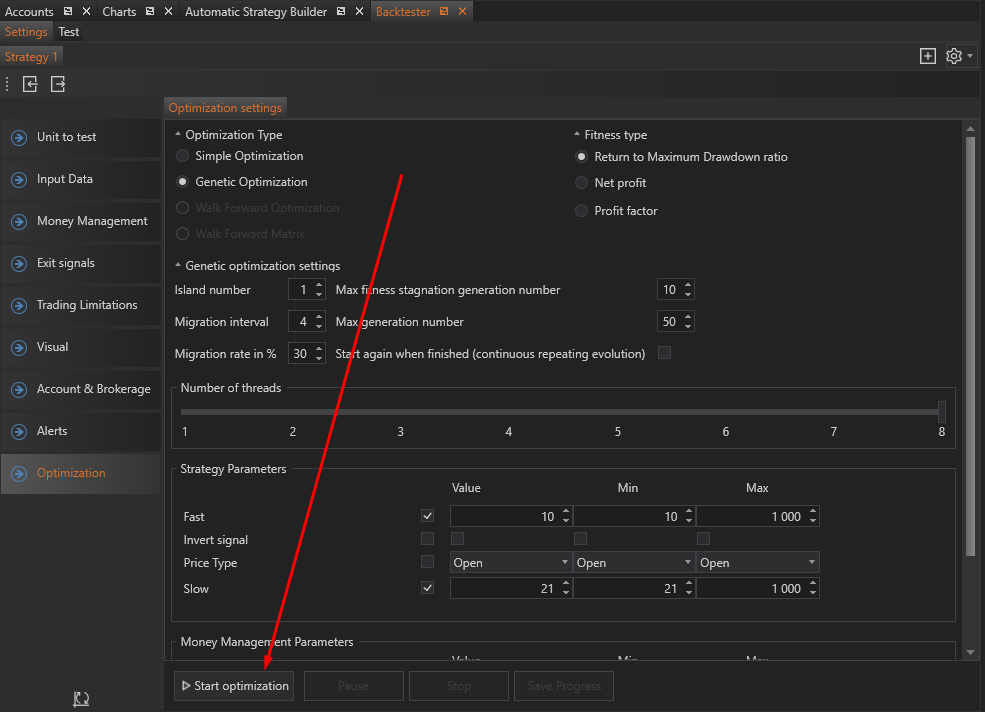
Results Tab
All combinations of parameters found during the optimization process will be displayed in the Results tab. This allows users to review and select the best parameter sets for their trading strategies.
By carefully setting the parameters in the Settings tab, users can ensure that the optimizer runs efficiently and effectively, providing valuable insights and improvements to their trading strategies.

- Accounts & Connection Management
- Data Management & Analysis
- Price Monitoring
- Charting
- Trading
- Scanners
-
Builders
-
Manual Strategy Builder
- Main Concept
- Operand Component
- Algo Elements
-
Use Cases
- How to create a condition on something crossing something
- How to create an indicator based on another indicator
- How to calculate a stop loss based on indicator
- How to submit stop order based on calculated price
- How to calculate a current bar price using a price type from inputs
- How to Use a Closed Bar Price
- Automatic Strategy Builder
-
Manual Strategy Builder
- Autotrading
- FinScript
- Trade Analysis
- Media Feeds
- Logs & Notifications
- UI & UX