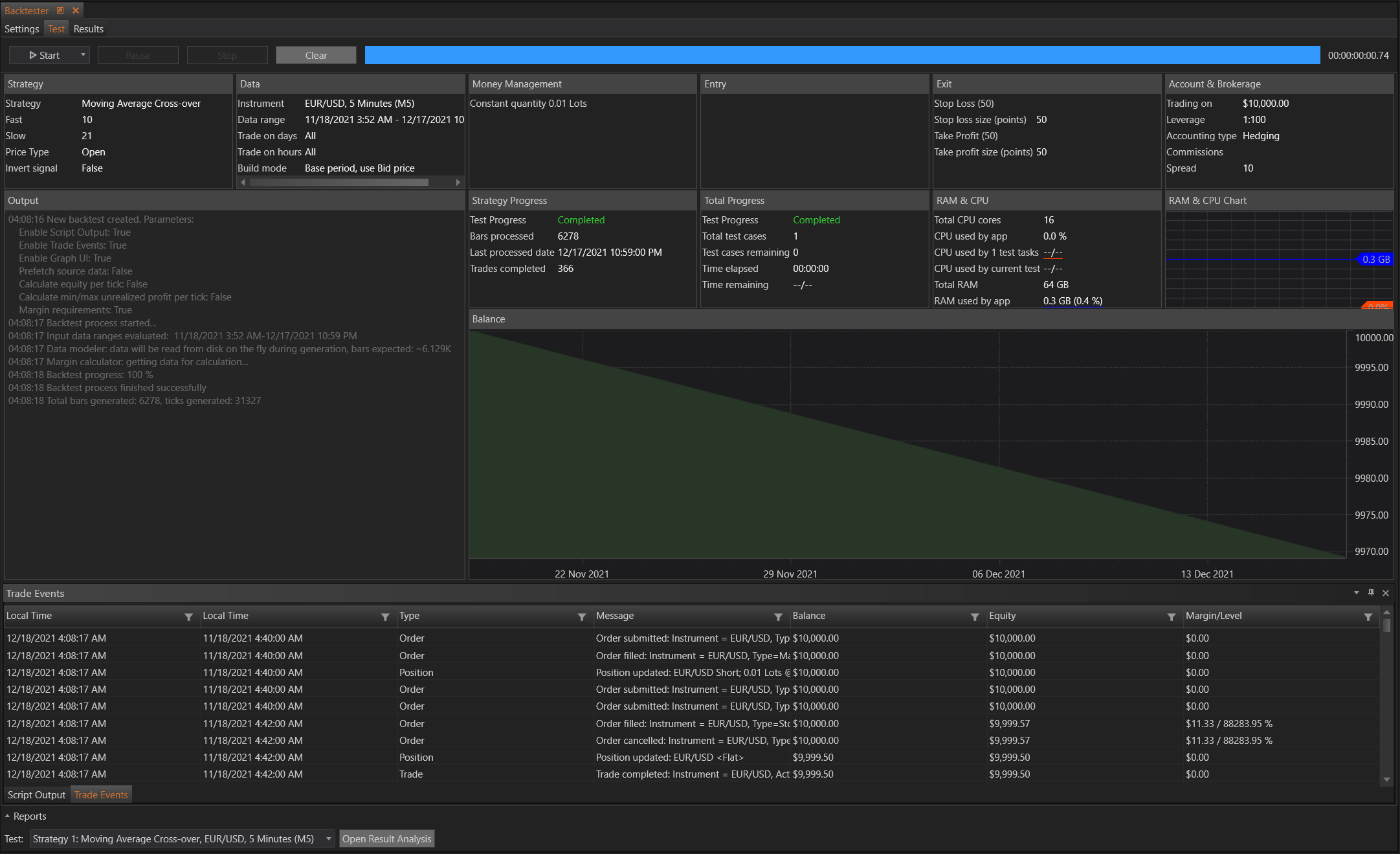Test
The Test page provides comprehensive information about the backtest progress. It displays various parameters related to the strategy, data, test output, balance progress, trade events, and more. This section is essential for monitoring and evaluating the performance of the strategy during the backtest.
Sections
Strategy, Data, Money Management, Entry, Exit, Account & Brokerage
These windows display a brief summary of the settings configured in the Settings section. It provides a quick overview of the strategy parameters, data inputs, money management rules, entry and exit signals, and account and brokerage settings.
Output
The Output section logs the strategy backtest process. It allows users to see real-time updates on what is currently happening with the test. This can include entry and exit points, trade executions, and any errors or messages generated during the backtest.
Strategy Progress
This section provides detailed metrics on the progress of the strategy backtest, including:
- Test Progress
- Bars Processed: Number of bars of data processed.
- Last Processed Date: The date of the last processed bar.
- Trades Completed: Number of trades executed so far.
- Total Progress
- Total Progress: Overall progress of the backtest.
- Total Test Cases: Total number of test cases being evaluated.
- Total Cases Remaining: Number of test cases yet to be processed.
- Time Elapsed: Duration since the start of the backtest.
- Time Remaining: Estimated time remaining to complete the backtest.
RAM & CPU
This section monitors the system's resource usage, including:
- Total CPU Cores: Number of CPU cores available.
- CPU Used by App: Percentage of CPU usage by the application.
- CPU Used by 1 Test Task: CPU usage by a single test task.
- CPU Used by Current Test: Current CPU usage by the ongoing test.
- Total RAM: Total RAM available.
- RAM Used by App: RAM usage by the application.
- RAM & CPU Chart: A graphical representation of CPU and RAM usage over time.
Balance
The Balance section includes a chart that shows the status of the account balance during the backtest. This visual representation helps in understanding the profitability and drawdowns of the strategy over the testing period.
Script Output
Displays the output generated by the script, providing insights into any custom logic or additional computations implemented in the strategy.
Trade Events
This section logs all trade events, including entries, exits, modifications, and cancellations. It is crucial for verifying the correct execution of the strategy's trading rules.
Reports
The Reports section provides access to detailed reports generated from the backtest. These reports offer in-depth analysis and summaries of the strategy's performance, including key metrics and trade statistics.
By utilizing the Test tab, users can effectively monitor and evaluate the performance of their trading strategies, ensuring they meet their desired criteria and perform well under simulated market conditions.