- Accounts & Connection Management
- Data Management & Analysis
- Price Monitoring
- Charting
- Trading
- Scanners
-
Builders
-
Manual Strategy Builder
- Main Concept
- Operand Component
- Algo Elements
-
Use Cases
- How to create a condition on something crossing something
- How to create an indicator based on another indicator
- How to calculate a stop loss based on indicator
- How to submit stop order based on calculated price
- How to calculate a current bar price using a price type from inputs
- How to Use a Closed Bar Price
- Automatic Strategy Builder
-
Manual Strategy Builder
- Autotrading
- FinScript
- Trade Analysis
- Media Feeds
- Logs & Notifications
- UI & UX
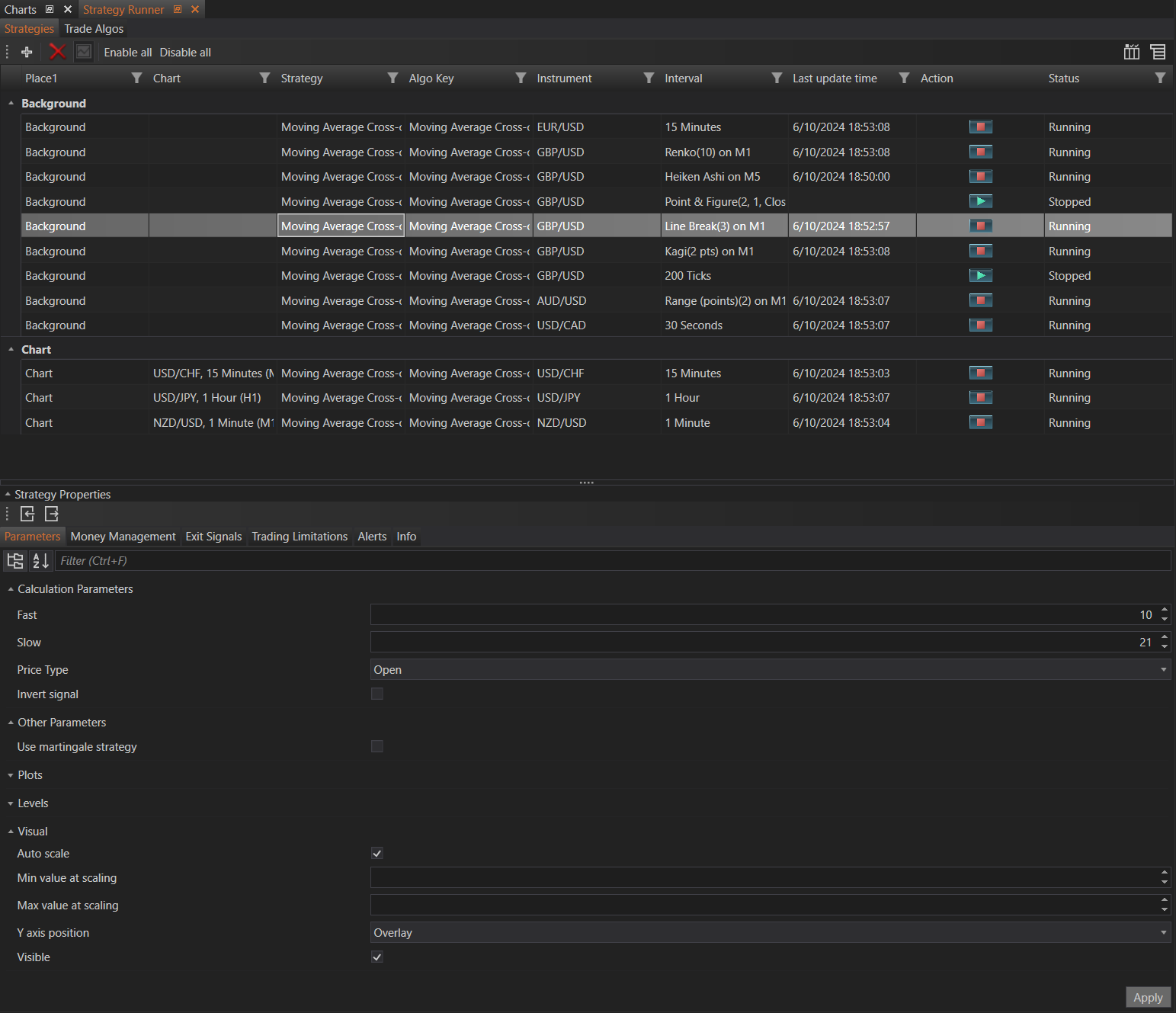
Toolbar
The top toolbar provides several essential functions for managing strategies:
- Add: Opens a dialog to configure and add a new trading strategy.
- Delete: Removes the selected strategy from the strategies table.
- Chart: Opens the chart associated with the selected strategy. The strategy needs to be activated via the chart.
- Enable All: Activates all listed trading strategies, setting them to run.
- Disable All: Deactivates all listed trading strategies, stopping them from running.
Strategy Table
The strategy table is divided into sections, providing detailed information about each strategy. The columns in the table include:

- Location: Indicates where the strategy is running. There are two possible locations:
- Background: Strategies running in the background.
- Chart: Strategies attached to and running on a chart.
- Background: Strategies running in the background.
- Instrument and Timeframe: For chart-based strategies, this column shows the instrument and timeframe, along with the interval to provide clarity on the specific chart the strategy is running on.
- Strategy: The name of the trading strategy.
- Algo Key: The specific algorithm or key identifying the strategy.
- Instrument: The financial instrument being traded.
- Interval: The timeframe or interval of the chart (e.g., minutes, hours, tick charts).
- Last Update Time: The most recent update timestamp for the strategy.
- Action: Buttons to start or stop the strategy.
- Status: Current status of the strategy (e.g., Running, Stopped).
Strategy Properties
The Strategy Properties section at the bottom of the window displays all the settings and parameters of the selected strategy. When a strategy is clicked in the strategy table, its properties are shown in this pane, allowing quick access to view and modify settings. The properties are organized into several tabs:
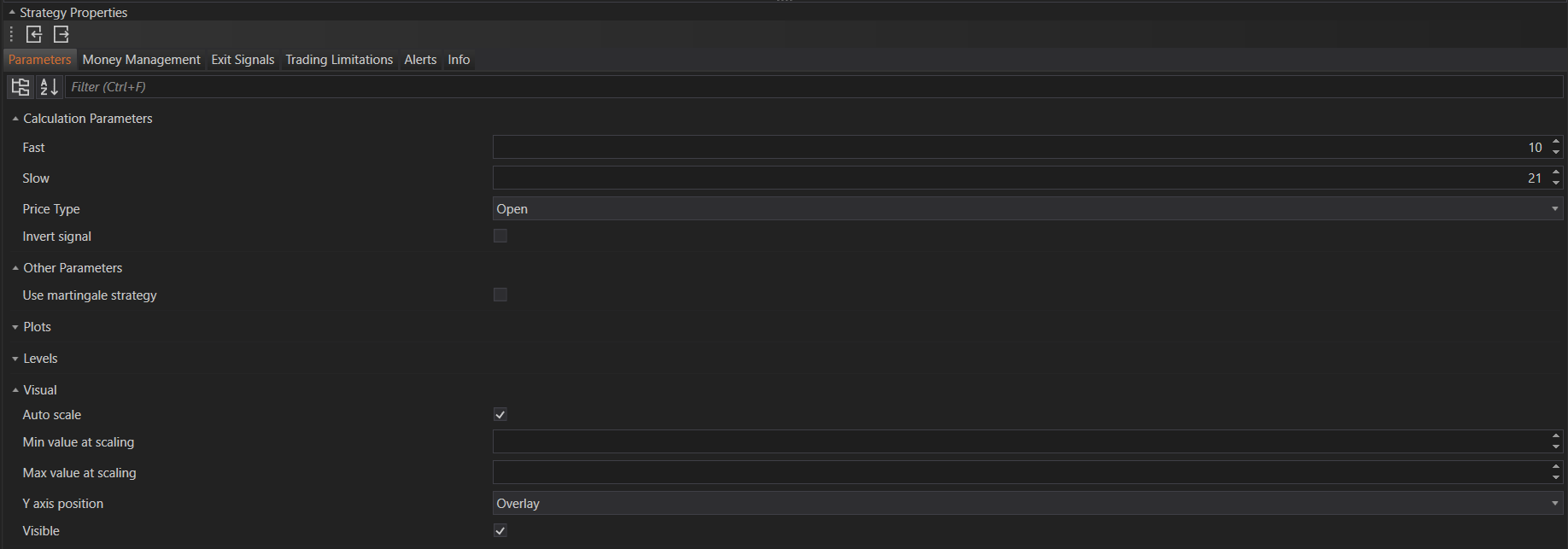
-
Parameters: Specific parameters for the strategy, including:
- Calculation Parameters: Variables like Fast, Slow, and Price Type.
- Other Parameters: Additional options like using a martingale strategy.
- Plots: Settings for how trades are plotted on the chart.
- Levels: Settings for indicators that support levels.
- Visual: Options for auto-scaling, minimum and maximum values at scaling, Y-axis position, and visibility.
- Calculation Parameters: Variables like Fast, Slow, and Price Type.
-
Money Management: Rules and methods for managing position sizes and risk.
-
Entry Signals: Conditions and rules for entering trades.
-
Exit Signals: Conditions and rules for exiting trades.
-
Trading Limitations: Constraints and restrictions on trading activity, such as maximum orders or trading times.
-
Alerts: Notifications and alerts for various trading events.
-
Info: Additional information and metadata about the strategy.
Adding a New Strategy
When there are no active trading strategies, the module appears empty. To add a new trading strategy, follow these steps:
Click Add
This opens a window to configure a new trading strategy.
Input Data:
- Instrument: Select the financial instrument to trade.
- Price Type: Choose between bid, ask, or last price.
- Interval: Select the chart interval. Besides traditional time intervals like minutes and hours, users can choose from alternative chart types such as Renko, Kagi, Volume, and Heiken Ashi charts.
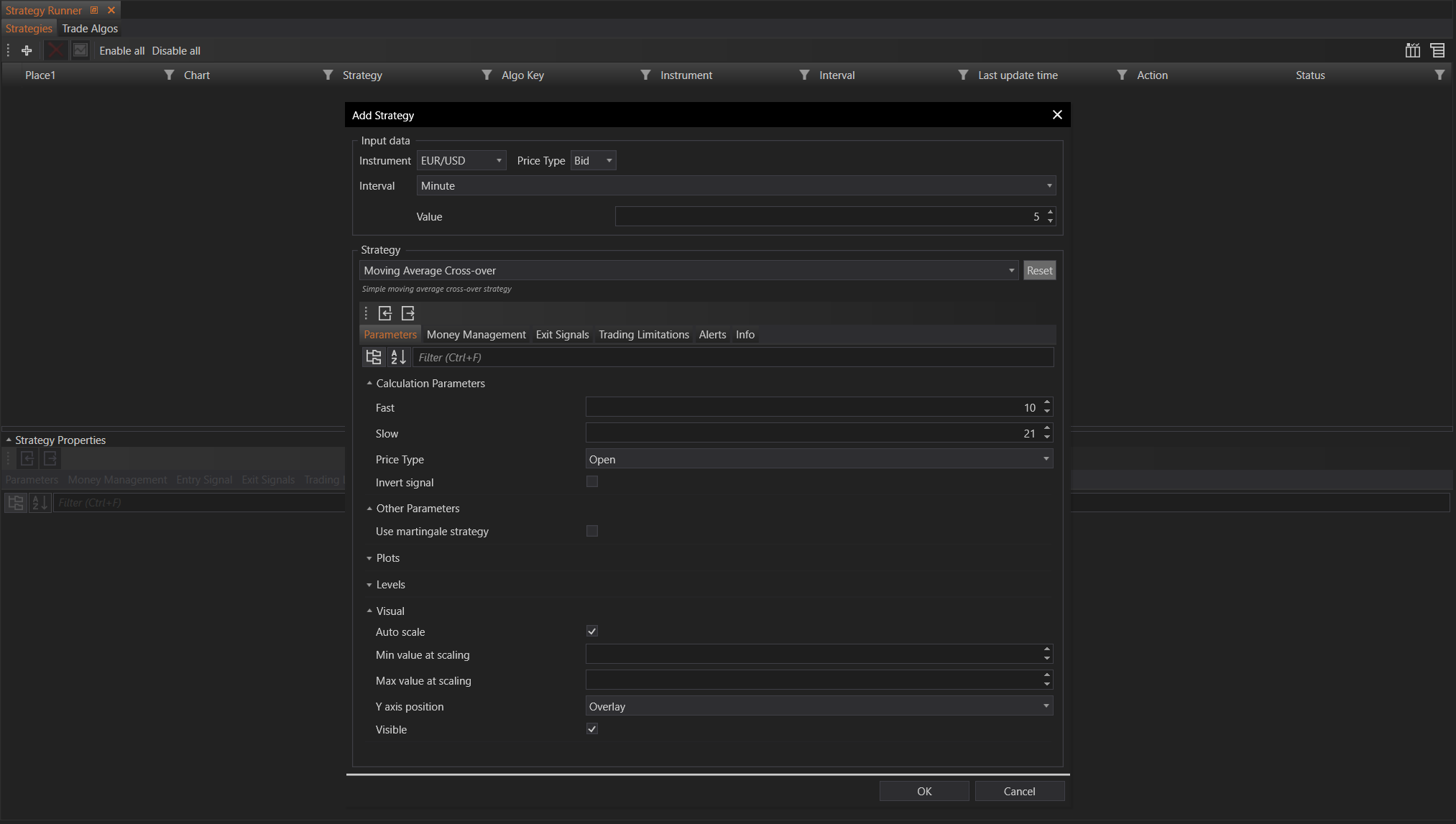
Configure Strategy:
- Strategy: Select the trading strategy from the list of available strategies.
- Parameters: Set the specific parameters for the chosen strategy.
- Money Management: Define rules for managing trade sizes and risk.
- Entry Signals: Configure the conditions for entering trades.
- Exit Signals: Set the conditions for exiting trades.
- Trading Limitations: Specify any limitations or restrictions on trading activity.
- Alerts: Set up notifications and alerts for specific trading events.
-
Confirm and Add: After configuring all the settings, click OK to add the strategy to the Strategies table. The new strategy will appear in the table with its current status and settings visible.
Managing Strategies
Once strategies are added, they can be managed easily from the Strategies tab. Users can start, stop, and modify strategies directly from the table. The properties section provides instant access to adjust settings without navigating away from the main interface, ensuring efficient and streamlined strategy management.
This comprehensive setup allows users to monitor and control multiple trading strategies from a single module, making it easier to handle complex trading activities and ensure optimal performance across various market conditions.
- Accounts & Connection Management
- Data Management & Analysis
- Price Monitoring
- Charting
- Trading
- Scanners
-
Builders
-
Manual Strategy Builder
- Main Concept
- Operand Component
- Algo Elements
-
Use Cases
- How to create a condition on something crossing something
- How to create an indicator based on another indicator
- How to calculate a stop loss based on indicator
- How to submit stop order based on calculated price
- How to calculate a current bar price using a price type from inputs
- How to Use a Closed Bar Price
- Automatic Strategy Builder
-
Manual Strategy Builder
- Autotrading
- FinScript
- Trade Analysis
- Media Feeds
- Logs & Notifications
- UI & UX