- Accounts & Connection Management
- Data Management & Analysis
- Price Monitoring
- Charting
- Trading
- Scanners
-
Builders
-
Manual Strategy Builder
- Main Concept
- Operand Component
- Algo Elements
-
Use Cases
- How to create a condition on something crossing something
- How to create an indicator based on another indicator
- How to calculate a stop loss based on indicator
- How to submit stop order based on calculated price
- How to calculate a current bar price using a price type from inputs
- How to Use a Closed Bar Price
- Automatic Strategy Builder
-
Manual Strategy Builder
- Autotrading
- FinScript
- Trade Analysis
- Media Feeds
- Logs & Notifications
- UI & UX
Overview
The "Predefined Signals" section within the Automatic Strategy Builder (ASB) provides a set of default indicator-based signals that can be used to build trading rules. These signals include various technical indicators like Williams %R, Stochastics, and Bollinger Bands. Users have the flexibility to add new signals, remove existing ones, or modify their parameters to tailor the strategy to their specific needs.
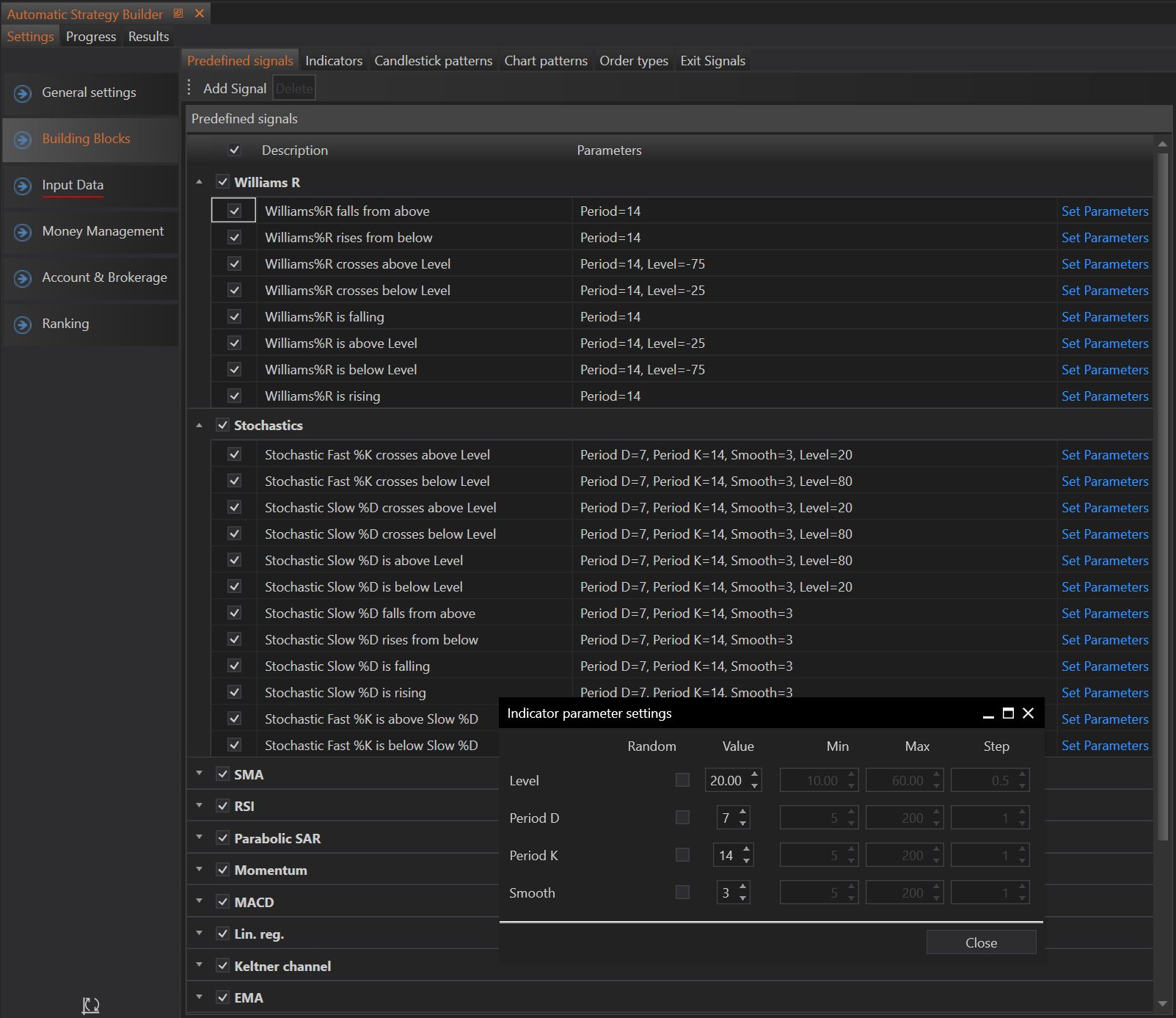
Managing Predefined Signals
Adding New Signal
To add a new predefined signal, follow these steps:
1. Initiate Signal Addition: Click on the "Add Signal" button.

2. Form Fields for Configuring New Signal:
- Indicator: Choose the technical indicator (e.g., Bollinger Bands).
- Indicator Line: Select the relevant line (e.g., Upper band).
- Condition: Define the condition (e.g., crosses above).
- Compare To: Select the comparison parameter (Specific value, Price, Line of indicator).
- Specific Value: Enter a numerical value for comparison.
- Price: Use the current price for comparison.
- Line of Indicator: Compare with another line of the selected indicator.
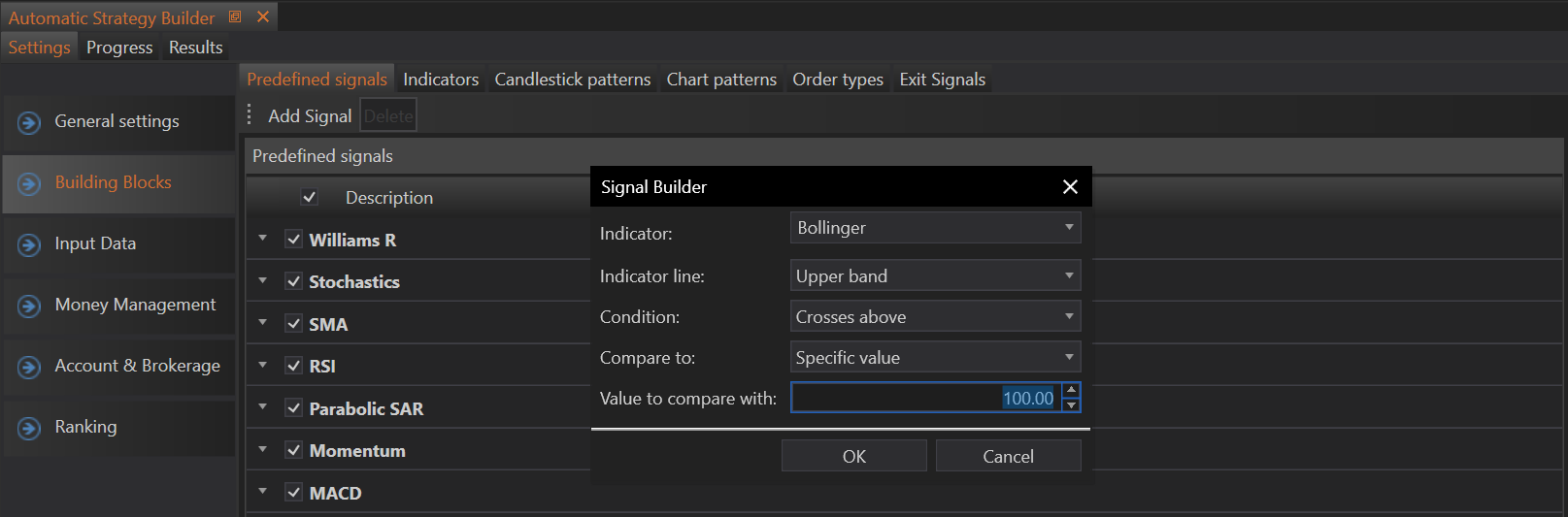
Example:
- Indicator: Bollinger Bands
- Indicator Line: Upper band
- Condition: Crosses above
- Compare To: Specific value (e.g., 100)
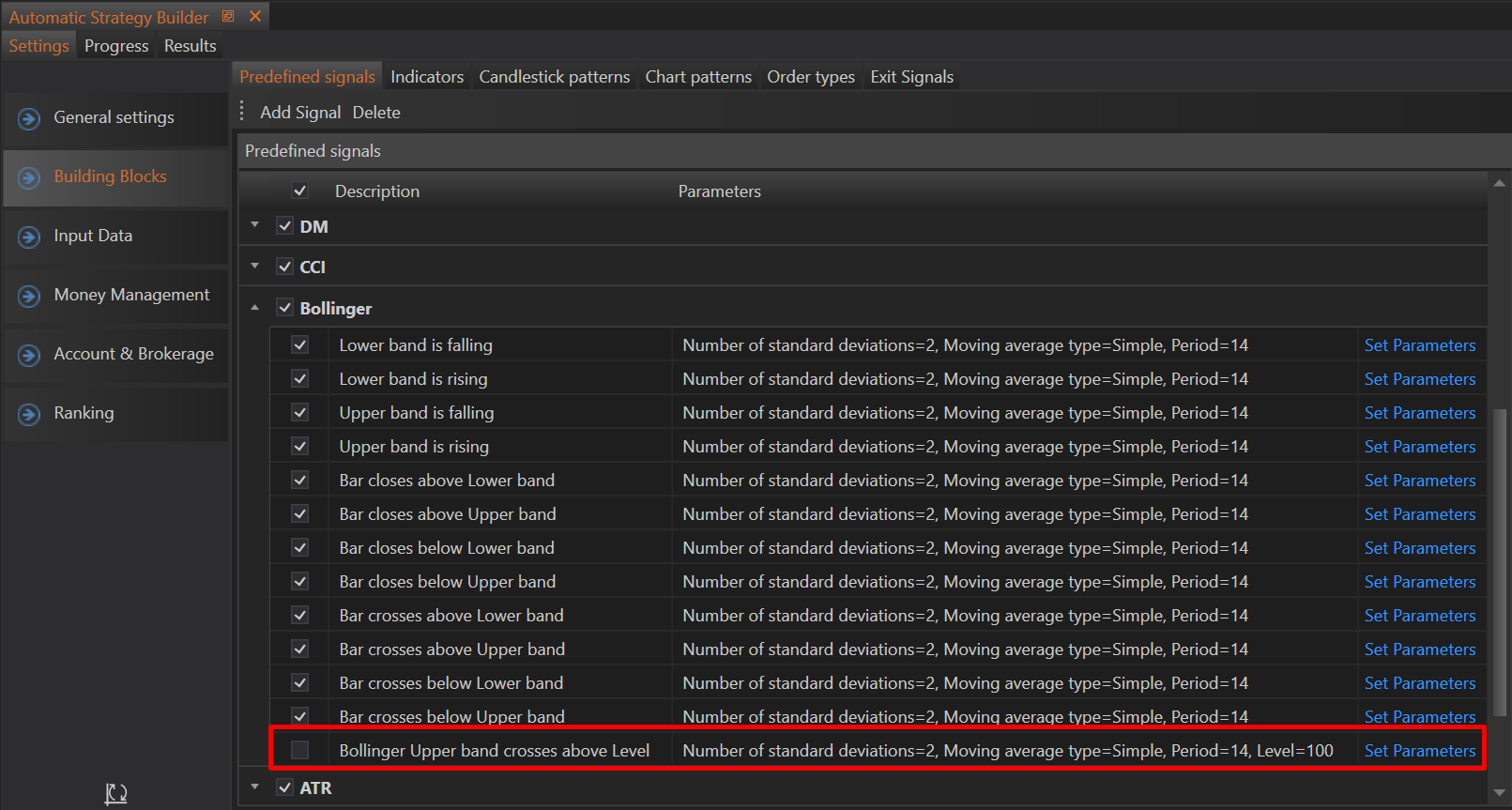
This setup creates a predefined signal named "Bollinger Upper Band Crosses Above Level".
Removing Signal
To remove a predefined signal:
1. Select Signal: Choose the signal you wish to remove from the list.
2. Delete Signal: Click on the "Delete" button.

3. Confirm Removal: A confirmation window will appear. Confirm the deletion to remove the signal from the list.

Changing Signal Parameters
To change the parameters of an existing signal:
1. Select Signal: Choose the signal you wish to modify.
2. Set Parameters: Click on the "Set Parameters" button.
3. Adjust Parameters: A form will appear allowing you to change the signal's parameters. You can set specific values or opt to configure them randomly.
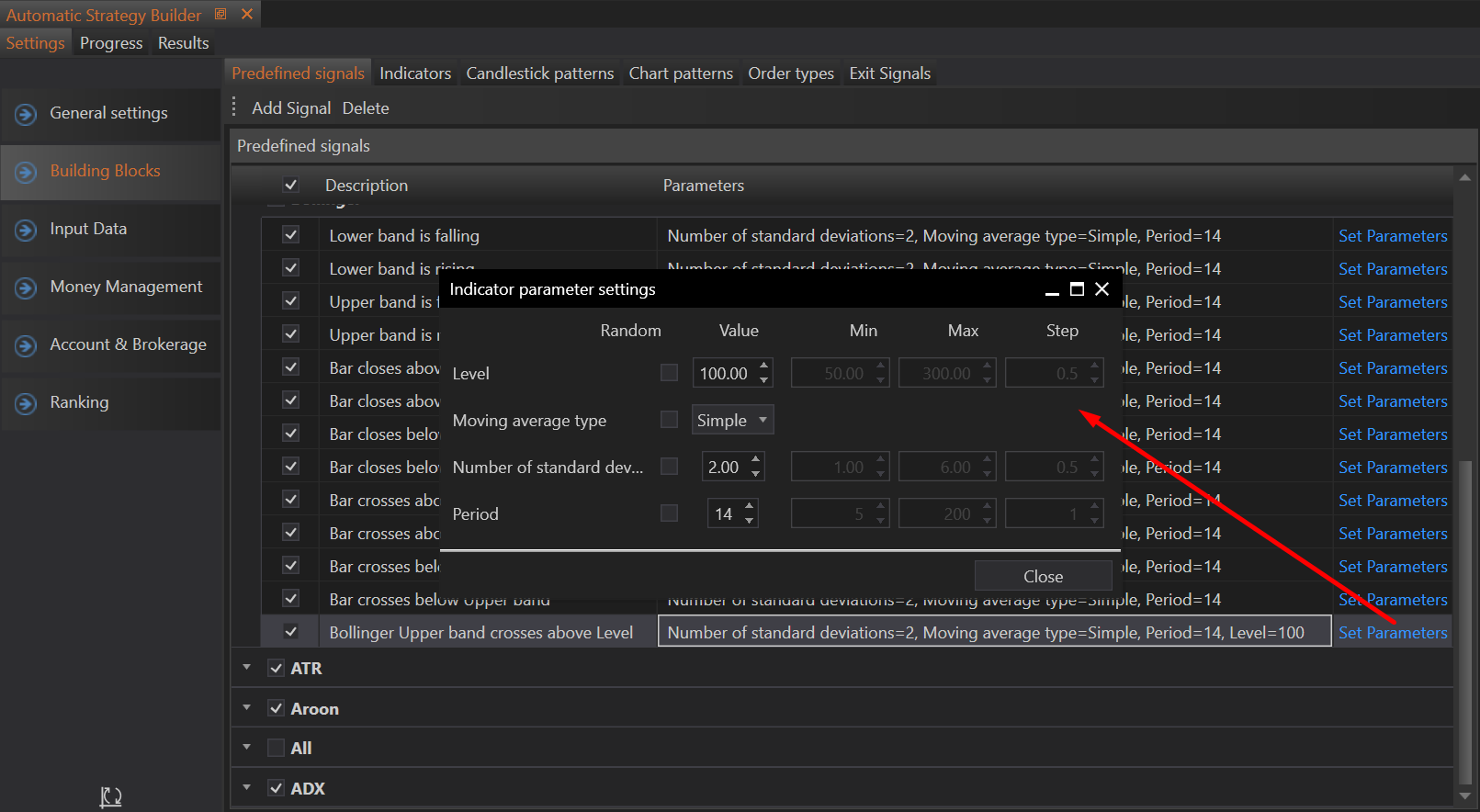
4. Save Changes: After adjusting the parameters, click the "Close" button to save the changes.
Summary
The "Predefined Signals" section in the ASB provides a flexible framework for integrating technical indicator signals into trading strategies. By allowing users to add new signals, remove unwanted ones, and modify existing signal parameters, the ASB ensures that traders can customize their strategies to fit their specific trading preferences and market conditions. This customization enhances the robustness and adaptability of the trading strategies generated by the ASB.
- Accounts & Connection Management
- Data Management & Analysis
- Price Monitoring
- Charting
- Trading
- Scanners
-
Builders
-
Manual Strategy Builder
- Main Concept
- Operand Component
- Algo Elements
-
Use Cases
- How to create a condition on something crossing something
- How to create an indicator based on another indicator
- How to calculate a stop loss based on indicator
- How to submit stop order based on calculated price
- How to calculate a current bar price using a price type from inputs
- How to Use a Closed Bar Price
- Automatic Strategy Builder
-
Manual Strategy Builder
- Autotrading
- FinScript
- Trade Analysis
- Media Feeds
- Logs & Notifications
- UI & UX