- Accounts & Connection Management
- Data Management & Analysis
- Price Monitoring
- Charting
- Trading
- Scanners
-
Builders
-
Manual Strategy Builder
- Main Concept
- Operand Component
- Algo Elements
-
Use Cases
- How to create a condition on something crossing something
- How to create an indicator based on another indicator
- How to calculate a stop loss based on indicator
- How to submit stop order based on calculated price
- How to calculate a current bar price using a price type from inputs
- How to Use a Closed Bar Price
- Automatic Strategy Builder
-
Manual Strategy Builder
- Autotrading
- FinScript
- Trade Analysis
- Media Feeds
- Logs & Notifications
- UI & UX
Draw Marker
The Draw Marker element enables traders to place visual icons (markers) on the chart at specified bars and prices. This is useful for highlighting significant points or events within a trading strategy, providing a clear visual representation of the strategy's performance.
Properties of Draw Marker
Several properties can be customized when setting up a Draw Marker:
- Price: Specify the price level where the marker should be placed. For example, this could be the bar price with a specific type such as Close, and how many bars back to apply the marker.
- Marker Type: Choose the type of marker to be drawn, such as Triangle Up, Arrow Down, or Circle.
- Background Color: Set the background color of the marker.
- Stroke Color: Set the stroke color of the marker.
- Stroke Width and Dash Style: Customize the stroke width and dash style for the marker.
Example Use Case
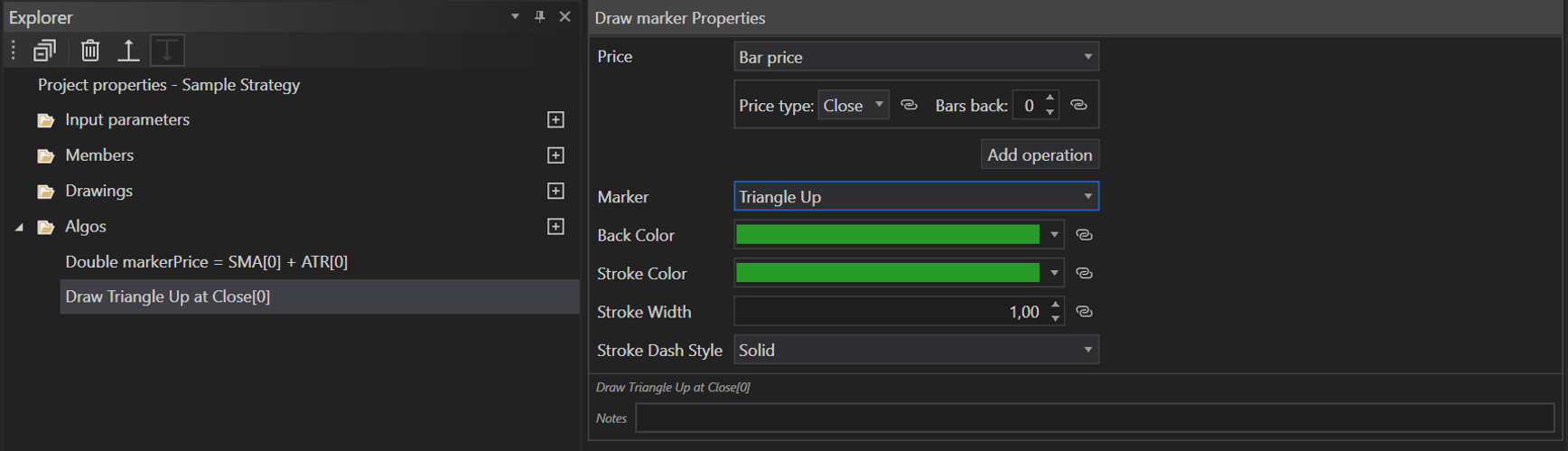
Consider a scenario where a trader wants to draw a Triangle Up marker at the price level equal to SMA + ATR. This setup visually indicates potential buy signals on the chart:
- Setup the Element: Place the Draw Marker element in the algo tree.
- Define the Properties:
- Price: Set the price as SMA + ATR.
- Marker Type: Triangle Up.
- Background Color: Choose a suitable color for the marker’s background.
- Stroke Color: Select a stroke color for the marker’s outline.
- Stroke Width and Dash Style: Adjust the stroke width and dash style to enhance visibility.
- Price: Set the price as SMA + ATR.
Print Text to Standard Output
The Print Text to Standard Output element allows traders to output text to the standard output, which can be useful for debugging or providing additional information during the strategy’s execution.
Properties of Print Text to Standard Output
Basic properties for text drawing can be set:
- Text: Enter the text to be outputted.
- Formatting: Optional properties to format the text output, such as font size and style.
Example Use Case

Consider a scenario where a trader wants to log a message every time a trade is executed:
- Setup the Element: Place the Print Text to Standard Output element in the algo tree.
- Define the Properties:
- Text: Enter the message, for example, “Trade executed at [time]”.
- Formatting: Optionally set the font size and style to make the output easily readable.
- Text: Enter the message, for example, “Trade executed at [time]”.
Steps to Implement Visual Actions
- Select Visual Element: Choose either Draw Marker or Print Text to Standard Output.
- Set Properties: Define the properties such as price, marker type, colors, and text as needed.
- Integrate into Strategy: Place the element in the appropriate location within the algo tree to ensure it is triggered under the correct conditions.
Conclusion
The Visual Actions elements in the MSB, including Draw Marker and Print Text to Standard Output, are powerful tools for enhancing the clarity and usability of trading strategies. By providing clear visual markers and informative text outputs, these elements help traders better analyze and understand their strategies, ultimately leading to more effective and informed trading decisions within FinStudio.
- Accounts & Connection Management
- Data Management & Analysis
- Price Monitoring
- Charting
- Trading
- Scanners
-
Builders
-
Manual Strategy Builder
- Main Concept
- Operand Component
- Algo Elements
-
Use Cases
- How to create a condition on something crossing something
- How to create an indicator based on another indicator
- How to calculate a stop loss based on indicator
- How to submit stop order based on calculated price
- How to calculate a current bar price using a price type from inputs
- How to Use a Closed Bar Price
- Automatic Strategy Builder
-
Manual Strategy Builder
- Autotrading
- FinScript
- Trade Analysis
- Media Feeds
- Logs & Notifications
- UI & UX