- Accounts & Connection Management
- Data Management & Analysis
- Price Monitoring
- Charting
- Trading
- Scanners
-
Builders
-
Manual Strategy Builder
- Main Concept
- Operand Component
- Algo Elements
-
Use Cases
- How to create a condition on something crossing something
- How to create an indicator based on another indicator
- How to calculate a stop loss based on indicator
- How to submit stop order based on calculated price
- How to calculate a current bar price using a price type from inputs
- How to Use a Closed Bar Price
- Automatic Strategy Builder
-
Manual Strategy Builder
- Autotrading
- FinScript
- Trade Analysis
- Media Feeds
- Logs & Notifications
- UI & UX
Overview
The Circle tool in FinStudio is a simple yet powerful drawing tool used to highlight specific areas on a chart. This tool is particularly useful for emphasizing points where significant market events occur, such as breakouts, reversals, or high-volume trades.
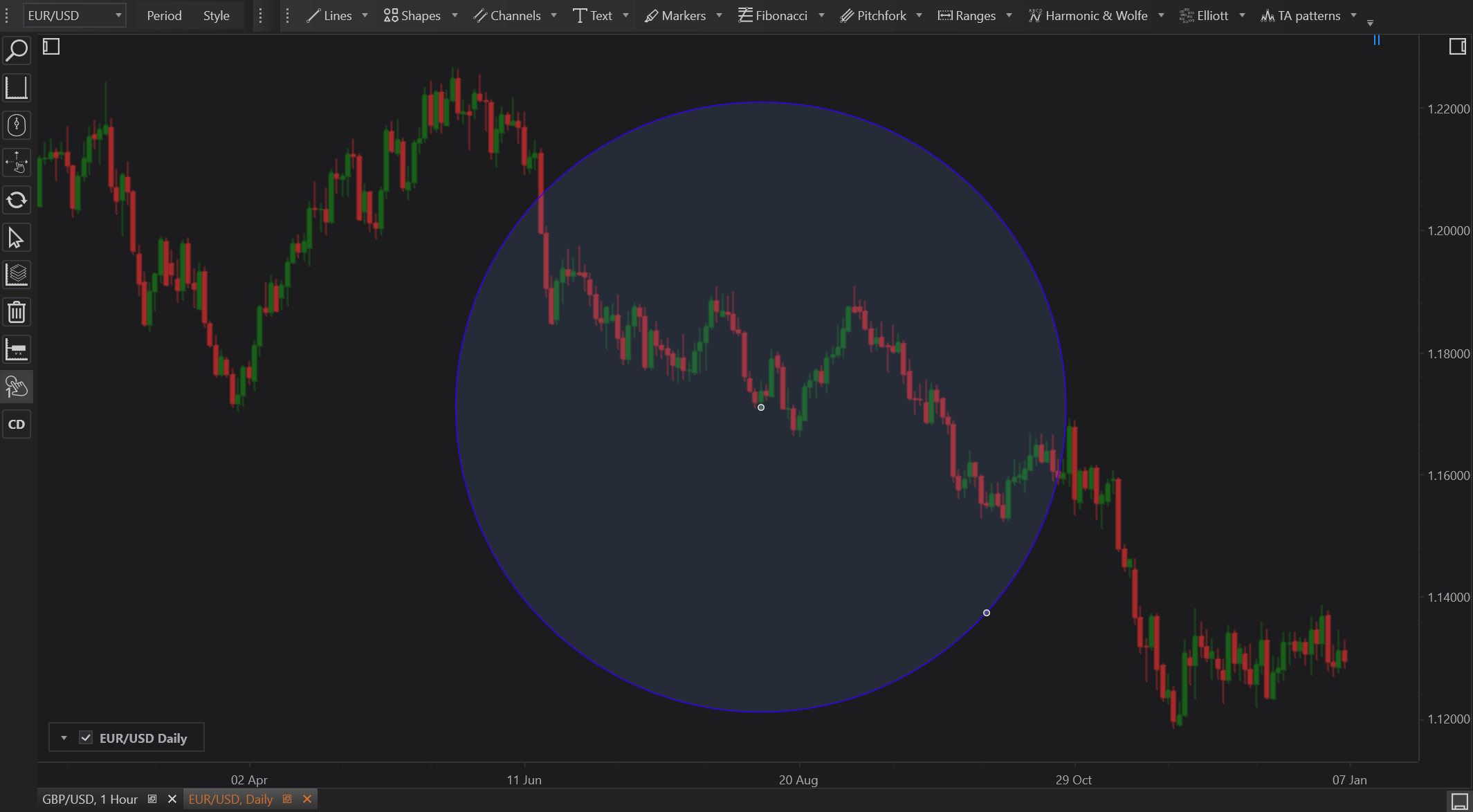
Functionality of the Circle Tool
- Emphasis on Specific Areas: Circles can be drawn around price levels or periods of interest to clearly mark them for further analysis or presentation.
- Visual Alerts: Placing circles around key areas can serve as visual alerts for quick reference when reviewing historical data or preparing for market moves.
How to Use the Circle Tool
- Select the Circle Tool: From the FinStudio drawing tools toolbar, choose the Circle tool.
- Draw the Circle: Click and drag on the chart to draw a circle. The initial click defines the center of the circle, and dragging outwards sets the radius.
- Adjust Properties: Once the circle is drawn, adjust its properties such as color, stroke, and fill to enhance visibility or match your analysis style. These settings are available in the Properties section.
- Refine Placement: If the circle needs repositioning or resizing, select it and use drag handles or property inputs to make precise adjustments.
Practical Examples
- Highlighting Consolidation Zones: Use the Circle tool to highlight areas of price consolidation, aiding in the identification of potential breakout points.
- Marking Significant Highs/Lows: Circle significant highs or lows to track how prices react when approaching these levels again.
Advantages
- Clarity: Provides a clear and unambiguous way to denote importance on specific chart segments.
- Customization: Extensive customization options in terms of color, opacity, and size allow for personalization and clearer representation.
Limitations
- Overuse: Overuse of circles can clutter a chart, making it harder to read. It's essential to use this tool sparingly and only where it adds clear value.
- Precision: While circles are excellent for general highlighting, they may not provide the precision required for detailed technical analysis, such as pinpointing exact entry or exit points.
Conclusion
The Circle tool is an essential part of FinStudio’s drawing toolkit, ideal for emphasizing important chart areas without complicating the visual flow. Whether used for educational purposes, strategy development, or trade execution planning, it offers an intuitive way to mark key features on a chart.
- Accounts & Connection Management
- Data Management & Analysis
- Price Monitoring
- Charting
- Trading
- Scanners
-
Builders
-
Manual Strategy Builder
- Main Concept
- Operand Component
- Algo Elements
-
Use Cases
- How to create a condition on something crossing something
- How to create an indicator based on another indicator
- How to calculate a stop loss based on indicator
- How to submit stop order based on calculated price
- How to calculate a current bar price using a price type from inputs
- How to Use a Closed Bar Price
- Automatic Strategy Builder
-
Manual Strategy Builder
- Autotrading
- FinScript
- Trade Analysis
- Media Feeds
- Logs & Notifications
- UI & UX