- Accounts & Connection Management
- Data Management & Analysis
- Price Monitoring
- Charting
- Trading
- Scanners
-
Builders
-
Manual Strategy Builder
- Main Concept
- Operand Component
- Algo Elements
-
Use Cases
- How to create a condition on something crossing something
- How to create an indicator based on another indicator
- How to calculate a stop loss based on indicator
- How to submit stop order based on calculated price
- How to calculate a current bar price using a price type from inputs
- How to Use a Closed Bar Price
- Automatic Strategy Builder
-
Manual Strategy Builder
- Autotrading
- FinScript
- Trade Analysis
- Media Feeds
- Logs & Notifications
- UI & UX
Overview
In the FinStudio Charts module, the Menus & Toolbars section provides a comprehensive array of tools that enhance user interaction, improve accessibility, and streamline the trading and analysis processes directly within the chart environment. Each menu and toolbar is specifically designed to cater to various aspects of chart management and trading functionality, ensuring users can efficiently access necessary tools and customize their charting interface to suit their specific needs.
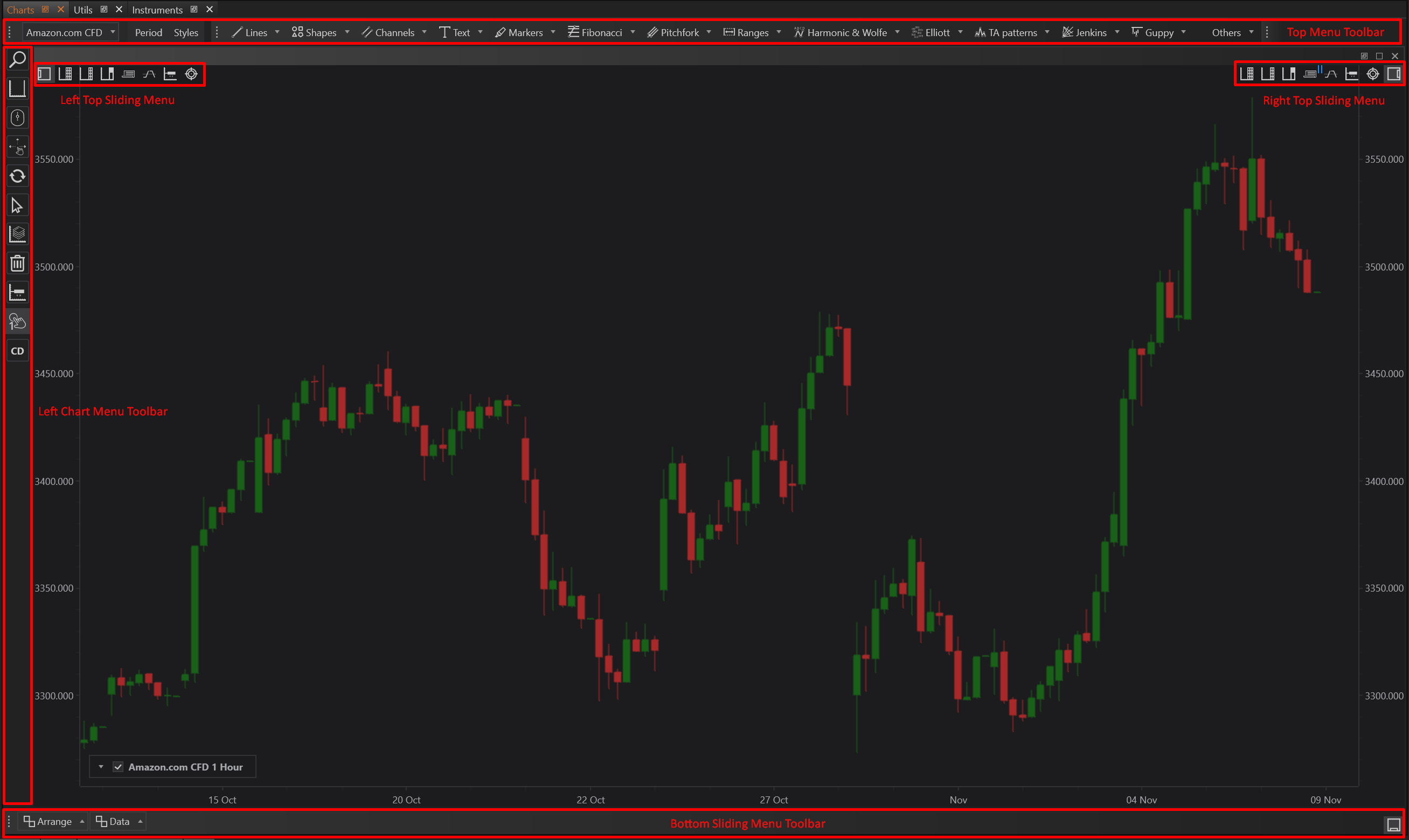
Menus & Toolbars Overview
-
Top Menu Toolbar
- Description: The Top Menu Toolbar serves as the command center for the chart, offering quick access to file management, chart configurations, and analytical tools. It is designed to provide a straightforward pathway to all major functionalities within the platform.
- Key Features:
- Instrument selection
- Period adjustments
- Access to drawing tools and technical indicators
- Usage: Ideal for quick adjustments and accessing broader chart management features.
-
Top Sliding Menu
- Description: This menu is tactically positioned to provide a dynamic user interface experience, allowing users to access a variety of trading tools and features without overcrowding the chart area.
- Key Features:
- Direct trading options like Grid Trader and Zones Trader
- Quick toggle features for trading panels and view adjustments
- Usage: Enhances trading efficiency with easy access to commonly used tools.
-
Bottom Sliding Menu Toolbar
- Description: Positioned at the bottom of the chart, this toolbar focuses on chart arrangement and data management, crucial for maintaining an organized analytical space.
- Key Features:
- Quick links to arrange windows, manage data display, and download missing data
- Usage: Streamlines data management and chart organization, essential for detailed data analysis.
-
Left Chart Menu Toolbar
- Description: This toolbar is equipped with tools for detailed chart manipulation, including zooming, scrolling, and object management functions.
- Key Features:
- Advanced navigation tools like zoom and scroll
- Quick access to drawing and annotation tools
- Usage: Provides precision control over chart display and enhances analytical accuracy.
-
Chart Right-Click Menu
- Description: Accessible by right-clicking anywhere on the chart, this context-sensitive menu provides shortcuts to essential charting functions and trading setups.
- Key Features:
- Instant order placement options
- Quick navigation to chart properties and template management
- Usage: Offers immediate access to critical functionalities, improving response times during active trading sessions.
Conclusion
The Menus & Toolbars in the FinStudio Charts module are meticulously designed to cater to the diverse needs of traders and analysts, providing a robust and intuitive interface for managing charts and executing trades. This main page serves as a gateway to more detailed descriptions of each menu and toolbar, ensuring that users can fully utilize the capabilities of the FinStudio Charts module to optimize their trading and analytical efforts. By consolidating all necessary tools into well-organized menus and toolbars, FinStudio enhances user efficiency and interaction with the platform, facilitating a more productive trading environment.
- Accounts & Connection Management
- Data Management & Analysis
- Price Monitoring
- Charting
- Trading
- Scanners
-
Builders
-
Manual Strategy Builder
- Main Concept
- Operand Component
- Algo Elements
-
Use Cases
- How to create a condition on something crossing something
- How to create an indicator based on another indicator
- How to calculate a stop loss based on indicator
- How to submit stop order based on calculated price
- How to calculate a current bar price using a price type from inputs
- How to Use a Closed Bar Price
- Automatic Strategy Builder
-
Manual Strategy Builder
- Autotrading
- FinScript
- Trade Analysis
- Media Feeds
- Logs & Notifications
- UI & UX