- Accounts & Connection Management
- Data Management & Analysis
- Price Monitoring
- Charting
- Trading
- Scanners
-
Builders
-
Manual Strategy Builder
- Main Concept
- Operand Component
- Algo Elements
-
Use Cases
- How to create a condition on something crossing something
- How to create an indicator based on another indicator
- How to calculate a stop loss based on indicator
- How to submit stop order based on calculated price
- How to calculate a current bar price using a price type from inputs
- How to Use a Closed Bar Price
- Automatic Strategy Builder
-
Manual Strategy Builder
- Autotrading
- FinScript
- Trade Analysis
- Media Feeds
- Logs & Notifications
- UI & UX
Overview
The Bottom Sliding Menu Toolbar in the FinStudio Charts module provides streamlined access to essential chart management and data control functionalities. Located at the bottom of the chart interface, this toolbar can be expanded or collapsed with a simple click, ensuring a clutter-free workspace while keeping necessary tools accessible.
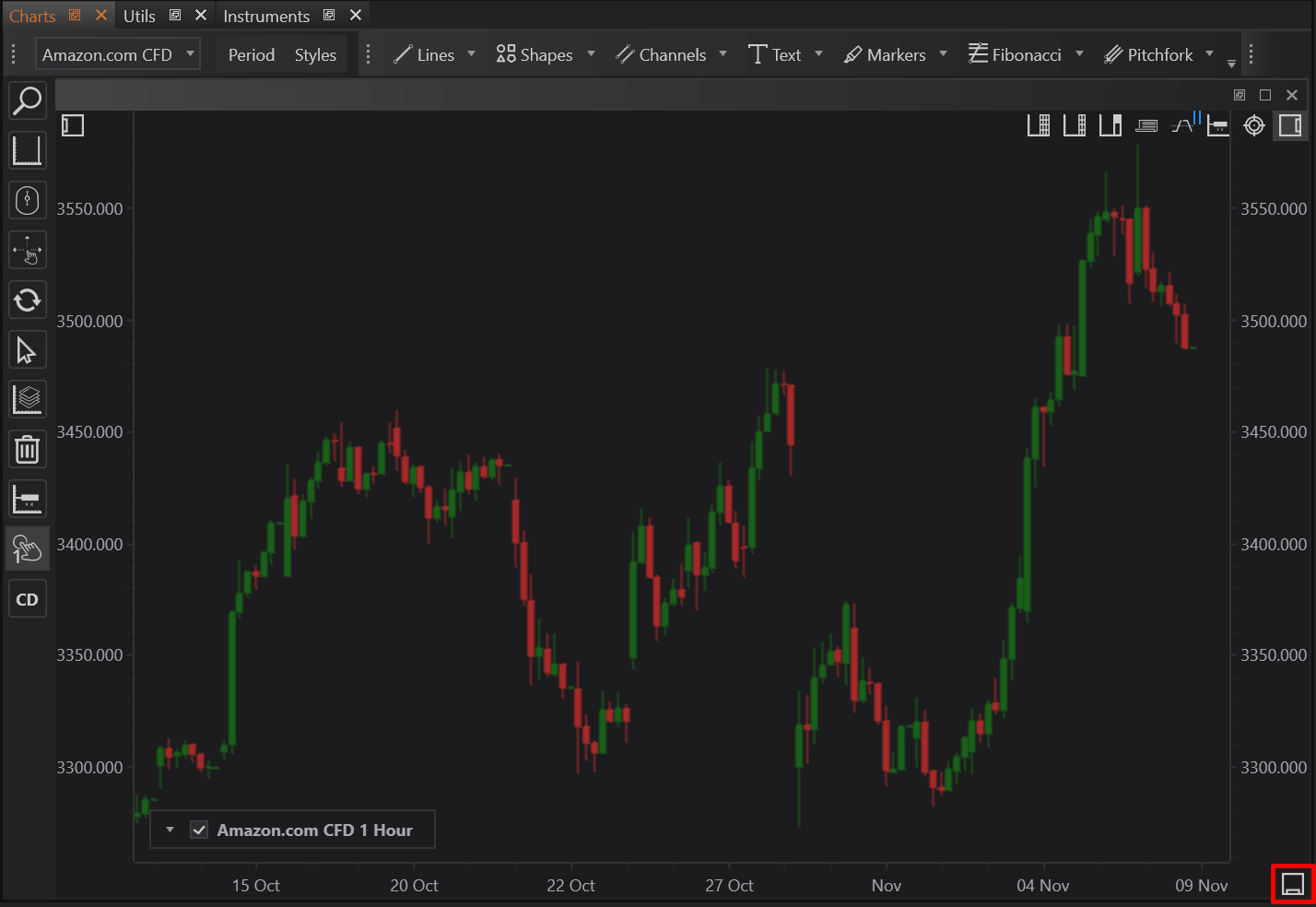
Access and Customization
- Activating the Menu:
- The toolbar is activated by clicking a small icon positioned at the bottom of the chart interface. Upon clicking, the menu slides out, revealing various options tailored to chart arrangement and data management.
- Placement:
- This toolbar is designed to be minimally invasive, sliding out from the bottom of the screen to allow for optimal use of the charting area.

Menu Components
Arrange Menu
- Functionality:
- The Arrange menu offers multiple options to organize open chart windows, enhancing the visual layout and facilitating comparative analysis.
- Options Include:
- Tile Windows: This option displays all open charts in a grid format, allowing simultaneous viewing.
- Tile Horizontally: Charts are arranged horizontally across the screen, suitable for comparing multiple datasets side by side.
- Tile Vertically: This option places charts in a vertical alignment, ideal for detailed analysis of a single dataset over multiple time frames.
- Maximize Charts: Users can choose to maximize a single chart for a closer inspection of specific market details.

Data Menu
- Capabilities
- The Data menu controls the extent of historical data displayed on the charts and provides options for users to retrieve or download additional data as needed.
- Features
- Adjust Data Display: Users can specify the amount of historical data to be displayed, which helps in managing system resources and improving chart responsiveness.
- Download Missing Data: If there are gaps in the chart data due to connectivity issues or initial setup, this feature allows users to download the missing segments directly, ensuring comprehensive data analysis.

Advanced Features for Specific Chart Styles
- When utilizing advanced chart styles such as cluster charts or market profiles, additional menu options become available. These specialized tools are designed to enhance the functionality and readability of specific chart types, providing tailored settings that optimize the display and analysis of complex market data.
Conclusion
The Bottom Sliding Menu Toolbar in the FinStudio Charts module is an integral component that supports efficient chart management and robust data handling capabilities. By offering a flexible and user-friendly interface for arranging charts and managing data, it empowers users to customize their analytical environment to suit their specific needs. This documentation serves as a comprehensive guide to utilizing the toolbar's features, ensuring that users can maximize their efficiency and effectiveness in market analysis.
- Accounts & Connection Management
- Data Management & Analysis
- Price Monitoring
- Charting
- Trading
- Scanners
-
Builders
-
Manual Strategy Builder
- Main Concept
- Operand Component
- Algo Elements
-
Use Cases
- How to create a condition on something crossing something
- How to create an indicator based on another indicator
- How to calculate a stop loss based on indicator
- How to submit stop order based on calculated price
- How to calculate a current bar price using a price type from inputs
- How to Use a Closed Bar Price
- Automatic Strategy Builder
-
Manual Strategy Builder
- Autotrading
- FinScript
- Trade Analysis
- Media Feeds
- Logs & Notifications
- UI & UX