- Accounts & Connection Management
- Data Management & Analysis
- Price Monitoring
- Charting
- Trading
- Scanners
-
Builders
-
Manual Strategy Builder
- Main Concept
- Operand Component
- Algo Elements
-
Use Cases
- How to create a condition on something crossing something
- How to create an indicator based on another indicator
- How to calculate a stop loss based on indicator
- How to submit stop order based on calculated price
- How to calculate a current bar price using a price type from inputs
- How to Use a Closed Bar Price
- Automatic Strategy Builder
-
Manual Strategy Builder
- Autotrading
- FinScript
- Trade Analysis
- Media Feeds
- Logs & Notifications
- UI & UX
Overview
The Top Menu Toolbar in FinStudio's Charts module is a customizable feature designed to enhance the user experience by providing quick access to essential charting tools and settings. It is organized into distinct panels, each catering to specific needs such as instrument selection, chart period adjustment, and drawing tools access.
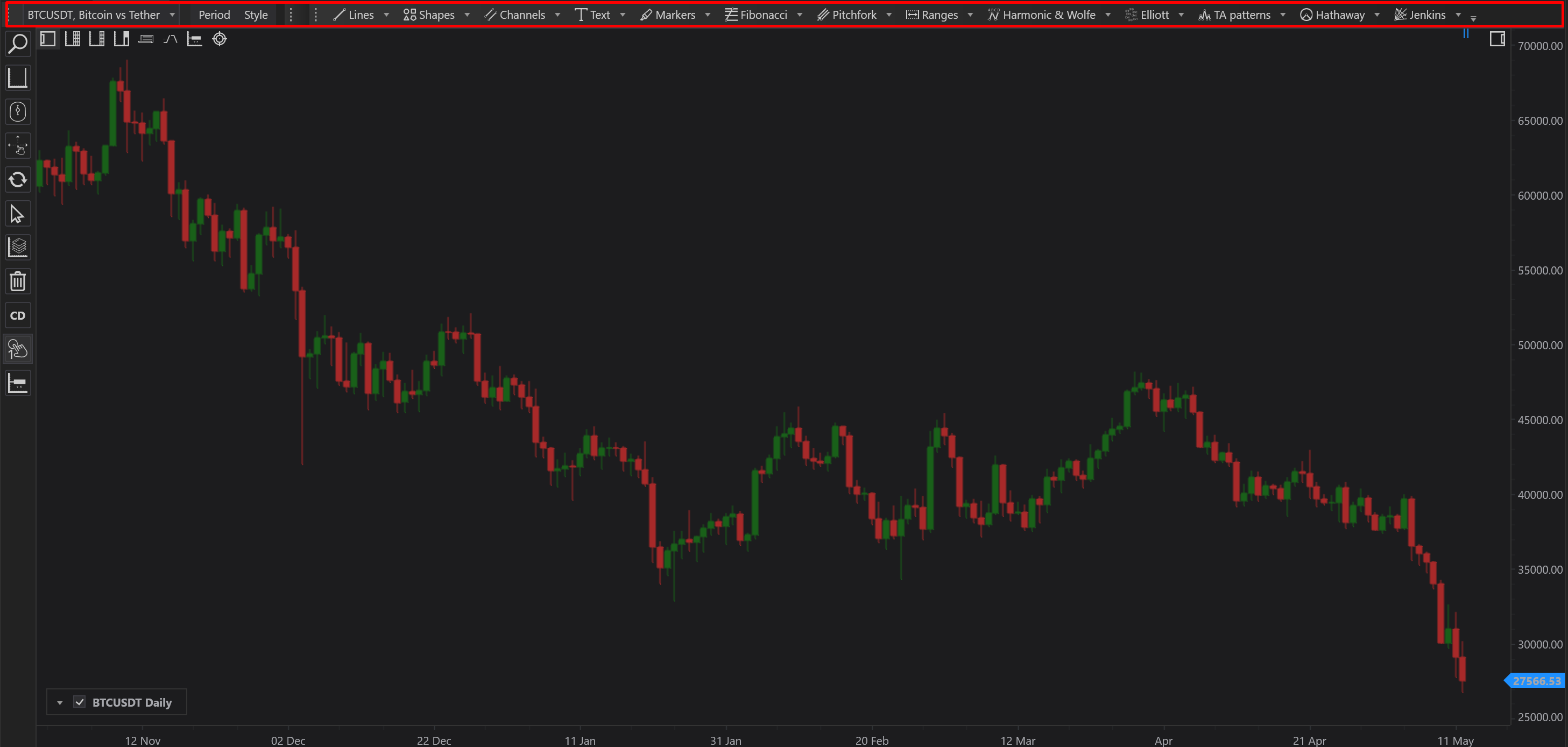
Detailed Components
Period and Style Toolbar
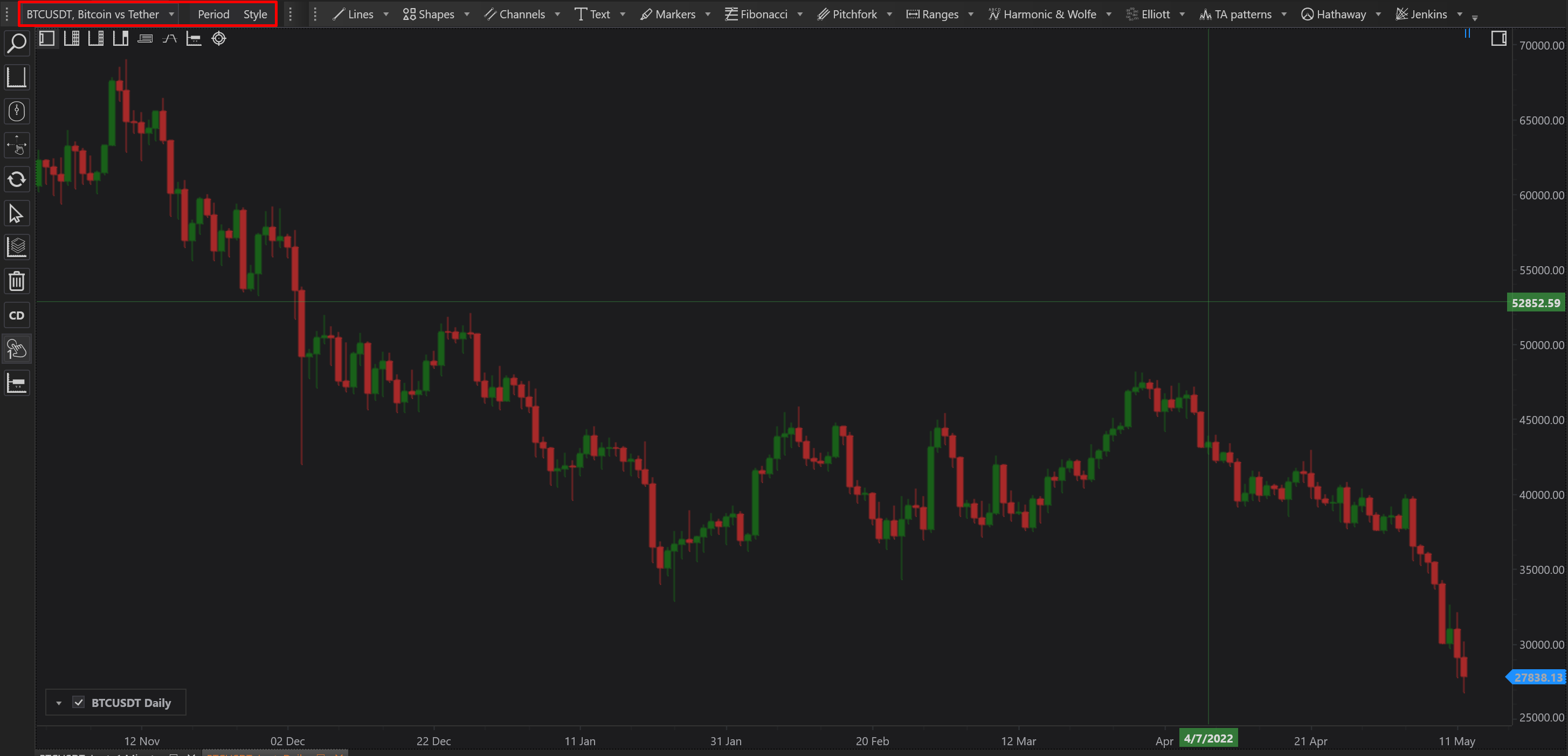
- Instrument Selection:
- The Instrument Selection menu allows users to choose an instrument for chart analysis. To switch the chart display to a different instrument, users simply select the desired instrument from the menu, and the chart updates immediately to reflect this change.
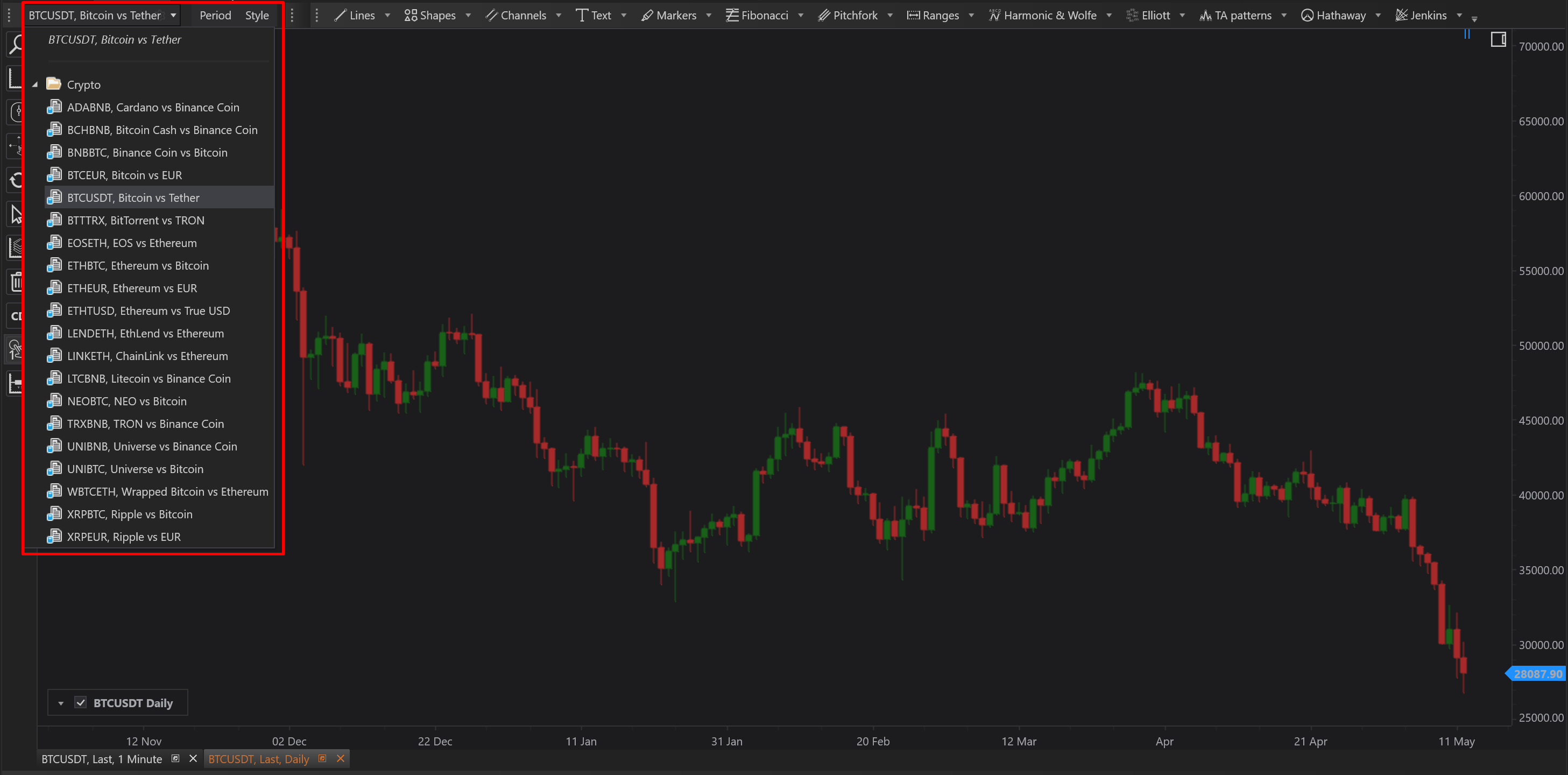
- Period Menu:
-
- This menu facilitates the adjustment of the chart's time period. Users can quickly alter the time frame of the chart display by selecting from predefined period options, ensuring flexibility in analysis and review.
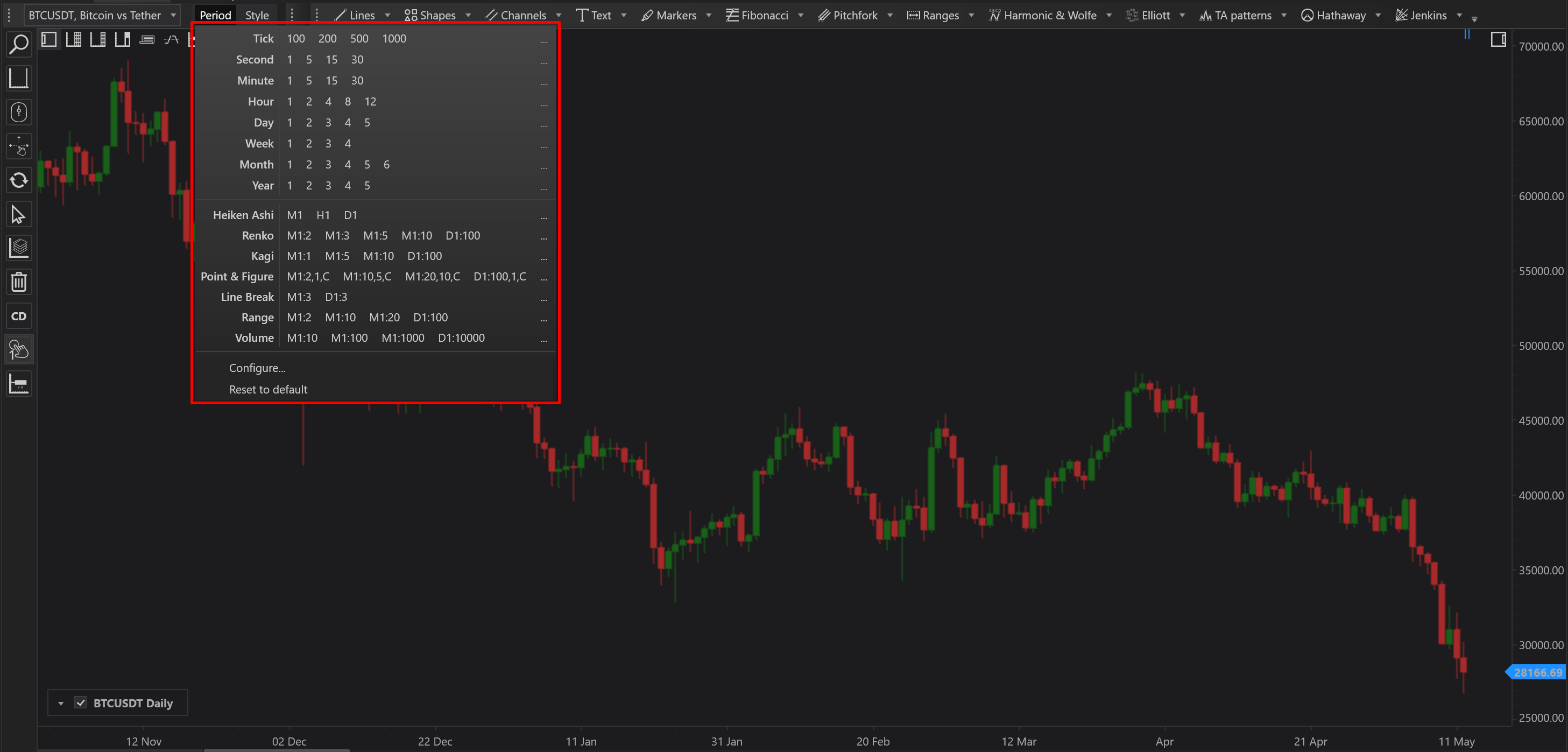
- Styles Menu:
- Users can modify the visual style of the chart via the Styles Menu. This feature supports different chart styles such as candlestick, line, or bar charts, allowing users to tailor the chart appearance to their specific analysis requirements.
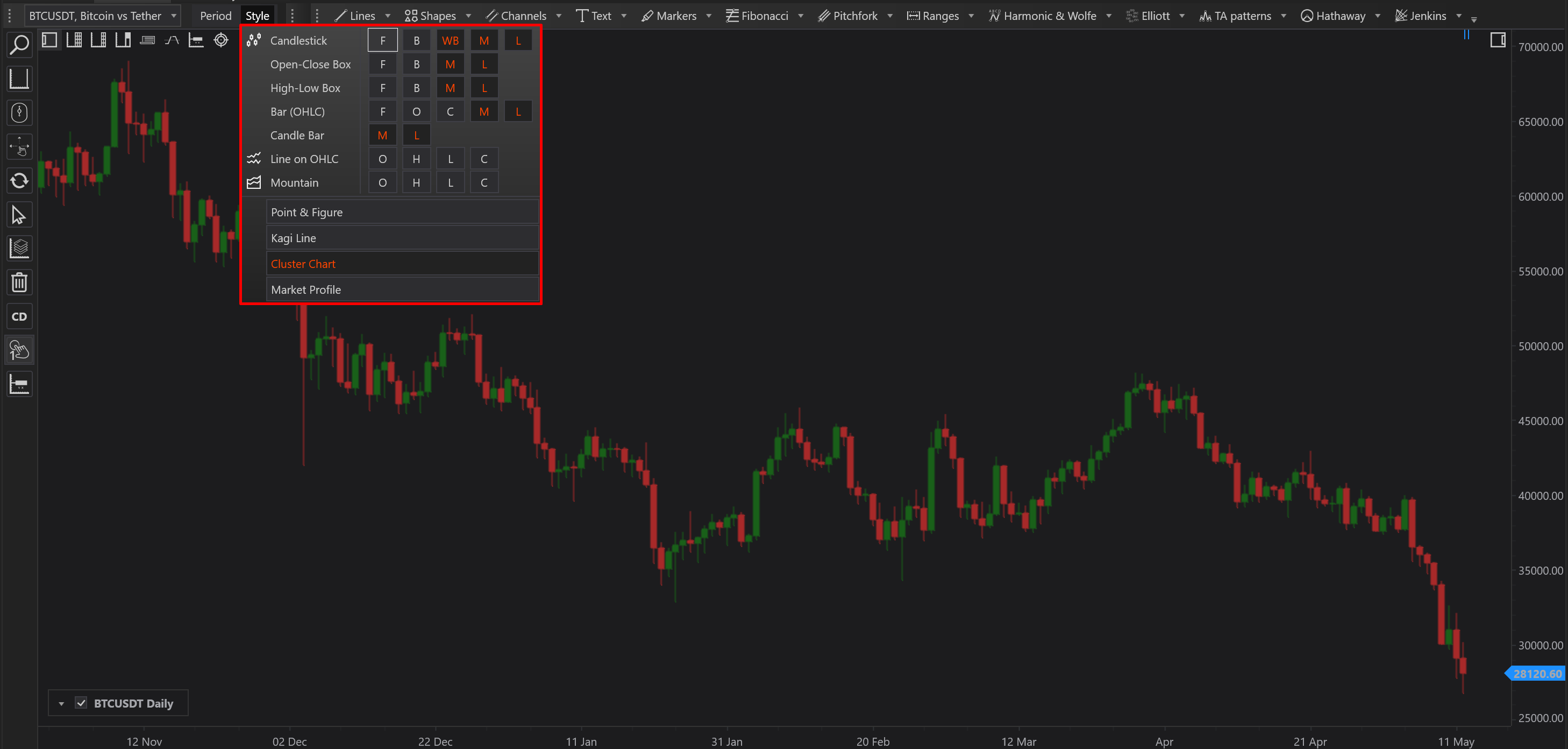
Drawing Tools Toolbar
This toolbar provides a comprehensive list of available drawing tools essential for technical analysis. It includes options such as trend lines, Fibonacci retracements, and other geometric tools, enabling users to annotate and highlight key areas on the chart.

Favorites Toolbar
The Favorites Toolbar is a user-customizable panel where frequently used drawing tools can be added for quicker access. Users can mark their preferred tools as favorites, which then appear on this toolbar, streamlining their workflow and enhancing efficiency.
Customization Options
Each toolbar within the Top Menu Toolbar can be individually configured to suit user preferences. Settings available for customization include:
- Display Options:
- Toolbars can be set to display icons, text, or a combination of both. This flexibility allows users to choose the most intuitive and accessible way to interact with the toolbars.
- Menu Configuration:
- The main menu and submenu items can also be customized to display as icons, text, or both. This feature ensures that the toolbar remains organized and easy to navigate, even with multiple functions available.
Conclusion
The Top Menu Toolbar in the FinStudio Charts module offers a robust and flexible interface that caters to the diverse needs of traders. By allowing extensive customization and providing quick access to essential tools, it enhances the charting experience and supports efficient market analysis. Detailed documentation for each specific toolbar will further assist users in leveraging these functionalities to optimize their trading strategies.
- Accounts & Connection Management
- Data Management & Analysis
- Price Monitoring
- Charting
- Trading
- Scanners
-
Builders
-
Manual Strategy Builder
- Main Concept
- Operand Component
- Algo Elements
-
Use Cases
- How to create a condition on something crossing something
- How to create an indicator based on another indicator
- How to calculate a stop loss based on indicator
- How to submit stop order based on calculated price
- How to calculate a current bar price using a price type from inputs
- How to Use a Closed Bar Price
- Automatic Strategy Builder
-
Manual Strategy Builder
- Autotrading
- FinScript
- Trade Analysis
- Media Feeds
- Logs & Notifications
- UI & UX