- Accounts & Connection Management
- Data Management & Analysis
- Price Monitoring
- Charting
- Trading
- Scanners
-
Builders
-
Manual Strategy Builder
- Main Concept
- Operand Component
- Algo Elements
-
Use Cases
- How to create a condition on something crossing something
- How to create an indicator based on another indicator
- How to calculate a stop loss based on indicator
- How to submit stop order based on calculated price
- How to calculate a current bar price using a price type from inputs
- How to Use a Closed Bar Price
- Automatic Strategy Builder
-
Manual Strategy Builder
- Autotrading
- FinScript
- Trade Analysis
- Media Feeds
- Logs & Notifications
- UI & UX
Trading Panel: Axis Trading Panel Overview
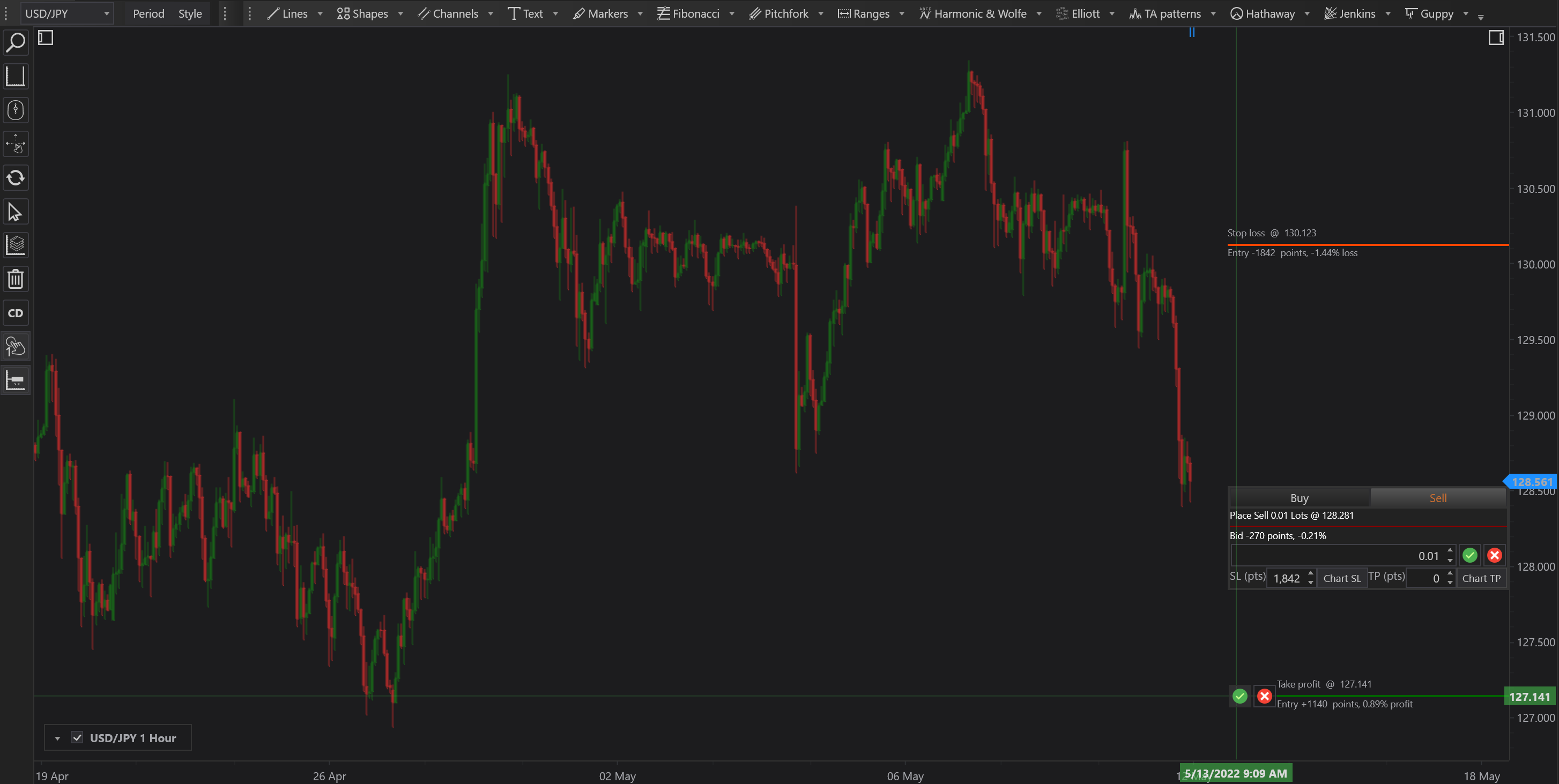
Functionality of the Axis Trading Panel
-
Visual Order Placement
- Vertical Adjustment: The Axis Trader Panel can be moved vertically across the chart. This movement allows traders to visually select the target price level for their order.
- Confirmation: After selecting the desired price level, traders can confirm the order with just a few clicks, streamlining the trading process.
-
Trade Direction Selection
- Buy/Sell Tabs: Traders choose the direction of the trade (buy or sell) by clicking on the respective tab.
- Automatic Order Type Determination: The type of order (e.g., limit or stop) is automatically determined based on the selected price level relative to the current market price. If the selected level is above the current price, a buy order is set as a stop order; if below, as a limit order, and vice versa for sell orders.
-
Order Size Adjustment
- Input Field: Traders can adjust the order size by entering the number of contracts directly into an input field.
- Incremental Changes: The size can also be modified using up and down arrows for incremental adjustments, facilitating precise control over the trade volume.
-
Setting Chart Stop Loss and Take Profit
- Manual Input: Traders have the option to set SL and TP by entering a specific number of points, allowing for precise risk management.
- Visual Placement: Alternatively, SL and TP can be set visually via the Chart SL/Chart TP buttons. By clicking these buttons and then clicking on the desired price level on the chart, SL and TP are set based on visual cues, enhancing the user's interaction with market dynamics.
Axis Trader in Action
The Axis Trading Panel not only enhances the functionality of traditional trading interfaces but also integrates seamlessly into the trader's workflow by providing an intuitive, visual method for order execution. This panel is particularly useful for traders who rely on technical analysis and prefer to make decisions based on chart patterns and price levels, offering a direct, interactive way to manage trades.

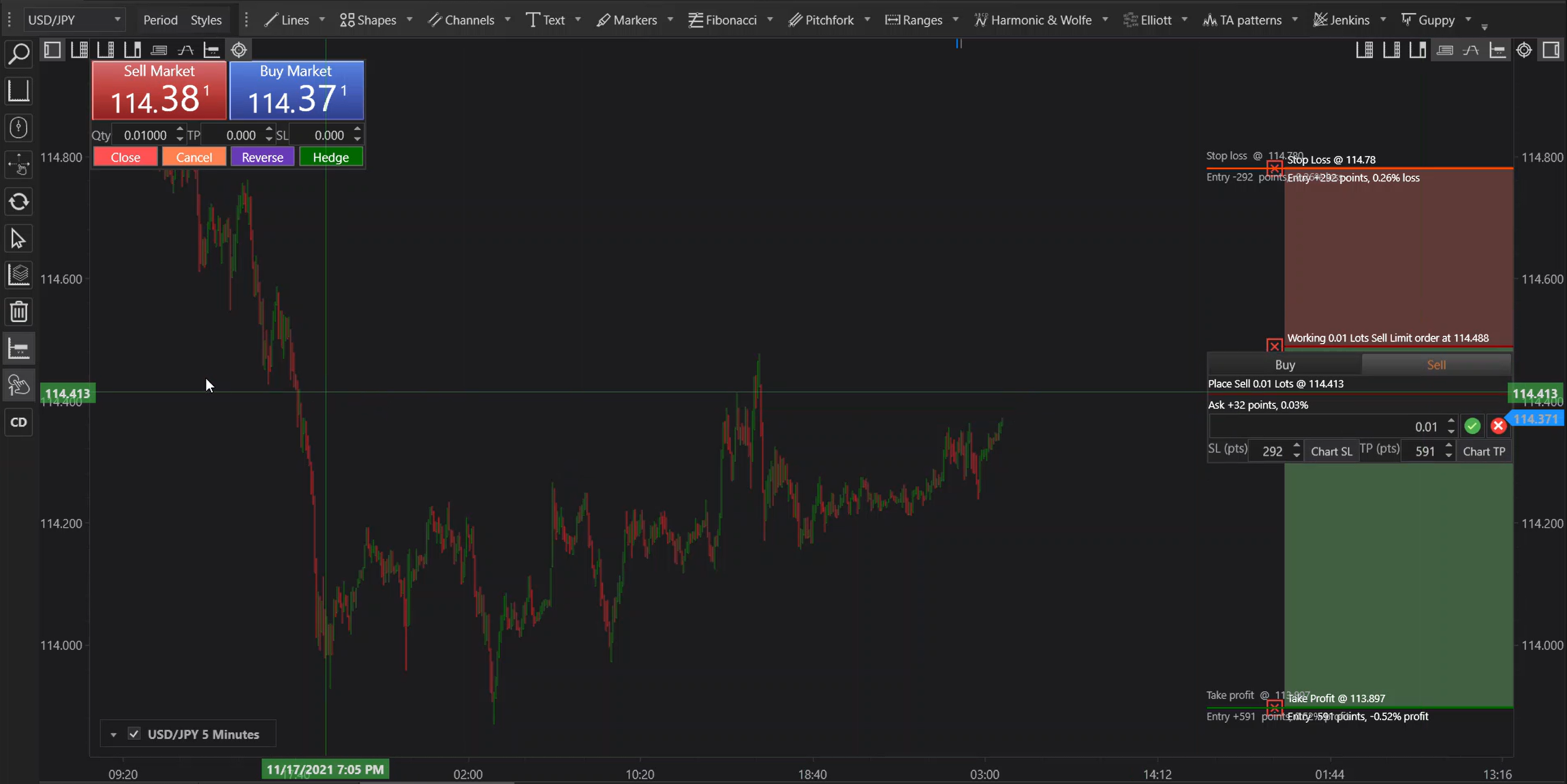
Conclusion
The Axis Trading Panel is a powerful tool within the Trading Panel suite, designed to cater to the needs of visual-oriented traders. It simplifies the process of placing and adjusting trades directly on the chart, providing a user-friendly interface that integrates essential trading functions like setting TP and SL visually. This approach not only saves time but also aligns with the strategic execution of trading decisions, making it a valuable component for enhancing trading efficiency and effectiveness.
- Accounts & Connection Management
- Data Management & Analysis
- Price Monitoring
- Charting
- Trading
- Scanners
-
Builders
-
Manual Strategy Builder
- Main Concept
- Operand Component
- Algo Elements
-
Use Cases
- How to create a condition on something crossing something
- How to create an indicator based on another indicator
- How to calculate a stop loss based on indicator
- How to submit stop order based on calculated price
- How to calculate a current bar price using a price type from inputs
- How to Use a Closed Bar Price
- Automatic Strategy Builder
-
Manual Strategy Builder
- Autotrading
- FinScript
- Trade Analysis
- Media Feeds
- Logs & Notifications
- UI & UX