- Accounts & Connection Management
- Data Management & Analysis
- Price Monitoring
- Charting
- Trading
- Scanners
-
Builders
-
Manual Strategy Builder
- Main Concept
- Operand Component
- Algo Elements
-
Use Cases
- How to create a condition on something crossing something
- How to create an indicator based on another indicator
- How to calculate a stop loss based on indicator
- How to submit stop order based on calculated price
- How to calculate a current bar price using a price type from inputs
- How to Use a Closed Bar Price
- Automatic Strategy Builder
-
Manual Strategy Builder
- Autotrading
- FinScript
- Trade Analysis
- Media Feeds
- Logs & Notifications
- UI & UX
Mini Trading Panel Overview
Introduction
The Mini Trading Panel is a streamlined and accessible interface designed for rapid trading actions directly from the chart. This compact panel facilitates the quick execution of market orders with minimal interaction, making it an ideal tool for traders who need to respond swiftly to market movements.
Features and Functionality
-
Accessibility: The Mini Trading Panel can be accessed by clicking on an icon in the left sliding menu on the chart, available on either the left or right side of the chart in the top corners. This placement ensures that the panel is always within easy reach without cluttering the trading interface.
-
Market Order Execution:
- Sell Market/Button: Instantly places a market order to sell, allowing traders to quickly exit or enter a short position.
- Buy Market/Button: Similar to the Sell Market button, this allows for immediate buying into the market, perfect for capitalizing on upward price movements.
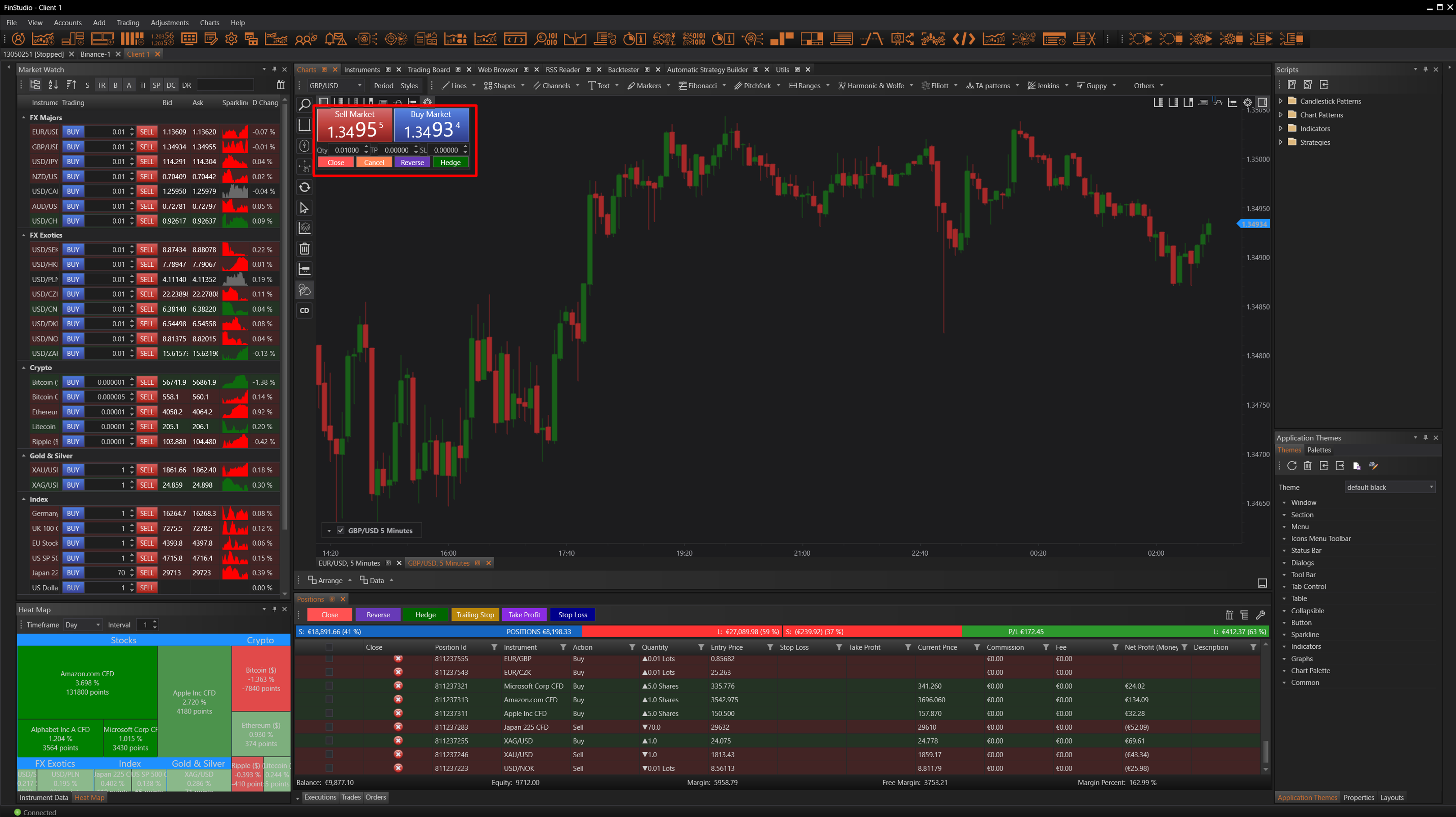
Input Parameters
Traders can set basic parameters for each trade directly within the panel:
- Order Size: Defines the volume of the trade.
- Take Profit (TP): Sets the profit level at which the trade will automatically close.
- Stop Loss (SL): Establishes the maximum loss a trader is willing to accept, closing the trade if this level is reached.
Positions & Order Operations
This section of the Mini Trading Panel allows for batch operations on multiple positions or orders, which is particularly useful for applying uniform actions across several trades:
-
Close Operations
- Profitable/Losing Buy/Sell Positions: Allows selective closure of positions that are either profitable or incurring losses.
- All Positions: Provides an option to close all open positions simultaneously.
-
Cancel Operations
- Buy/Sell/All Orders: Cancels pending orders based on their type, either buy or sell, or all orders collectively.
-
Reverse Operations
- Positions/Orders: Quickly reverses selected positions or orders. For positions, this means closing the current position and opening a new one in the opposite direction. For orders, it involves canceling the current order and placing a new one inversely.
- This feature retains the original quantity, stop loss, and take profit settings for simplicity.
-
Hedge Operations
- Profitable/Losing/All Positions: Engages in hedging by opening a trade in the opposite direction of the selected positions, matching the size to create a neutral exposure. This function is dependent on whether the trading provider supports hedging.
Conclusion
The Mini Trading Panel is an essential tool for traders who prioritize speed and efficiency in their trading operations. It provides a quick and easy way to manage trades, adjust positions, and respond to market changes promptly, all from a single, easily accessible interface on the trading chart. This panel effectively simplifies trading by consolidating critical trading functions into a compact, user-friendly module.
- Accounts & Connection Management
- Data Management & Analysis
- Price Monitoring
- Charting
- Trading
- Scanners
-
Builders
-
Manual Strategy Builder
- Main Concept
- Operand Component
- Algo Elements
-
Use Cases
- How to create a condition on something crossing something
- How to create an indicator based on another indicator
- How to calculate a stop loss based on indicator
- How to submit stop order based on calculated price
- How to calculate a current bar price using a price type from inputs
- How to Use a Closed Bar Price
- Automatic Strategy Builder
-
Manual Strategy Builder
- Autotrading
- FinScript
- Trade Analysis
- Media Feeds
- Logs & Notifications
- UI & UX