- Accounts & Connection Management
- Data Management & Analysis
- Price Monitoring
- Charting
- Trading
- Scanners
-
Builders
-
Manual Strategy Builder
- Main Concept
- Operand Component
- Algo Elements
-
Use Cases
- How to create a condition on something crossing something
- How to create an indicator based on another indicator
- How to calculate a stop loss based on indicator
- How to submit stop order based on calculated price
- How to calculate a current bar price using a price type from inputs
- How to Use a Closed Bar Price
- Automatic Strategy Builder
-
Manual Strategy Builder
- Autotrading
- FinScript
- Trade Analysis
- Media Feeds
- Logs & Notifications
- UI & UX
Adding Financial Instruments to the Application
To enhance the functionality of FinStudio's application modules, financial instruments must first be appropriately added and configured within the application. This process is facilitated through the "All Instruments" section or via "Instrument Groups," each offering a tailored approach to managing the diverse array of available financial instruments.
Adding Instruments via 'All Instruments'
The 'All Instruments' section presents a comprehensive list of all financial instruments that are already integrated into the application from a specific connection.
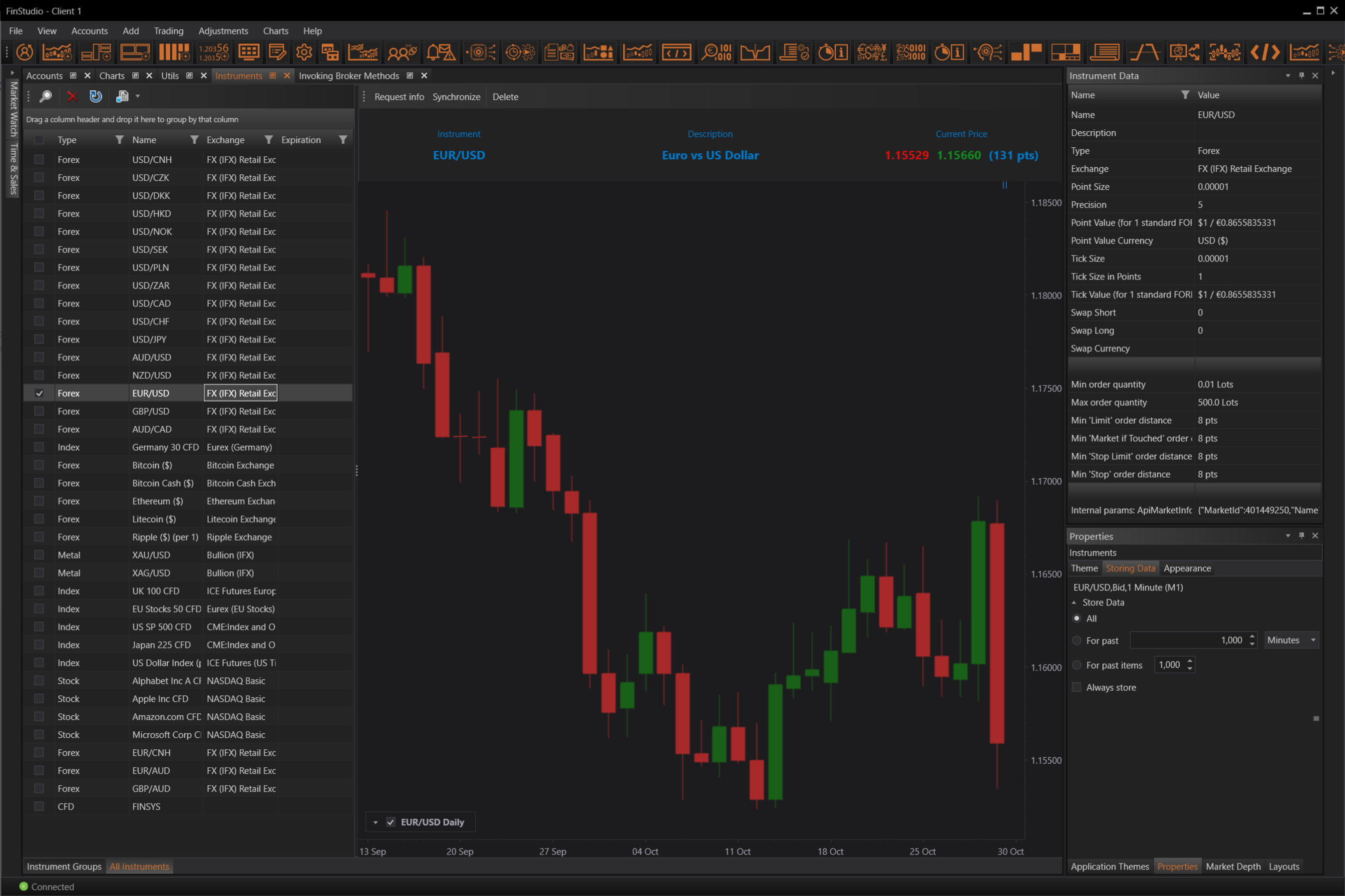

To add a new instrument, users need to effectively locate it, which can be challenging given that some providers may offer an extensive catalog, potentially listing over 30,000 instruments.
To streamline this process, FinStudio provides a robust search function designed to handle large volumes of instruments efficiently. This feature eliminates the cumbersome need to manually navigate through an exhaustive list, thus enhancing user experience and productivity.
Instrument Search Functionality
FinStudio equips users with advanced search tools to help accurately identify the desired instrument or group of instruments.
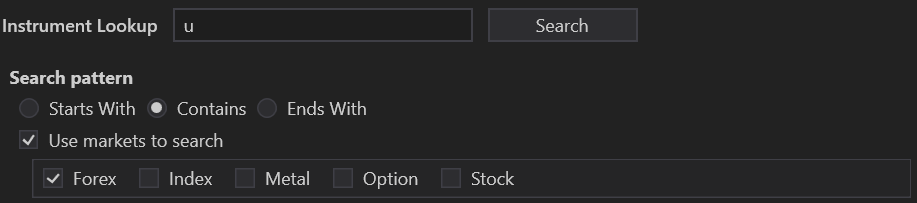
Users can enter the full instrument name (e.g., EURUSD, BTCUSDT) or simply the base currency or instrument (e.g., EUR) into the search field. The search parameters can be refined to indicate whether the instrument name should start with, contain, or end with the entered text. Additionally, users can narrow their search to specific markets by selecting the appropriate market option.
Once the search is initiated, the application will display a list of instruments that match the specified criteria.
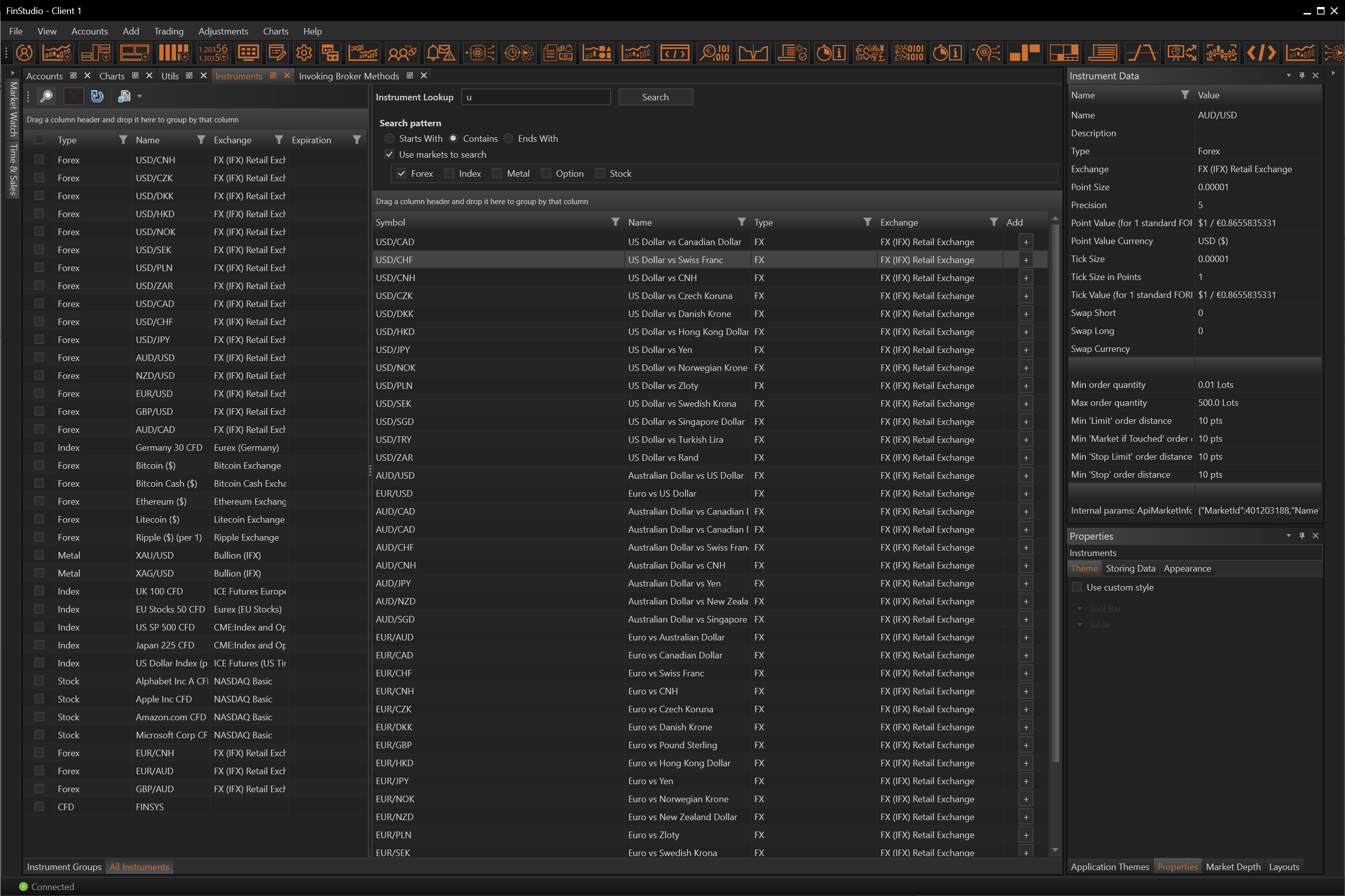

To add an instrument to the application, users can click the 'Plus' icon next to the relevant instrument, seamlessly integrating it into their trading environment.
Adding Instruments via 'Instrument Groups'
While the 'All Instruments' method serves as a straightforward means to add instruments, it does not automatically categorize them into specific groups or lists. The 'Instrument Groups' method offers a more organized approach. Users can enter text into the toolbar’s input field to trigger a search within this section. A pop-up window will then display a list of instruments that correspond to the entered text. Hovering over an instrument will reveal a further pop-up containing detailed specifications of the instrument.
Clicking the 'Plus' icon next to the desired instrument adds it to the application. Users have the option to add the instrument to a selected group or categorize it by instrument type. However, this action does not automatically add the instrument to the current list being viewed. This method enhances the organized management of instruments within personalized groups and lists, allowing for more efficient and structured navigation and usage.
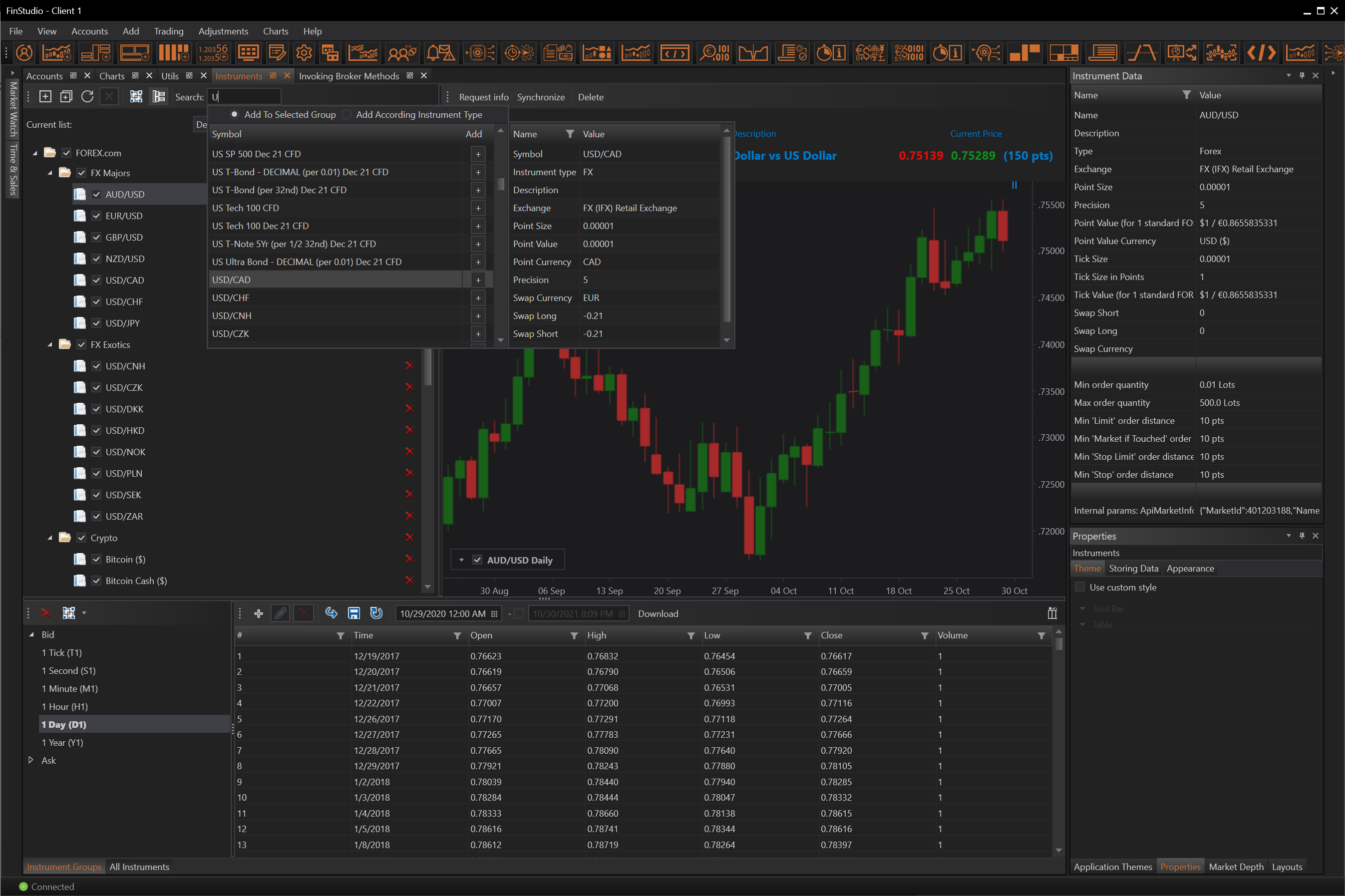

- Accounts & Connection Management
- Data Management & Analysis
- Price Monitoring
- Charting
- Trading
- Scanners
-
Builders
-
Manual Strategy Builder
- Main Concept
- Operand Component
- Algo Elements
-
Use Cases
- How to create a condition on something crossing something
- How to create an indicator based on another indicator
- How to calculate a stop loss based on indicator
- How to submit stop order based on calculated price
- How to calculate a current bar price using a price type from inputs
- How to Use a Closed Bar Price
- Automatic Strategy Builder
-
Manual Strategy Builder
- Autotrading
- FinScript
- Trade Analysis
- Media Feeds
- Logs & Notifications
- UI & UX