- Accounts & Connection Management
- Data Management & Analysis
- Price Monitoring
- Charting
- Trading
- Scanners
-
Builders
-
Manual Strategy Builder
- Main Concept
- Operand Component
- Algo Elements
-
Use Cases
- How to create a condition on something crossing something
- How to create an indicator based on another indicator
- How to calculate a stop loss based on indicator
- How to submit stop order based on calculated price
- How to calculate a current bar price using a price type from inputs
- How to Use a Closed Bar Price
- Automatic Strategy Builder
-
Manual Strategy Builder
- Autotrading
- FinScript
- Trade Analysis
- Media Feeds
- Logs & Notifications
- UI & UX
Step-by-Step Guide to Importing Data
To streamline the process of incorporating external data into FinStudio, users are equipped with a robust toolset for importing data from CSV files. The process is designed to be intuitive and flexible, ensuring that data from various sources can be effectively utilized within the platform.
1. Accessing the Import Function
To begin importing data, click on the Import icon on the toolbar. This action opens the "Import Data from CSV" window, where users can configure the specifics of the import process.
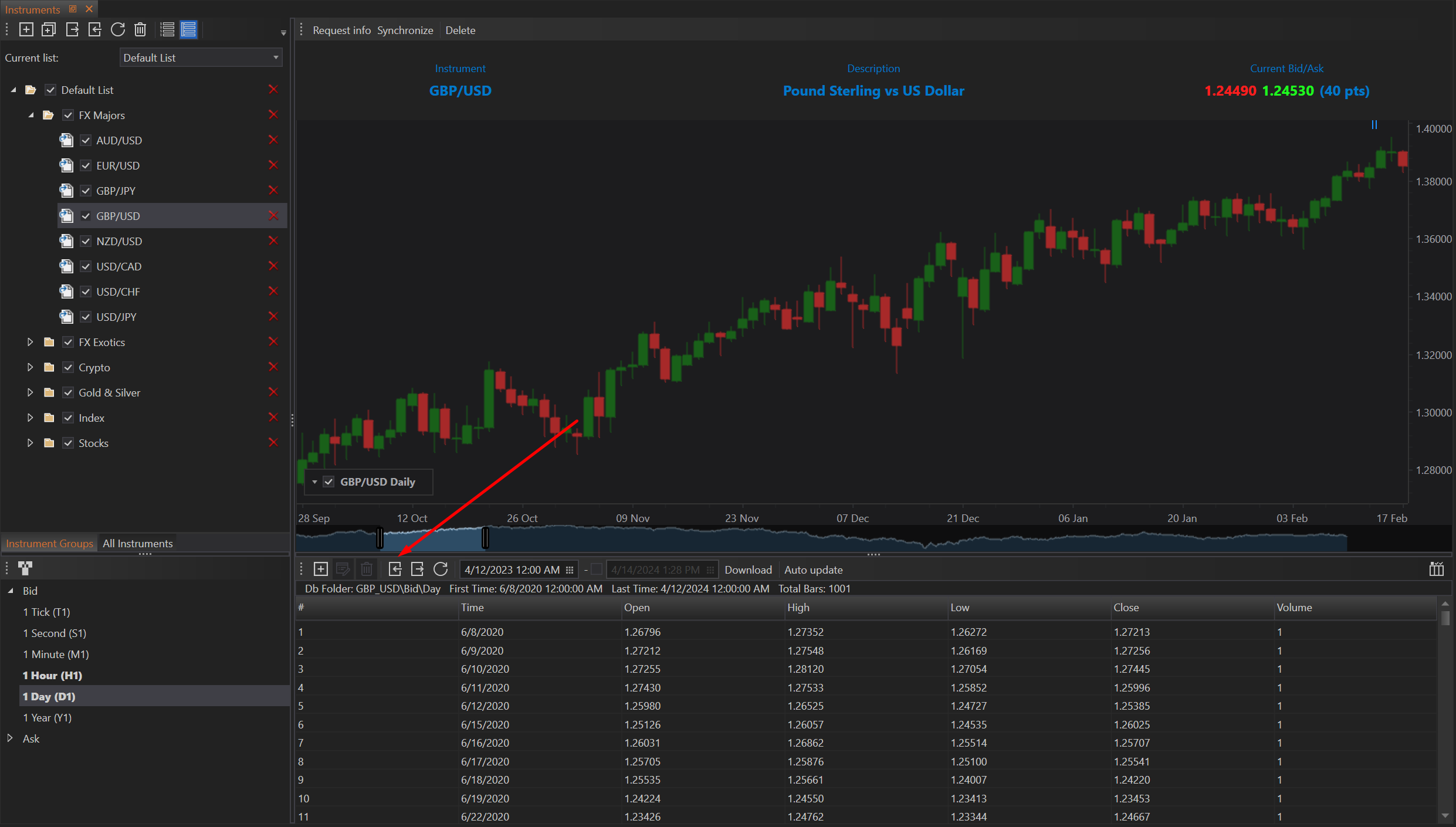
2. Configuring File and Format Settings
- File: Users can browse and select the CSV file that contains the necessary trading data.
- Format:
- Separator: Designate the character used to separate data columns in the CSV file, typically a comma (,).
- Has Header: Check this box if the CSV file includes a header row describing each column.
- Header Lines: Specify the number of lines used for the header.
- Time Zone: Select the appropriate time zone corresponding to the data.
- Culture: Choose the culture that reflects the formatting conventions used in the file, such as decimal and thousands separators, which can significantly impact the readability of the data.
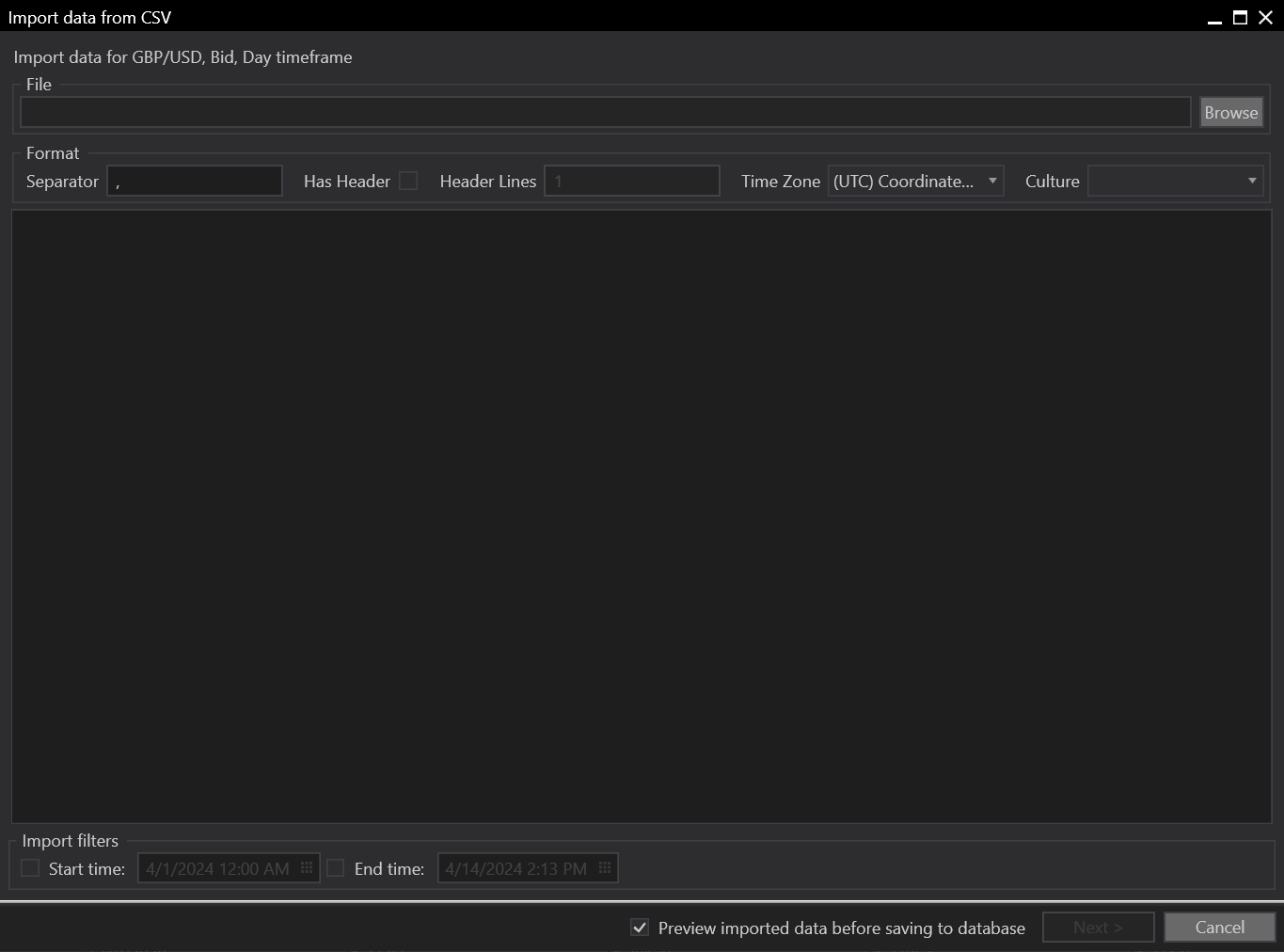
3. Setting Import Filters
- Import Filters: Define the "Start and End Time" for the data import. This filter allows the system to import only the data within the specified date and time range, enhancing the relevance and manageability of the data being incorporated.
4. Importing Data
- Utilize FinStudio’s versatile CSV importer to integrate the data. This tool provides the capability to adjust the CSV format to align with the platform’s data structure. Users can map CSV columns to the corresponding fields within the application, such as date, open, high, low, close, and volume.
5. Data Import Process
- Preparation: Ensure the CSV file is prepared according to FinStudio’s specifications. This preparation includes verifying that columns are correctly formatted and that essential data like date, time, open, high, low, close, and volume is included. The first row should ideally contain headers that will be automatically recognized by FinStudio for accurate column mapping.
- Configuration: In the CSV importer, align the settings with the CSV file structure. Map each column to the appropriate data field, utilizing the header information for accurate placement.
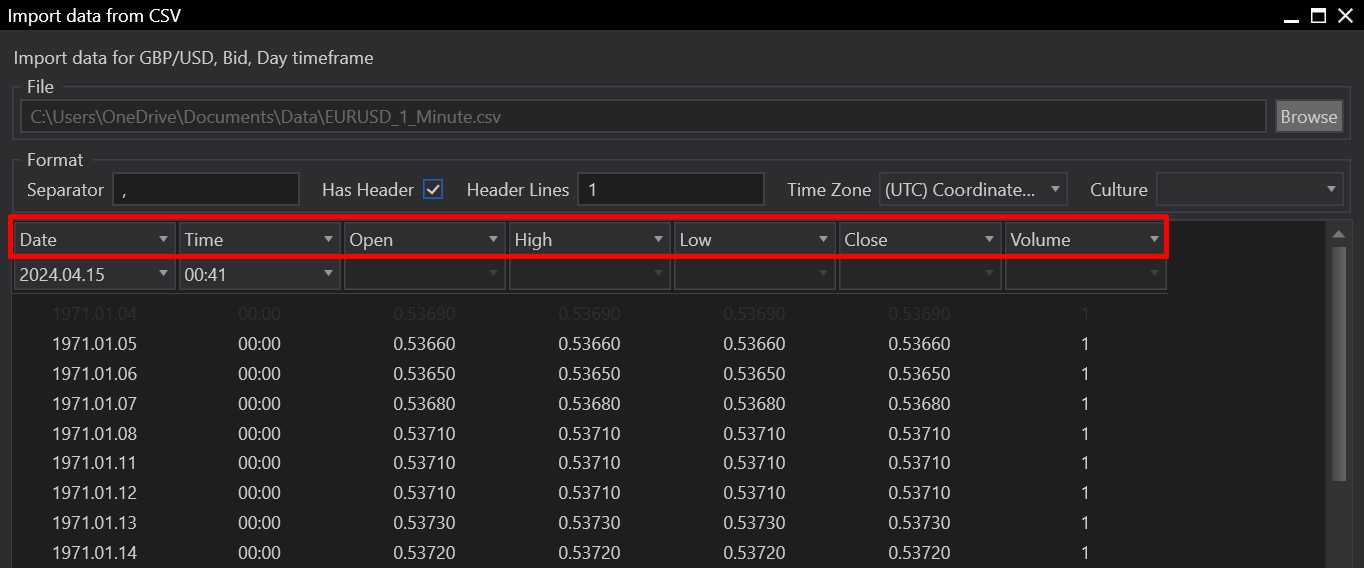
- Validation: Before completing the import, the tool performs a validation check to identify any format or content discrepancies. This step ensures the data will integrate seamlessly into the platform.
- Import Execution: Once the data passes validation, proceed with the import execution. During this phase, the data is transferred into FinStudio and becomes accessible for analysis and trading activities.
- Accounts & Connection Management
- Data Management & Analysis
- Price Monitoring
- Charting
- Trading
- Scanners
-
Builders
-
Manual Strategy Builder
- Main Concept
- Operand Component
- Algo Elements
-
Use Cases
- How to create a condition on something crossing something
- How to create an indicator based on another indicator
- How to calculate a stop loss based on indicator
- How to submit stop order based on calculated price
- How to calculate a current bar price using a price type from inputs
- How to Use a Closed Bar Price
- Automatic Strategy Builder
-
Manual Strategy Builder
- Autotrading
- FinScript
- Trade Analysis
- Media Feeds
- Logs & Notifications
- UI & UX