- Accounts & Connection Management
- Data Management & Analysis
- Price Monitoring
- Charting
- Trading
- Scanners
-
Builders
-
Manual Strategy Builder
- Main Concept
- Operand Component
- Algo Elements
-
Use Cases
- How to create a condition on something crossing something
- How to create an indicator based on another indicator
- How to calculate a stop loss based on indicator
- How to submit stop order based on calculated price
- How to calculate a current bar price using a price type from inputs
- How to Use a Closed Bar Price
- Automatic Strategy Builder
-
Manual Strategy Builder
- Autotrading
- FinScript
- Trade Analysis
- Media Feeds
- Logs & Notifications
- UI & UX
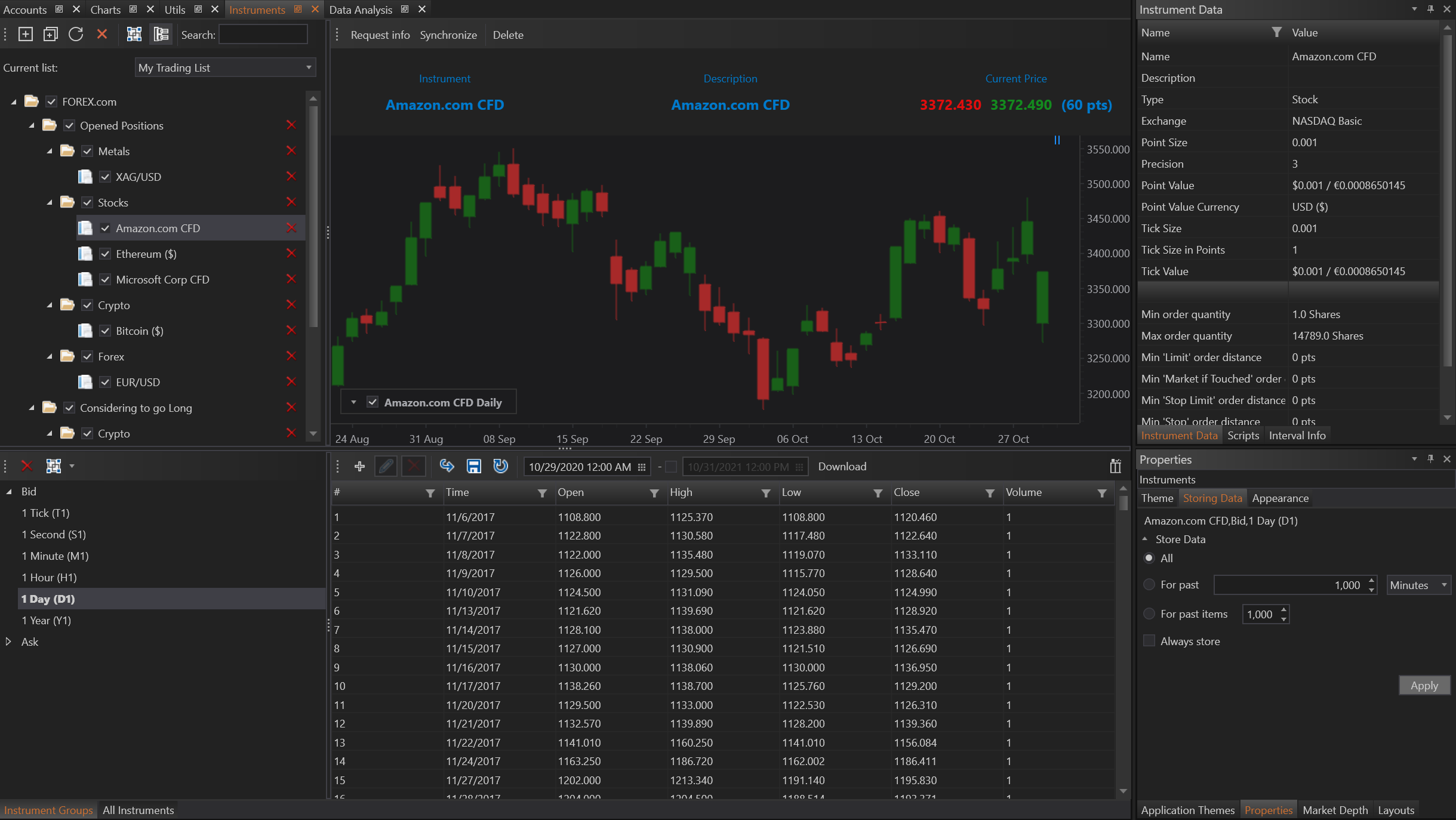
Data Storage Options
FinStudio offers several flexible options for data storage that cater to different needs and scenarios:
-
All: This option stores all data for the selected instrument as it arrives from the data feed. It is typically used when a module, such as a charting module, actively requests this data. For instance, opening a chart may trigger a download of data from the provider, and selecting this option ensures that all incoming data is stored in the application’s data file.
-
For Past: Similar to the 'All' option, this setting allows users to limit the amount of data stored by specifying a time frame. Users can choose to store historical data for just the past few minutes, hours, or days, depending on their specific needs.
-
For Past Items: This option focuses on the number of data items rather than the time period. For example, if you are analyzing 5-minute bars, you can specify how many past intervals (e.g., 100 past 5-minute bars) to keep. This is useful for users who need to maintain a rolling window of recent data for analysis.
-
Always Store: When selected, this setting turns FinStudio into an ongoing data collection system. Once activated, and as soon as a connection to the data provider is established, FinStudio begins to continuously collect and store historical data. This mode is ideal for creating extensive historical databases but can be resource-intensive, especially if collecting high-frequency data such as tick data or full order book snapshots.
Default Settings
FinStudio also provides default settings that are optimized for each type of data and timeframe. These defaults are designed to offer a balance between performance and storage needs, ensuring that the application remains efficient while providing users with the necessary data for their trading strategies.
Recommendations and Best Practices
- Performance Considerations: Users are advised to carefully consider the implications of their data storage choices. Storing extensive amounts of high-frequency data can quickly consume storage space and system resources.
- Strategic Data Storage: Choose storage settings that align with your trading or analysis objectives. For example, intraday traders might prefer storing minute-level data for recent days only, whereas long-term analysts might need several years of daily data.
- Accounts & Connection Management
- Data Management & Analysis
- Price Monitoring
- Charting
- Trading
- Scanners
-
Builders
-
Manual Strategy Builder
- Main Concept
- Operand Component
- Algo Elements
-
Use Cases
- How to create a condition on something crossing something
- How to create an indicator based on another indicator
- How to calculate a stop loss based on indicator
- How to submit stop order based on calculated price
- How to calculate a current bar price using a price type from inputs
- How to Use a Closed Bar Price
- Automatic Strategy Builder
-
Manual Strategy Builder
- Autotrading
- FinScript
- Trade Analysis
- Media Feeds
- Logs & Notifications
- UI & UX