- Accounts & Connection Management
- Data Management & Analysis
- Price Monitoring
- Charting
- Trading
- Scanners
-
Builders
-
Manual Strategy Builder
- Main Concept
- Operand Component
- Algo Elements
-
Use Cases
- How to create a condition on something crossing something
- How to create an indicator based on another indicator
- How to calculate a stop loss based on indicator
- How to submit stop order based on calculated price
- How to calculate a current bar price using a price type from inputs
- How to Use a Closed Bar Price
- Automatic Strategy Builder
-
Manual Strategy Builder
- Autotrading
- FinScript
- Trade Analysis
- Media Feeds
- Logs & Notifications
- UI & UX
Customizing Instrument Lists
Instrument lists offer a flexible way to personalize and organize financial instruments into tailored lists and groups. To begin, users need to create a new instrument list, which serves as a foundation for further customization and categorization according to their preferences. This capability allows users to create a highly personalized and efficient trading environment.
Creating a New Instrument List
To start the process of customization, users must first create a new instrument list. This initial step provides a blank canvas for users to begin categorizing and arranging instruments according to their specific needs. Here’s how to create a new instrument list:
- Navigate to the Instrument Lists Panel: Access the panel where existing instrument lists are displayed.
- Create New List: Select the option to create a new list. This can typically be done via a "+" icon or through a right-click context menu.
- Name the List: Assign a name to the new list that reflects its purpose or the type of instruments it will contain.
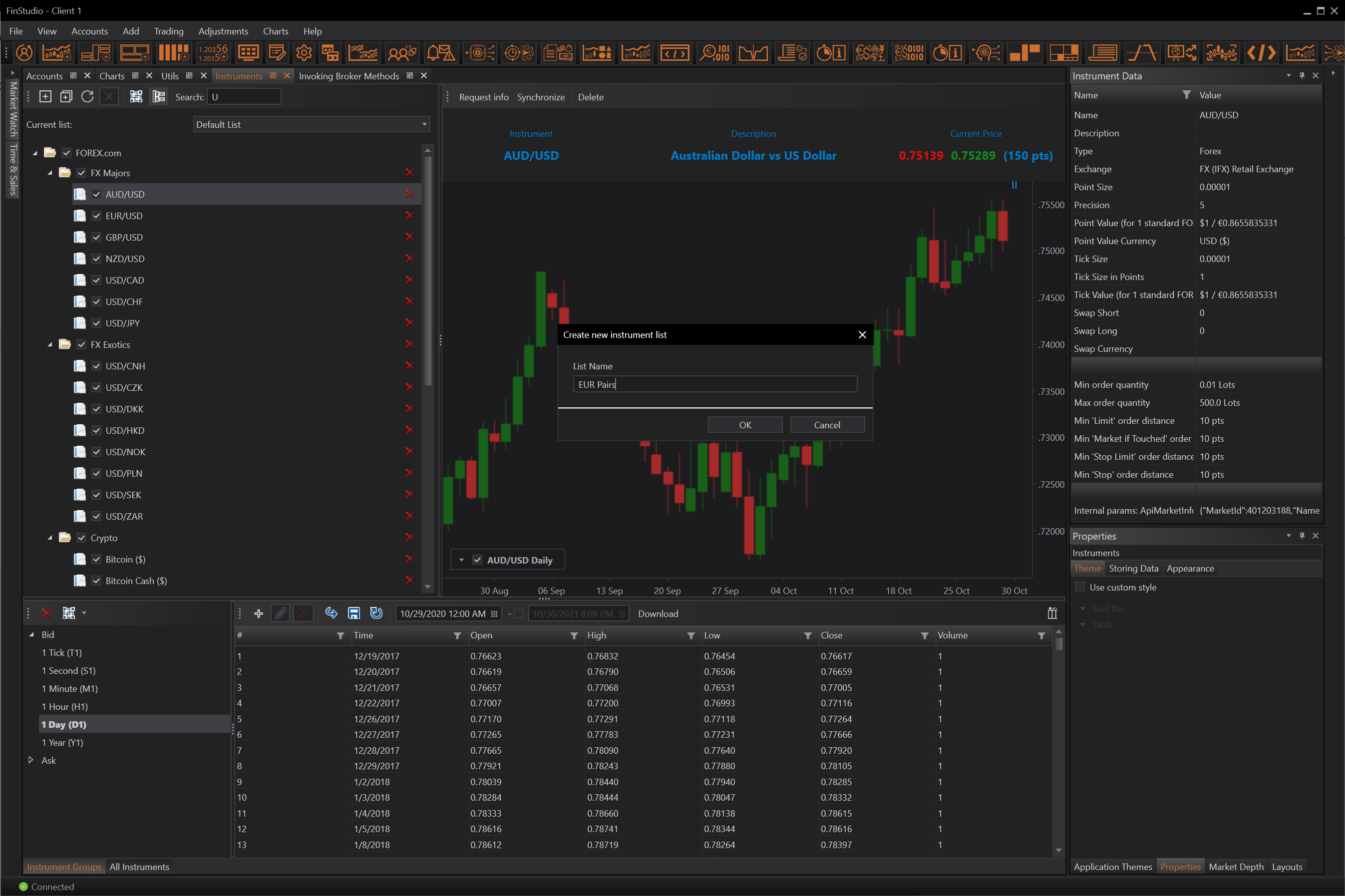

Instrument Groups Fundamentals
Instruments are inherently associated with specific types, and without user intervention, they are organized accordingly by default. However, users have the option to override this default categorization by creating custom instrument groups, enabling a more personalized organization structure.
Users can choose their preferred method of categorization, opting for the default instrument type groups, their own custom groups, or a combination of both.
- Custom Instrument Groups: Users can override the default categorization by creating custom instrument groups. This is done by right-clicking on the primary node (the main category or existing group) in the instruments panel and selecting the option to create a new group.
- Adding Subgroups: Within any group, users have the option to add further subdivisions or subgroups, enhancing the granularity of the organization.
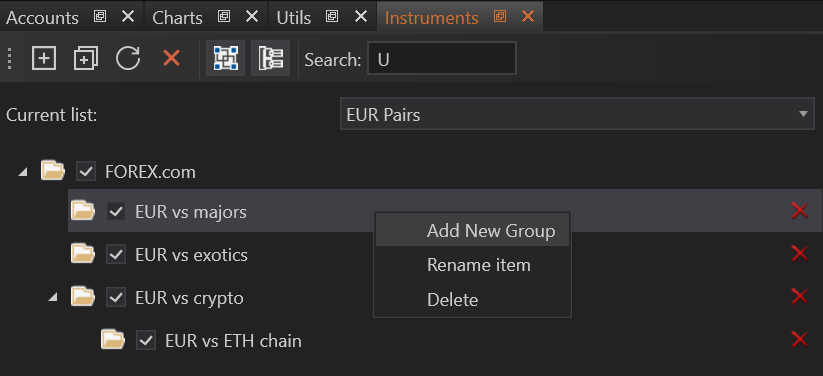
This level of customization allows users to design their instrument lists and groups with virtually no restrictions, limited only by their creativity. For instance, users can assemble an instrument list that includes various custom groups tailored to their specific analytical or trading needs.
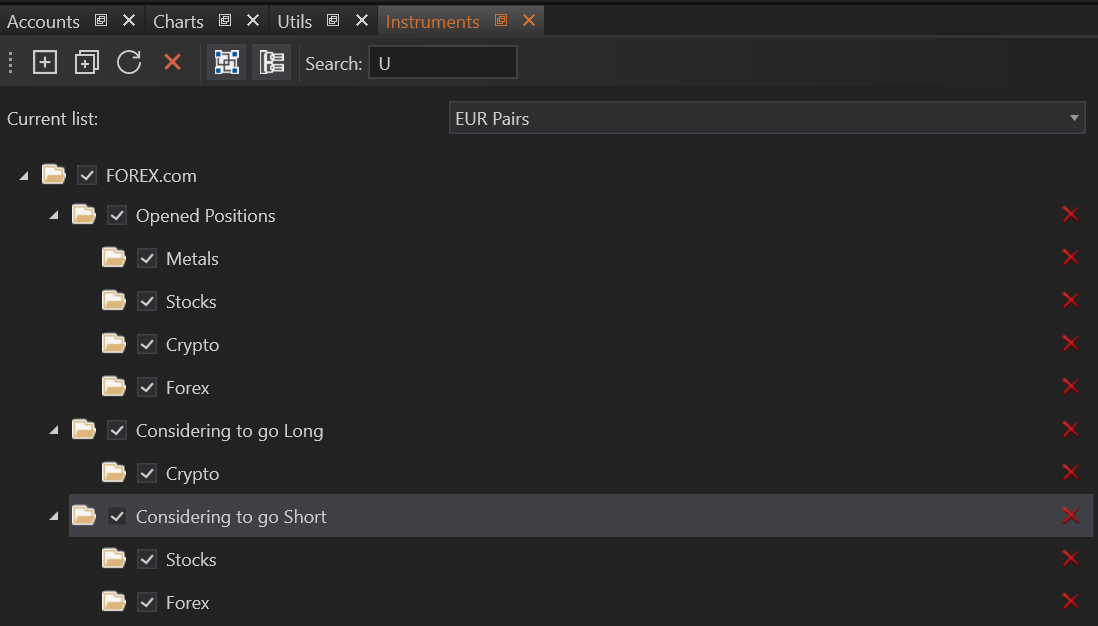
Visualizing Custom Lists
After adding instruments to a custom list, the list will visually display all included instruments according to the user-defined structure. Here’s what users can expect:
- Categorized Display: Instruments in the list are displayed under their respective groups or subgroups, making it easier to locate and analyze specific instruments.
- Interactive Management: Users can interact with their lists, moving instruments between groups or adjusting the properties of groups to better fit their evolving needs.
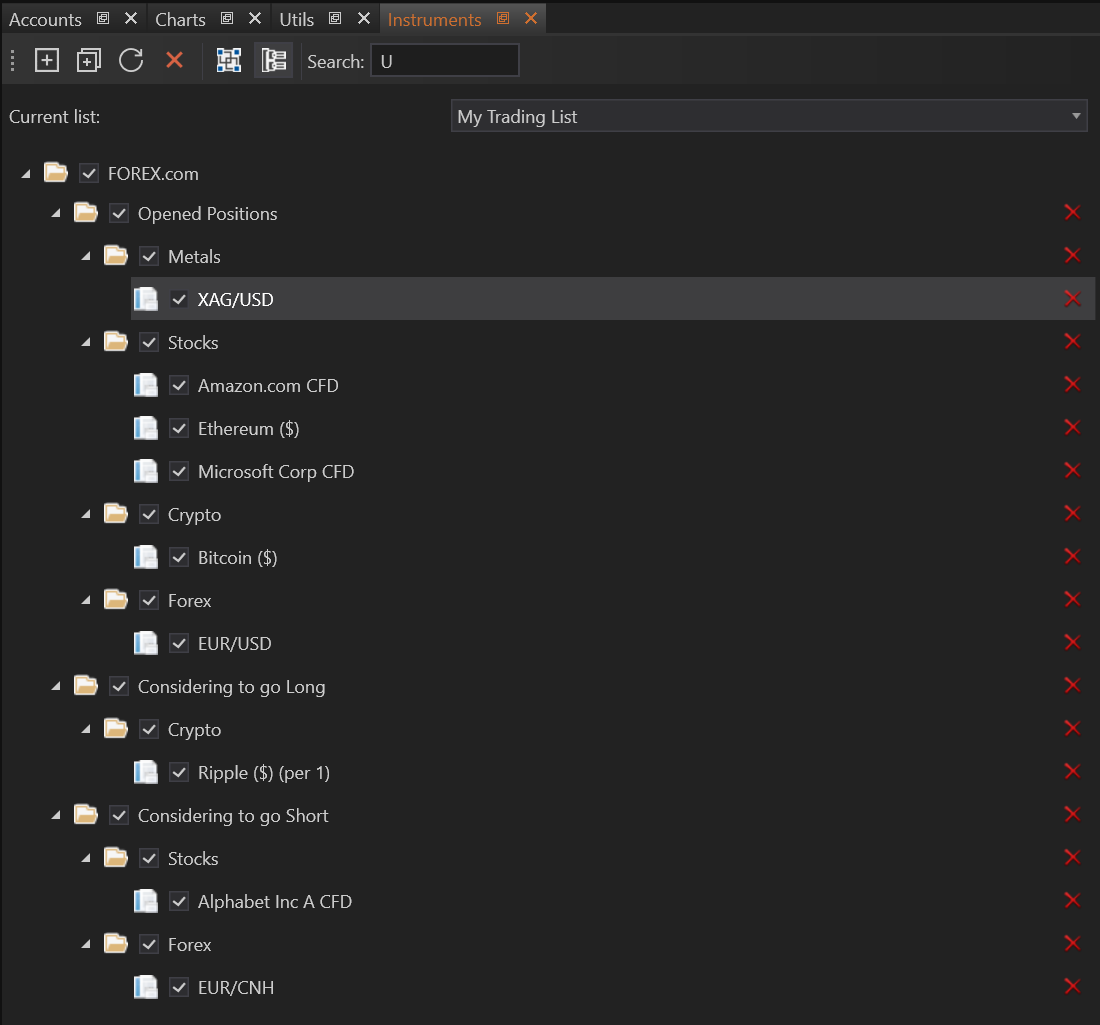
Practical Applications
For instance, a user focusing on commodity trading might create a custom list that includes groups for different types of commodities like metals, energy, and agricultural products. Within each group, further subdivisions could be based on geographic regions or specific exchanges.
- Accounts & Connection Management
- Data Management & Analysis
- Price Monitoring
- Charting
- Trading
- Scanners
-
Builders
-
Manual Strategy Builder
- Main Concept
- Operand Component
- Algo Elements
-
Use Cases
- How to create a condition on something crossing something
- How to create an indicator based on another indicator
- How to calculate a stop loss based on indicator
- How to submit stop order based on calculated price
- How to calculate a current bar price using a price type from inputs
- How to Use a Closed Bar Price
- Automatic Strategy Builder
-
Manual Strategy Builder
- Autotrading
- FinScript
- Trade Analysis
- Media Feeds
- Logs & Notifications
- UI & UX