- Accounts & Connection Management
- Data Management & Analysis
- Price Monitoring
- Charting
- Trading
- Scanners
-
Builders
-
Manual Strategy Builder
- Main Concept
- Operand Component
- Algo Elements
-
Use Cases
- How to create a condition on something crossing something
- How to create an indicator based on another indicator
- How to calculate a stop loss based on indicator
- How to submit stop order based on calculated price
- How to calculate a current bar price using a price type from inputs
- How to Use a Closed Bar Price
- Automatic Strategy Builder
-
Manual Strategy Builder
- Autotrading
- FinScript
- Trade Analysis
- Media Feeds
- Logs & Notifications
- UI & UX
Overview
The Properties pane in the Code Editor module allows users to customize the appearance and behavior of their coding environment. It provides a variety of settings that can be adjusted to suit individual preferences, enhancing the overall coding experience.
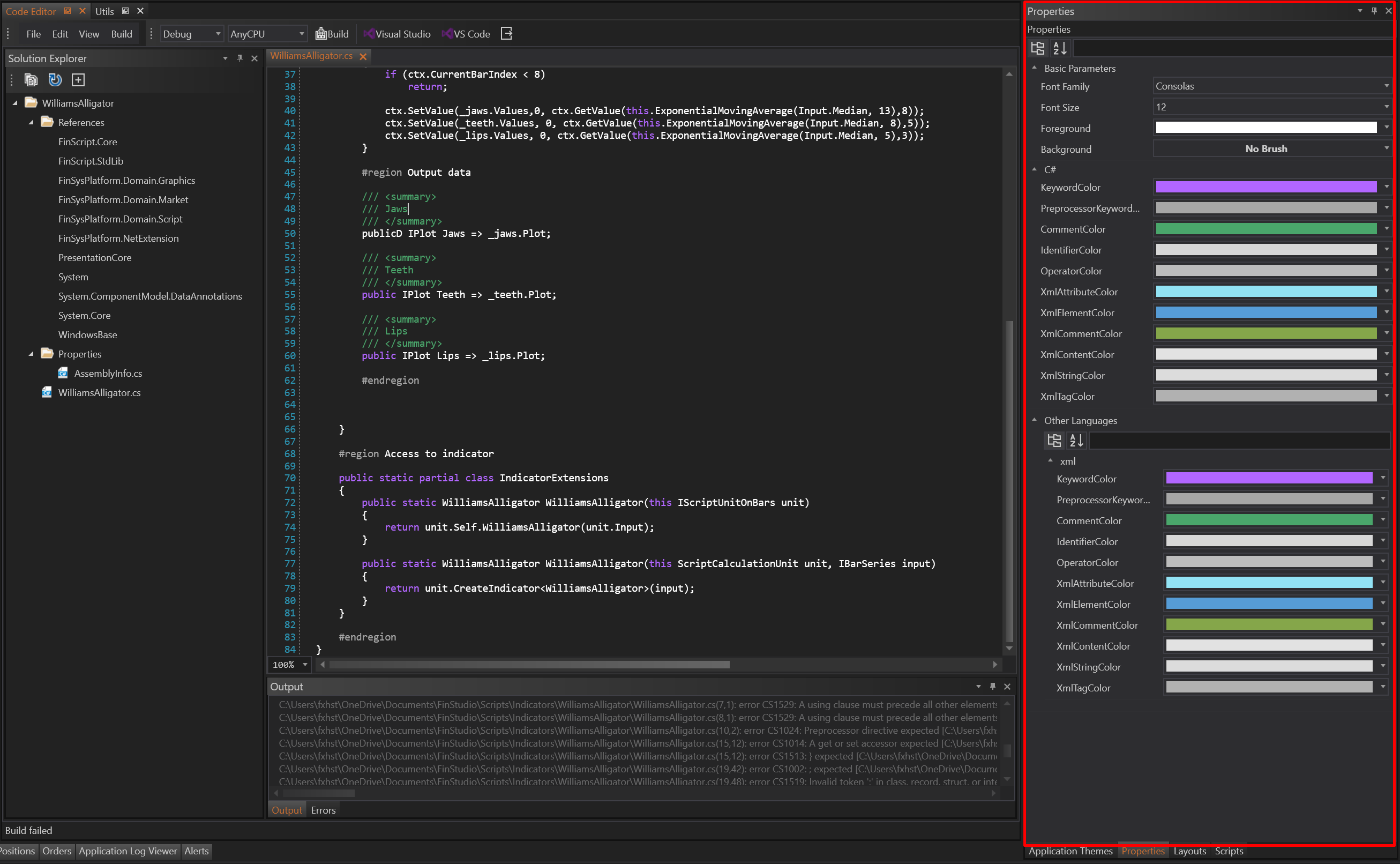
Basic Parameters
The Basic Parameters section includes settings for customizing the general appearance of the text in the code editor:
-
Font Family:
- Allows users to choose the font type for the code editor. Options include commonly used coding fonts such as Consolas, Courier New, and more.
- Allows users to choose the font type for the code editor. Options include commonly used coding fonts such as Consolas, Courier New, and more.
-
Font Size:
- Users can set the font size for the text in the code editor. This helps in improving readability according to personal preference.
- Users can set the font size for the text in the code editor. This helps in improving readability according to personal preference.
-
Foreground:
- Defines the color of the text. Users can select from a wide range of colors to find the most comfortable and clear text color for their coding environment.
- Defines the color of the text. Users can select from a wide range of colors to find the most comfortable and clear text color for their coding environment.
-
Background:
- Sets the background color of the code editor. Users can choose a color that reduces eye strain and enhances the visibility of the code.
Other Languages
The Other Languages section allows users to customize syntax highlighting for different programming languages. Each language-specific setting includes several customizable color options:
-
KeywordColor:
- Sets the color for keywords in the selected programming language (e.g., if, else, while in C#).
- Sets the color for keywords in the selected programming language (e.g., if, else, while in C#).
-
PreprocessorKeywordColor:
- Defines the color for preprocessor directives (e.g., #define, #include).
- Defines the color for preprocessor directives (e.g., #define, #include).
-
CommentColor:
- Sets the color for comments, helping to distinguish them from the actual code.
- Sets the color for comments, helping to distinguish them from the actual code.
-
IdentifierColor:
- Defines the color for identifiers such as variable names and function names.
- Defines the color for identifiers such as variable names and function names.
-
OperatorColor:
- Sets the color for operators (e.g., +, -, *, /).
- Sets the color for operators (e.g., +, -, *, /).
-
StringColor:
- Defines the color for string literals, making them easily identifiable.
- Defines the color for string literals, making them easily identifiable.
-
XmlAttributeColor:
- Sets the color for XML attributes within the code.
- Sets the color for XML attributes within the code.
-
XmlElementColor:
- Defines the color for XML elements.
- Defines the color for XML elements.
-
XmlCommentColor:
- Sets the color for comments within XML.
- Sets the color for comments within XML.
-
XmlContentColor:
- Defines the color for the content within XML elements.
- Defines the color for the content within XML elements.
-
XmlStringColor:
- Sets the color for string values within XML.
- Sets the color for string values within XML.
-
XmlTagColor:
- Defines the color for XML tags.
Summary
The Properties pane in the Code Editor module is a powerful tool for personalizing the coding environment. By allowing users to adjust the font family, font size, text color, background color, and syntax highlighting for various languages, the Properties pane helps create a comfortable and efficient workspace tailored to individual coding preferences.
- Accounts & Connection Management
- Data Management & Analysis
- Price Monitoring
- Charting
- Trading
- Scanners
-
Builders
-
Manual Strategy Builder
- Main Concept
- Operand Component
- Algo Elements
-
Use Cases
- How to create a condition on something crossing something
- How to create an indicator based on another indicator
- How to calculate a stop loss based on indicator
- How to submit stop order based on calculated price
- How to calculate a current bar price using a price type from inputs
- How to Use a Closed Bar Price
- Automatic Strategy Builder
-
Manual Strategy Builder
- Autotrading
- FinScript
- Trade Analysis
- Media Feeds
- Logs & Notifications
- UI & UX