- Accounts & Connection Management
- Data Management & Analysis
- Price Monitoring
- Charting
- Trading
- Scanners
-
Builders
-
Manual Strategy Builder
- Main Concept
- Operand Component
- Algo Elements
-
Use Cases
- How to create a condition on something crossing something
- How to create an indicator based on another indicator
- How to calculate a stop loss based on indicator
- How to submit stop order based on calculated price
- How to calculate a current bar price using a price type from inputs
- How to Use a Closed Bar Price
- Automatic Strategy Builder
-
Manual Strategy Builder
- Autotrading
- FinScript
- Trade Analysis
- Media Feeds
- Logs & Notifications
- UI & UX
The Toolbar in the Code Editor provides a range of menus, selection options, and buttons, enabling users to efficiently manage and manipulate their projects. Below is a detailed description of each component available in the Toolbar.
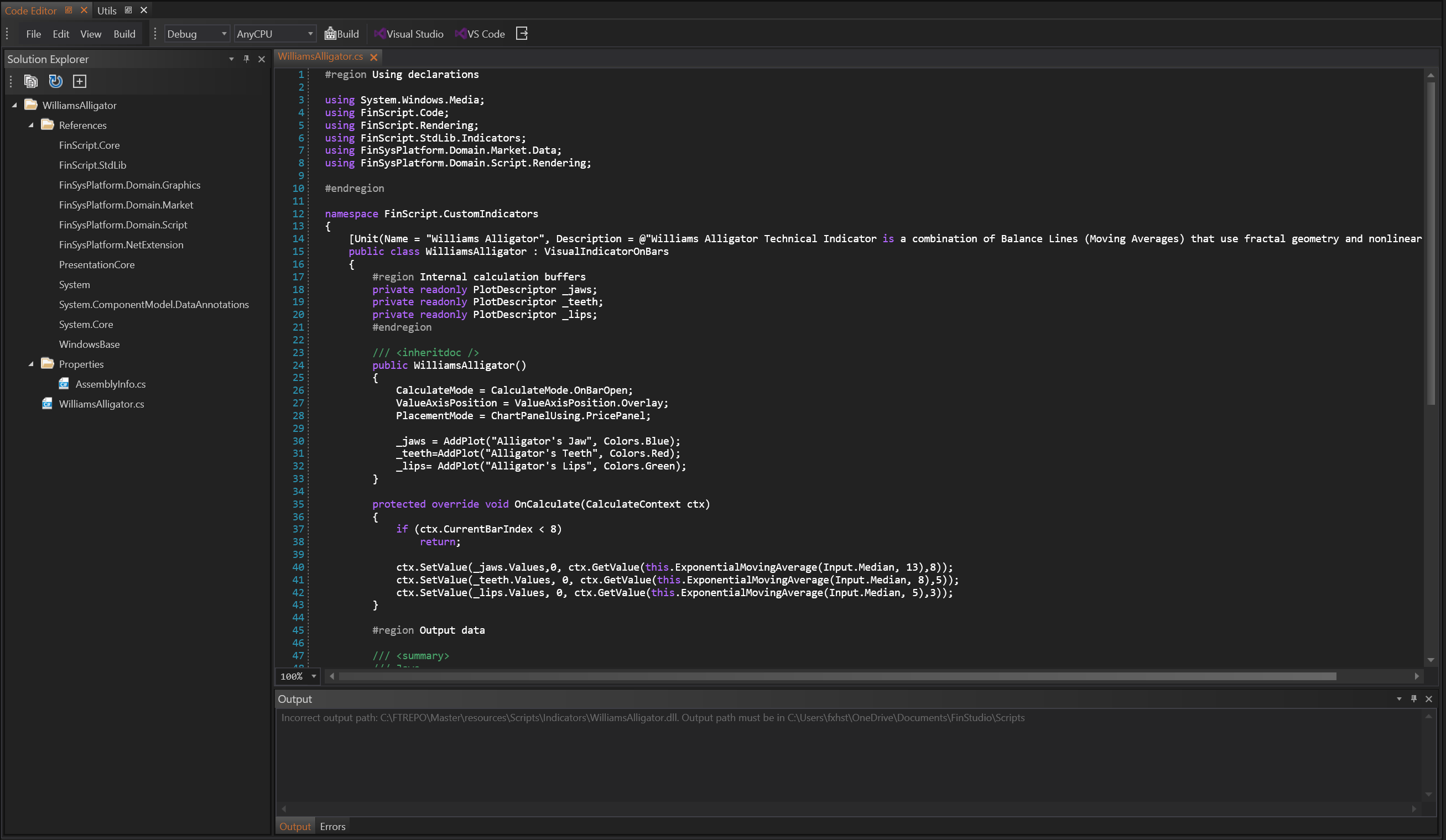
Menus
File Menu
New:
Creates a new project and launches the project wizard.
Open:
Opens an existing solution.
Close Solution:
Closes the currently opened solution.
Save:
Saves the active solution.
Save All:
Saves all active solutions.
Open in Visual Studio:
Opens the solution in Visual Studio.
Open in Visual Studio Code:
Opens the solution in Visual Studio Code.
Recent Projects:
Lists recently opened projects for quick access.
Edit Menu
This classic edit menu includes basic commands for editing code:
Cut
Copy
Paste
Delete
Undo
Redo
View Menu
Allows users to choose which sections of the Code Editor should be shown or hidden:
Solution Explorer
Output
Errors
Properties
Build Menu
Provides options to manage the build process:
Build: Compiles the current active solution.
Rebuild: Rebuilds the entire solution from scratch.
Clean: Cleans the solution by removing all compiled files.
Debug Menu
Allows users to select the version for debugging:
Debug
Release
Selection Boxes
Version Change
This selection box allows users to change the solution version. Options include:
Debug
Release
Solution Platforms
This selection box supports different solution platforms, including:
AnyCPU
x64
Itanium
x86
ARM
Buttons
Build
Initiates the build process for the current active solution.
Visual Studio
Opens the current solution in Visual Studio.
VS Code
Opens the current solution in Visual Studio Code.
Summary
The Toolbar in the Code Editor module is designed to provide quick and easy access to essential functions and commands. With menus for file management, editing, viewing, building, and debugging, along with selection boxes for version control and platform support, the Toolbar enhances the efficiency and usability of the Code Editor. Users can swiftly navigate and manage their projects, ensuring a smooth and productive development experience.
- Accounts & Connection Management
- Data Management & Analysis
- Price Monitoring
- Charting
- Trading
- Scanners
-
Builders
-
Manual Strategy Builder
- Main Concept
- Operand Component
- Algo Elements
-
Use Cases
- How to create a condition on something crossing something
- How to create an indicator based on another indicator
- How to calculate a stop loss based on indicator
- How to submit stop order based on calculated price
- How to calculate a current bar price using a price type from inputs
- How to Use a Closed Bar Price
- Automatic Strategy Builder
-
Manual Strategy Builder
- Autotrading
- FinScript
- Trade Analysis
- Media Feeds
- Logs & Notifications
- UI & UX