- Accounts & Connection Management
- Data Management & Analysis
- Price Monitoring
- Charting
- Trading
- Scanners
-
Builders
-
Manual Strategy Builder
- Main Concept
- Operand Component
- Algo Elements
-
Use Cases
- How to create a condition on something crossing something
- How to create an indicator based on another indicator
- How to calculate a stop loss based on indicator
- How to submit stop order based on calculated price
- How to calculate a current bar price using a price type from inputs
- How to Use a Closed Bar Price
- Automatic Strategy Builder
-
Manual Strategy Builder
- Autotrading
- FinScript
- Trade Analysis
- Media Feeds
- Logs & Notifications
- UI & UX
Overview
The Strategy Wizard in the Code Editor module allows users to create a trading strategy through a series of guided steps. Each step helps configure different parts of the strategy, and upon completion, the wizard automatically generates the corresponding code.
Step-by-Step Process
Step 1: Choose Strategy
In this initial step, the user selects the type of project they want to create. For this guide, we will focus on creating a Strategy.
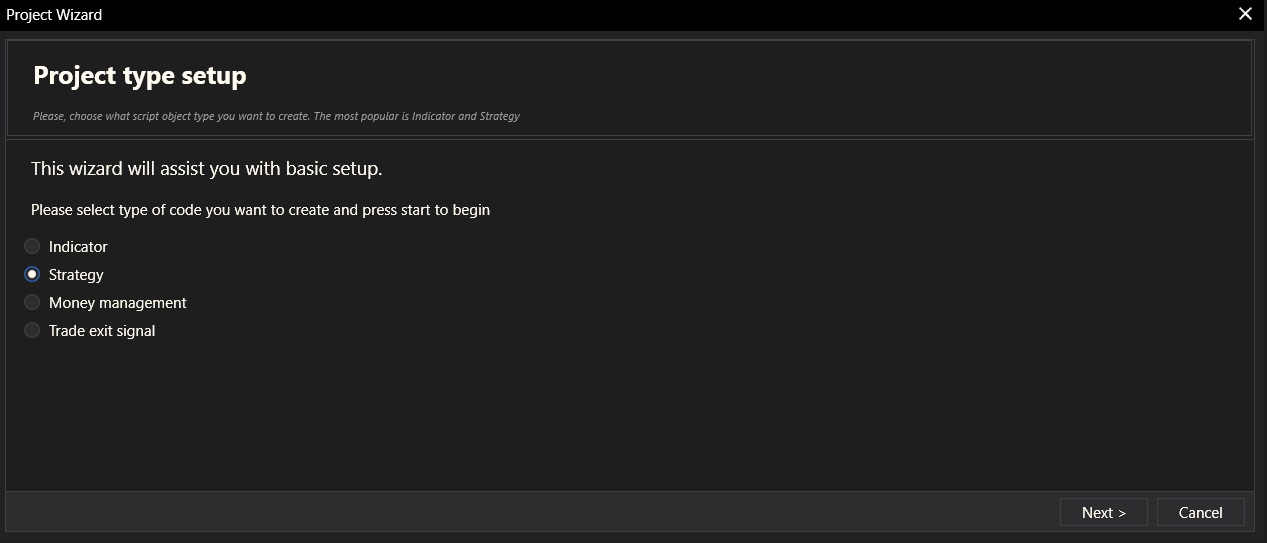
Step 2: General Settings
In the General Settings step, the user inputs the basic properties of the strategy:
- Name: The name of the strategy.
- Description: A brief description of what the strategy does.
- Copyright: The copyright information for the strategy.
- Version: The version number of the strategy.
- Use Money Management: Option to enable or disable money management.
- Bars Required to Trade: Minimum number of bars of loaded data needed for the strategy to trade.
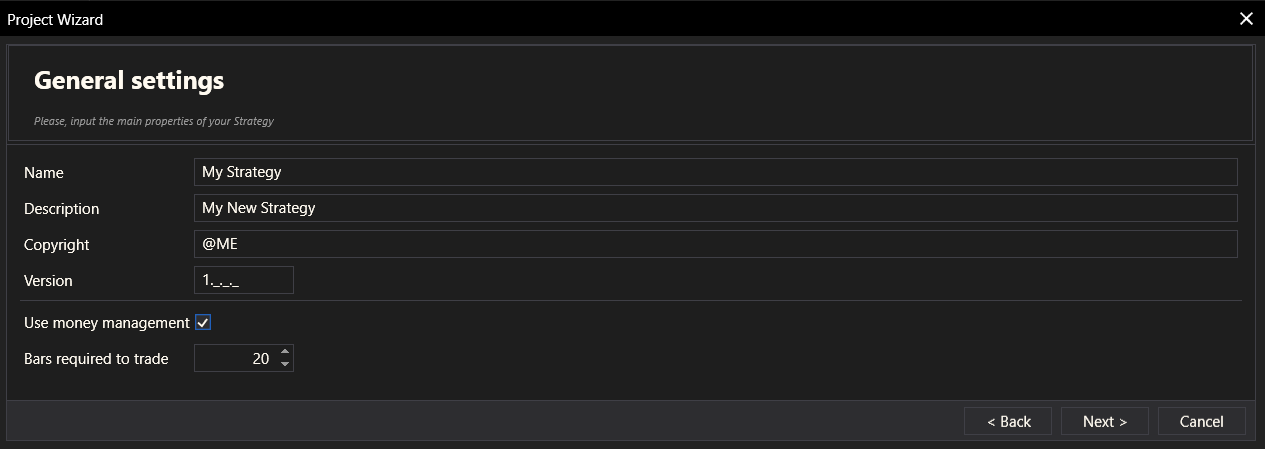
Step 3: Input Parameters
In this step, the user can add or delete input parameters for the strategy. Each parameter includes:
- Type: Options such as String, Int, Double, Quantity, Boolean, Date and Time, Time only, Time span, Color, Price type.
- Name: The name of the parameter.
- Value: The default value of the parameter.
- Min Value and Max Value: The range for numerical parameters.
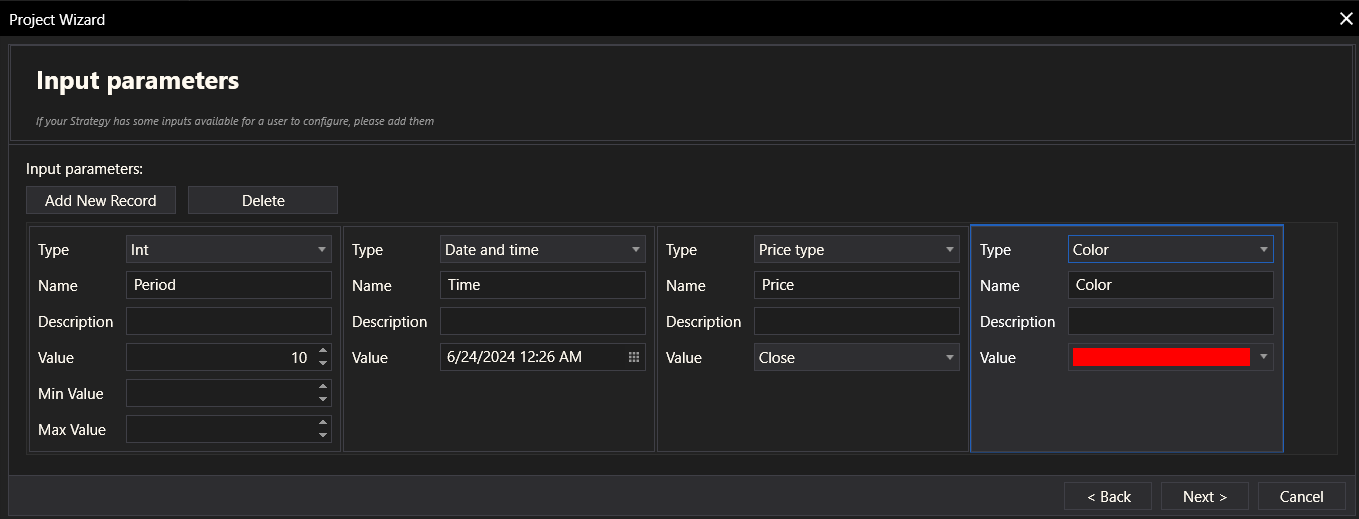
Step 4: Rendering Settings
The Rendering Settings step allows the user to define how the strategy is visually represented:
- Enable Visualization: Option to enable or disable visualization.
- Calculation Mode: Options include "On each tick", "On bar open", or "On price change".
- Min Value and Max Value: The range of values displayed.
- Axis Position: Options include "Overlay", "Left", "Right".
- Decimal Places: Number of decimal places for values.
- Plots: Allows adding or deleting plot configurations.
- Levels: Allows adding or deleting level configurations.
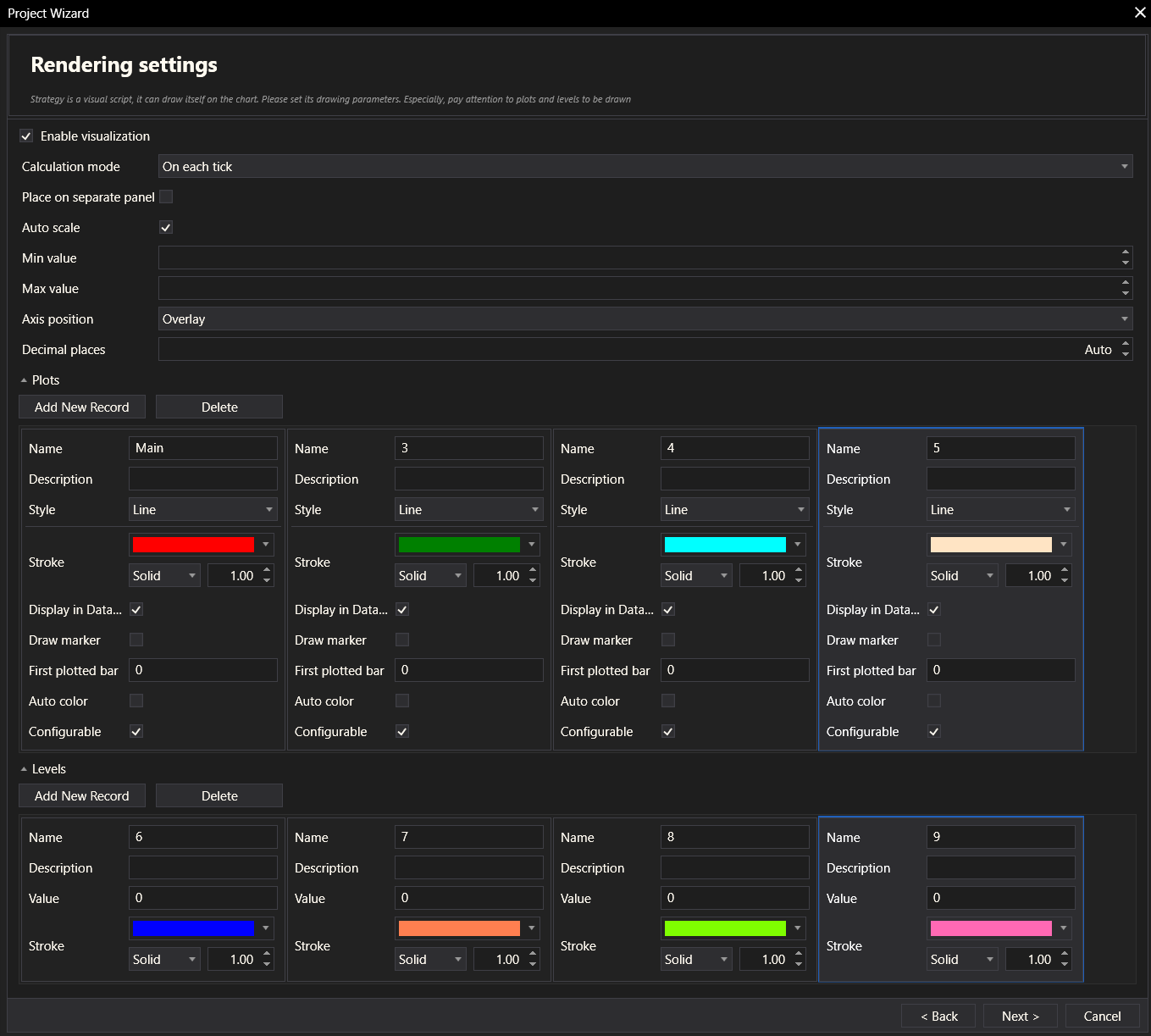
Step 5: Additional Buffers
Users can add or delete additional calculation buffers. Buffers are used for intermediate data storage during calculations.

Step 6: Additional Handlers
This step includes optional handlers for specific data events:
- On Market Data
- On Market Depth
- On Timer
- On Custom min/max Calculation
- On Custom Draw

Step 7: Summary
The Summary step provides a final overview of all the settings configured for the strategy. It allows users to review their choices before the strategy is created. There is also an option to open the project in Visual Studio.
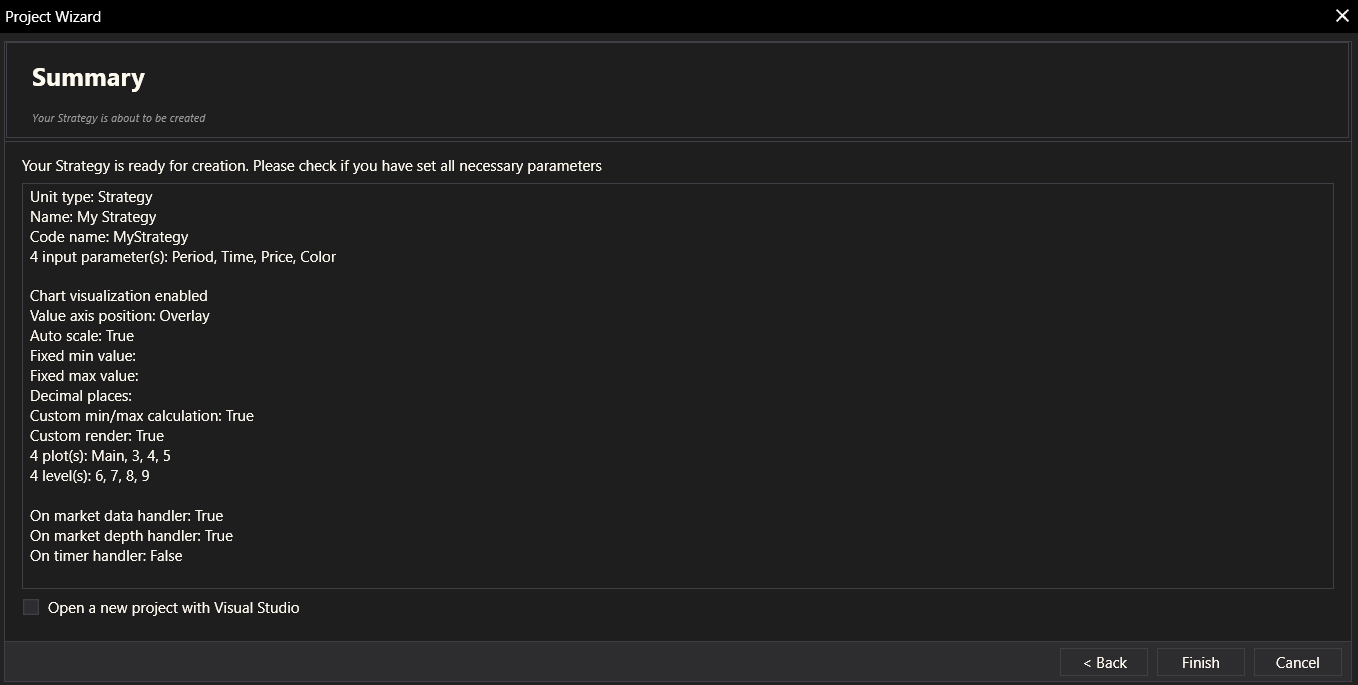
Step 8: Edit Code
After completing the wizard, the code for the strategy is generated and can be edited in the Code Editor. Developers can add custom logic or make further adjustments to the generated code.
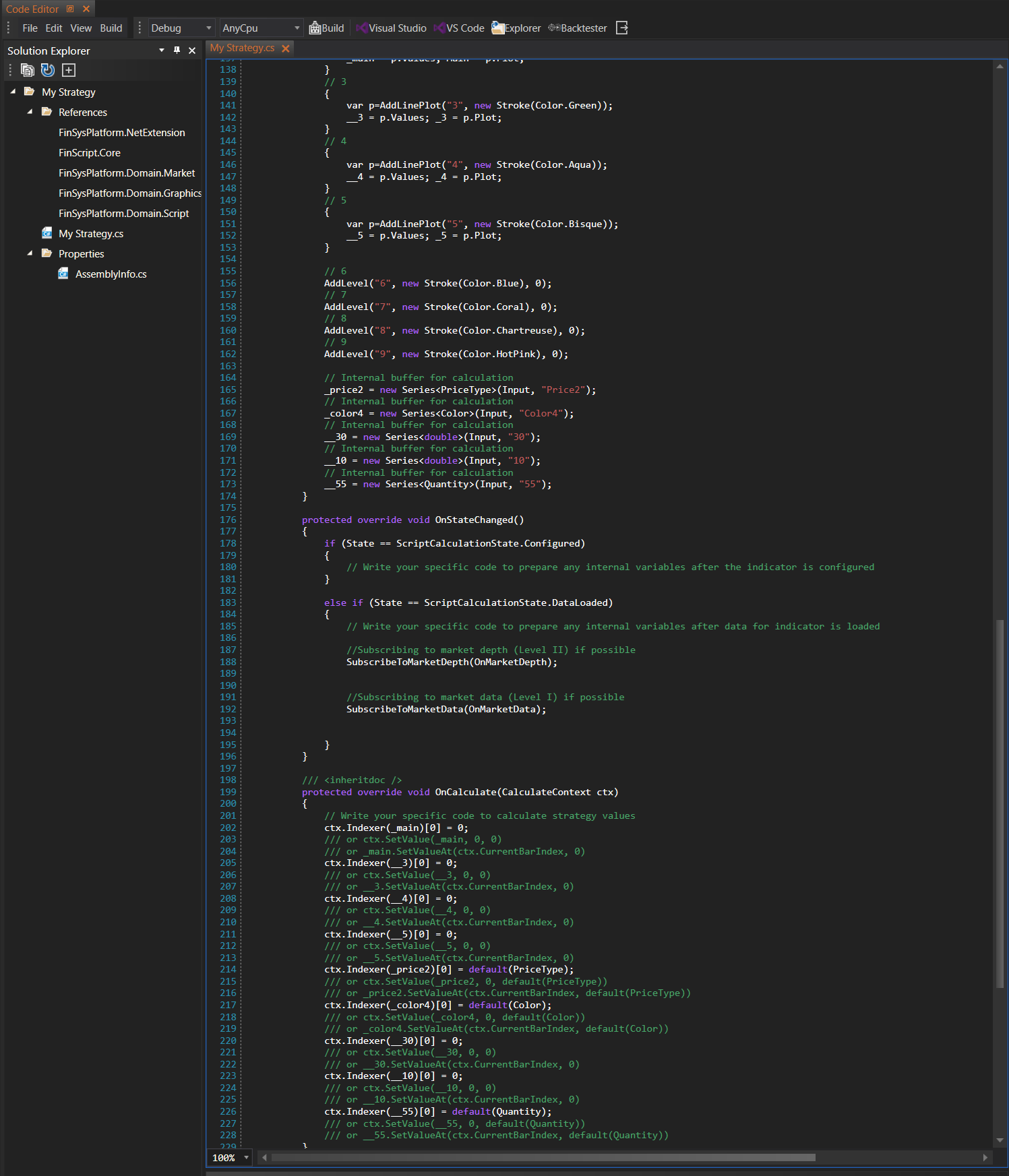
Summary
The Strategy Wizard simplifies the process of creating a new trading strategy by guiding users through a series of steps. Each step allows users to configure specific aspects of the strategy, ensuring that all necessary components are properly set up. Upon completion, the wizard generates the code for the strategy, which can then be edited and customized in the Code Editor. This process enhances productivity and helps developers quickly create functional strategies with minimal effort.
- Accounts & Connection Management
- Data Management & Analysis
- Price Monitoring
- Charting
- Trading
- Scanners
-
Builders
-
Manual Strategy Builder
- Main Concept
- Operand Component
- Algo Elements
-
Use Cases
- How to create a condition on something crossing something
- How to create an indicator based on another indicator
- How to calculate a stop loss based on indicator
- How to submit stop order based on calculated price
- How to calculate a current bar price using a price type from inputs
- How to Use a Closed Bar Price
- Automatic Strategy Builder
-
Manual Strategy Builder
- Autotrading
- FinScript
- Trade Analysis
- Media Feeds
- Logs & Notifications
- UI & UX