- Accounts & Connection Management
- Data Management & Analysis
- Price Monitoring
- Charting
- Trading
- Scanners
-
Builders
-
Manual Strategy Builder
- Main Concept
- Operand Component
- Algo Elements
-
Use Cases
- How to create a condition on something crossing something
- How to create an indicator based on another indicator
- How to calculate a stop loss based on indicator
- How to submit stop order based on calculated price
- How to calculate a current bar price using a price type from inputs
- How to Use a Closed Bar Price
- Automatic Strategy Builder
-
Manual Strategy Builder
- Autotrading
- FinScript
- Trade Analysis
- Media Feeds
- Logs & Notifications
- UI & UX
The Properties section for the Economic Calendar module in FinStudio allows users to customize the theme settings for both the toolbar and the table within the module. This enables users to personalize the appearance and enhance the usability of the Economic Calendar.
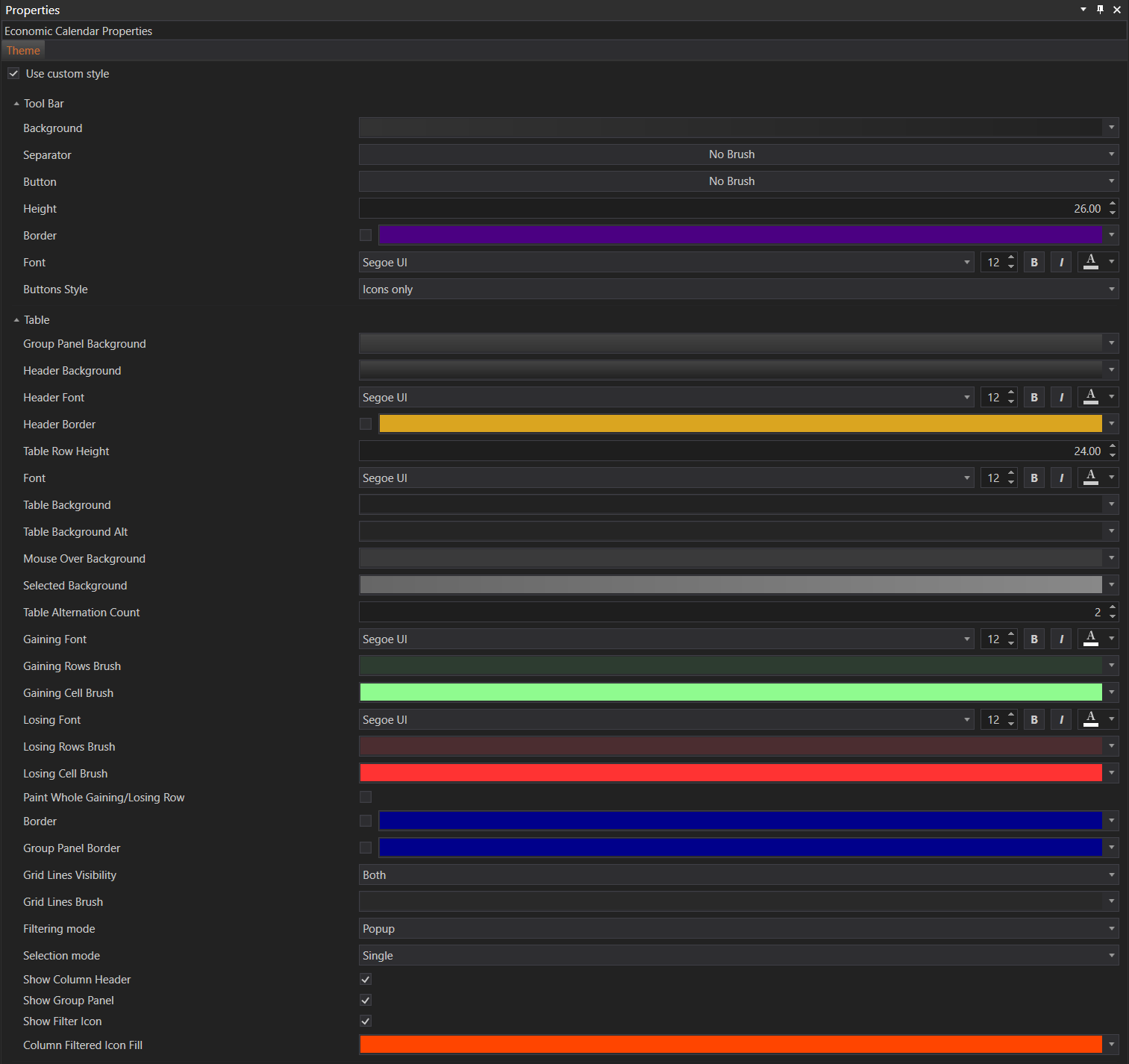
Theme Tab
The Theme tab provides options to customize the visual aspects of the toolbar and table within the Economic Calendar module. These customizations help improve the overall user experience by making the interface more intuitive and visually appealing.
Toolbar Customization
The Theme tab includes several customization options for the toolbar:
- Background: Set the background color or style for the toolbar.
- Separator: Customize the appearance of separators within the toolbar.
- Button: Adjust the styling of the toolbar buttons.
- Height: Set the height of the toolbar.
- Border: Customize the border color and style of the toolbar.
- Font: Choose the font style, size, and color for the text in the toolbar.
- Buttons Style: Select the style of the buttons (e.g., icons only, text only, icons and text).
Table Customization
The Theme tab also includes detailed customization options for the table, allowing users to adjust various aspects of the table's appearance:
- Group Panel Background: Set the background color for the group panel.
- Header Background: Customize the background color of the table headers.
- Header Font: Choose the font style, size, and color for the header text.
- Header Border: Adjust the border color and style for the table headers.
- Table Row Height: Set the height of the table rows.
- Font: Choose the font style, size, and color for the table content.
- Table Background: Set the background color for the table.
- Table Background Alt: Customize the alternate background color for table rows.
- Mouse Over Background: Set the background color for rows when the mouse is hovered over them.
- Selected Background: Customize the background color for selected rows.
- Table Alternation Count: Set the number of alternating rows for background color.
- Gaining Font: Choose the font style, size, and color for rows showing gains.
- Gaining Rows Brush: Set the brush color for gaining rows.
- Gaining Cell Brush: Customize the brush color for cells in gaining rows.
- Losing Font: Choose the font style, size, and color for rows showing losses.
- Losing Rows Brush: Set the brush color for losing rows.
- Losing Cell Brush: Customize the brush color for cells in losing rows.
- Paint Whole Gaining/Losing Row: Toggle to paint the entire row for gains/losses.
- Border: Adjust the border color and style for the table.
- Group Panel Border: Customize the border for the group panel.
- Grid Lines Visibility: Toggle the visibility of grid lines in the table.
- Grid Lines Brush: Set the brush color for the grid lines.
- Filtering Mode: Choose the filtering mode (e.g., Popup).
- Selection Mode: Select the mode for row selection (e.g., Single).
- Show Column Header: Toggle to show or hide the column headers.
- Show Group Panel: Toggle to show or hide the group panel.
- Show Filter Icon: Toggle to show or hide the filter icon.
- Column Filtered Icon Fill: Set the fill color for the filtered column icon.
Summary
The Properties section for the Economic Calendar module in FinStudio provides extensive customization options through the Theme tab. By adjusting the visual settings for both the toolbar and table, users can create a personalized and efficient interface that enhances the usability of the Economic Calendar. These customization options ensure that users can tailor the module to meet their specific preferences and improve their overall experience.
- Accounts & Connection Management
- Data Management & Analysis
- Price Monitoring
- Charting
- Trading
- Scanners
-
Builders
-
Manual Strategy Builder
- Main Concept
- Operand Component
- Algo Elements
-
Use Cases
- How to create a condition on something crossing something
- How to create an indicator based on another indicator
- How to calculate a stop loss based on indicator
- How to submit stop order based on calculated price
- How to calculate a current bar price using a price type from inputs
- How to Use a Closed Bar Price
- Automatic Strategy Builder
-
Manual Strategy Builder
- Autotrading
- FinScript
- Trade Analysis
- Media Feeds
- Logs & Notifications
- UI & UX