- Accounts & Connection Management
- Data Management & Analysis
- Price Monitoring
- Charting
- Trading
- Scanners
-
Builders
-
Manual Strategy Builder
- Main Concept
- Operand Component
- Algo Elements
-
Use Cases
- How to create a condition on something crossing something
- How to create an indicator based on another indicator
- How to calculate a stop loss based on indicator
- How to submit stop order based on calculated price
- How to calculate a current bar price using a price type from inputs
- How to Use a Closed Bar Price
- Automatic Strategy Builder
-
Manual Strategy Builder
- Autotrading
- FinScript
- Trade Analysis
- Media Feeds
- Logs & Notifications
- UI & UX
In FinStudio’s Market Watch, the capability to create and utilize signal columns significantly enhances the utility of the trading platform by allowing traders to set automated alerts based on specific market conditions. This feature is particularly useful for monitoring market opportunities and managing entry and exit strategies efficiently.
Creating and Configuring Signal Columns
Adding a Signal Column:
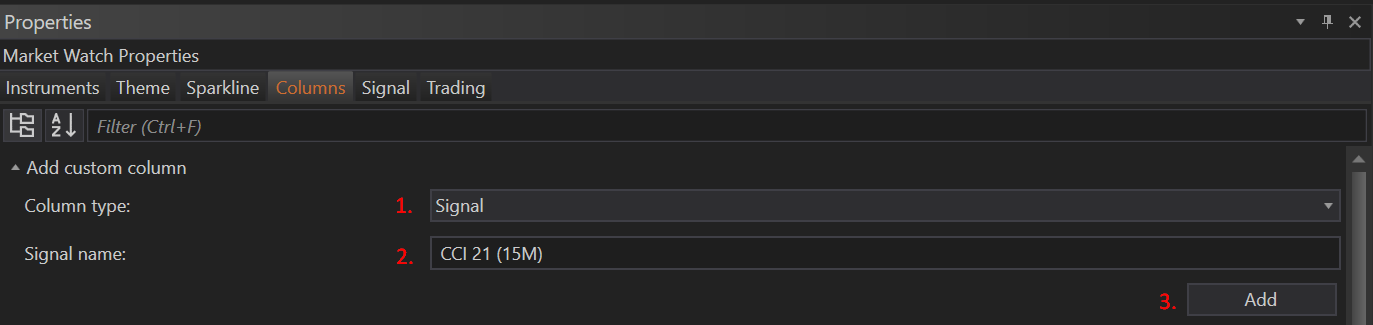
- To integrate a signal column into Market Watch, navigate to the Market Watch Properties and access the Columns tab.
- Within the "Acc custom column" section, select "Signal" from the dropdown menu in the Column Type select box, give your column a name, and click Add.
- This action will add the newly created signal column to your Market Watch grid, where it will display according to the conditions set.
Setting Up a Signal:
- To configure the specifics of the signal, return to Market Watch Properties and select the Signal tab.
- Add a new condition by clicking the plus icon. Begin by selecting a Source for your signal, which can be any column in the Market Watch, such as a previously added indicator column.
- For example, if you’re using the Commodity Channel Index (CCI) as a basis for your signal, first ensure there is an indicator column for CCI, then select this column as the source for your signal.
Defining Signal Conditions:
-
Choose the Signal Direction—either Up (buy) or Down (sell) to specify the intended action when conditions are met.
-
Configure the behavior of the signal by setting conditions such as:
- Crosses Above/Below: Triggered when the indicator crosses a specified threshold.
- Is Above/Below or Exactly At: Activated when the indicator reaches or surpasses a precise value.
- Rises From Below/Falls From Above: Detects specific directional changes in the indicator value.
- Is Between, Is Rising, Is Falling: Further granular conditions to refine the signal based on the indicator’s movement.
-
Once the conditions are set, input the text to be displayed in the signal column upon condition fulfillment, and choose background and foreground colors for visual emphasis.
Signal Alerts
Configuring Alerts:
- For each signal condition, you can configure alerts to notify you when conditions are met. These alerts can be set to:
- Play a Sound: Audible notification for immediate attention.
- Show Notification: Pop-up or on-screen notification.
- Send Email: Automated email notification, useful for when you are not actively monitoring the trading desk.
These signal alerts are crucial for keeping traders informed in real-time, ensuring they never miss potential trading opportunities due to inactivity or distraction.
Practical Application
The integration of signal columns and alerts in Market Watch allows traders to automate part of their trading strategy, relying on pre-set conditions to prompt actions. This tool is invaluable for traders who manage multiple instruments or operate in fast-moving markets, where conditions can change rapidly. By automating alerts, traders can focus on broader strategy and analysis, secure in the knowledge that they won’t miss critical market movements.
- Accounts & Connection Management
- Data Management & Analysis
- Price Monitoring
- Charting
- Trading
- Scanners
-
Builders
-
Manual Strategy Builder
- Main Concept
- Operand Component
- Algo Elements
-
Use Cases
- How to create a condition on something crossing something
- How to create an indicator based on another indicator
- How to calculate a stop loss based on indicator
- How to submit stop order based on calculated price
- How to calculate a current bar price using a price type from inputs
- How to Use a Closed Bar Price
- Automatic Strategy Builder
-
Manual Strategy Builder
- Autotrading
- FinScript
- Trade Analysis
- Media Feeds
- Logs & Notifications
- UI & UX