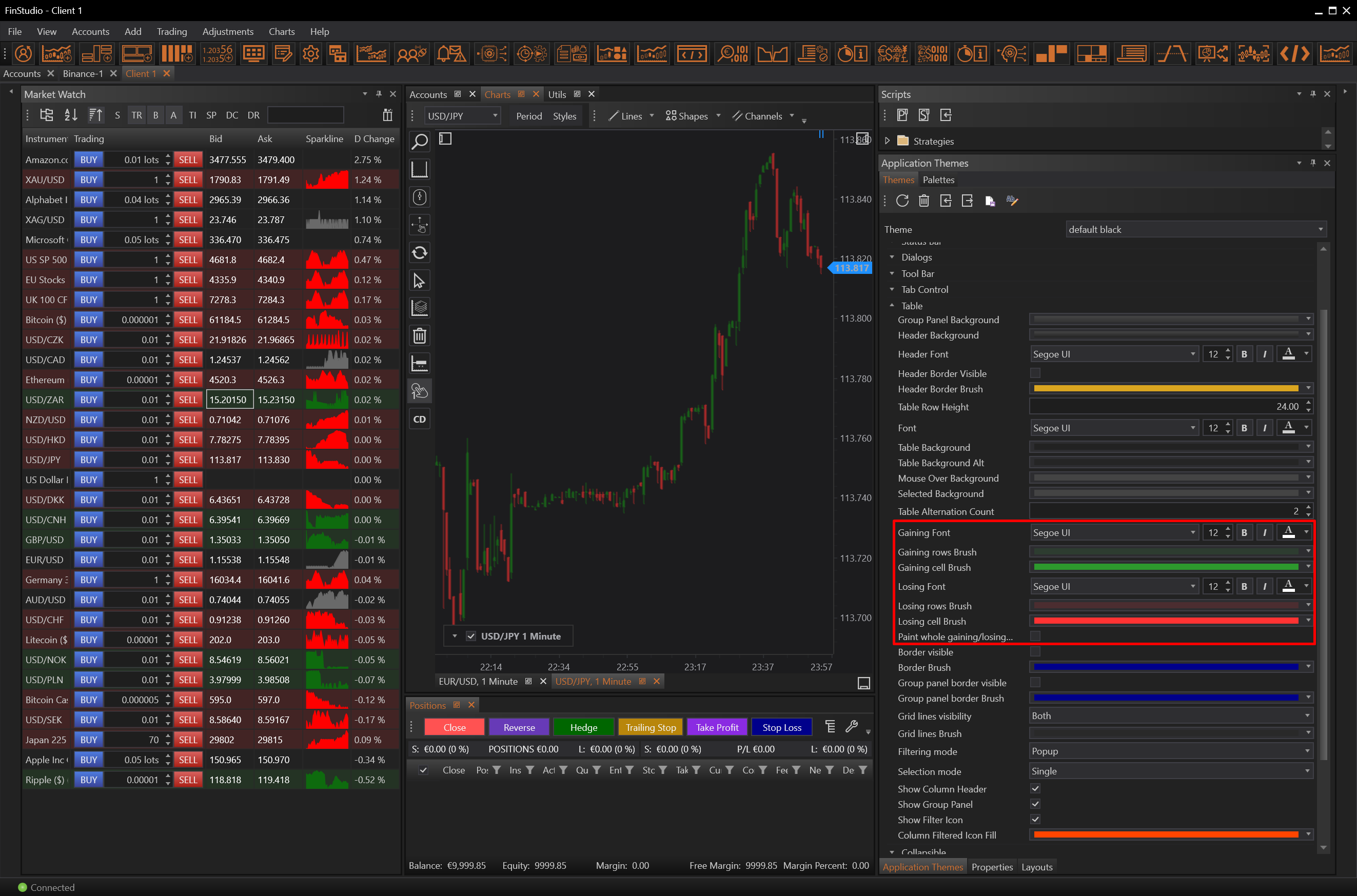- Accounts & Connection Management
- Data Management & Analysis
- Price Monitoring
- Charting
- Trading
- Scanners
-
Builders
-
Manual Strategy Builder
- Main Concept
- Operand Component
- Algo Elements
-
Use Cases
- How to create a condition on something crossing something
- How to create an indicator based on another indicator
- How to calculate a stop loss based on indicator
- How to submit stop order based on calculated price
- How to calculate a current bar price using a price type from inputs
- How to Use a Closed Bar Price
- Automatic Strategy Builder
-
Manual Strategy Builder
- Autotrading
- FinScript
- Trade Analysis
- Media Feeds
- Logs & Notifications
- UI & UX
The customization options in FinStudio's Market Watch allow for a high degree of personalization, particularly in terms of visual presentation. These options enhance user experience by enabling traders to apply color coding to various elements within the Market Watch according to their preferences, making it easier to discern between different market conditions at a glance.
Customizing Gaining and Losing Rows in Market Watch
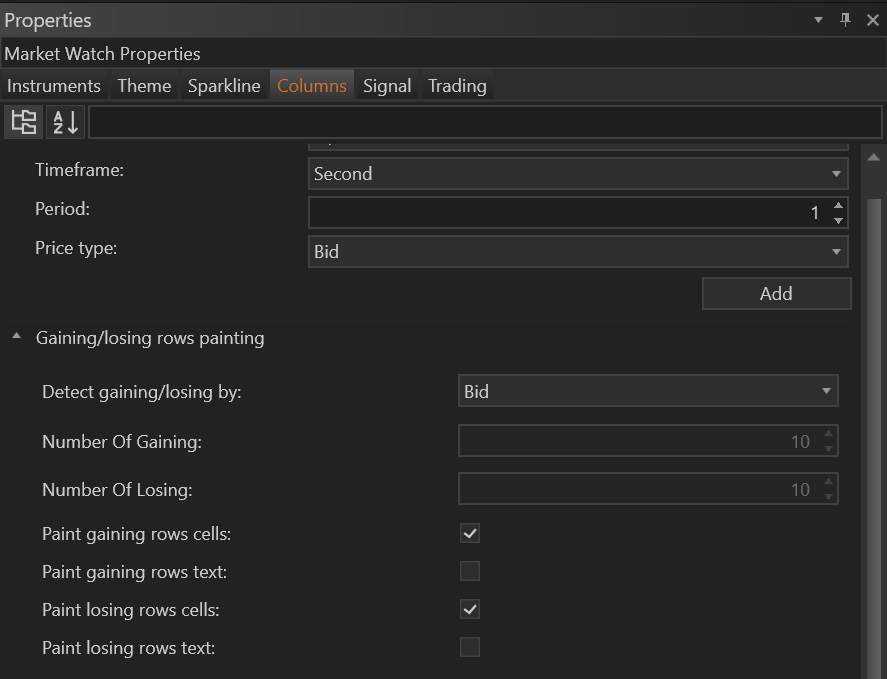
Setting Up Color Preferences:
-
Accessing Settings: To customize the appearance of gaining and losing rows, navigate to the Market Watch Properties and select the Columns tab. Here, you'll find options under the Gaining/Losing Rows Painting section.
-
Defining Price Parameters: You can choose which price type—Bid, Ask, Last, or price changes—to base the gaining or losing colors on. This choice depends on what aspect of the market data is most relevant to your trading strategy.
-
Color Configuration:
- Paint Gaining Rows Cells: Check this option to apply a specific color to the background of cells in rows where the price is rising.
- Paint Gaining Rows Text: This setting changes the text color in rows that are experiencing price increases.
- Paint Losing Rows Cells: Similar to the gaining rows, this option allows you to color the cells in rows where the price is falling.
- Paint Losing Rows Text: Adjusts the text color in rows with decreasing prices.
Application Themes Module:
-
Central Theme Settings: All UI and color settings can be adjusted broadly in the Application Themes module. Modifying colors here will apply the changes across all modules within the application, ensuring a consistent look and feel.
-
Module-Specific Customization:
- If more granular control is desired, you can override the global settings by checking the Use Custom Style checkbox within the Market Watch Properties, under the Theme tab. This allows for module-specific color settings.
- Individual Adjustments: Customize the color settings specifically for the Market Watch module without affecting other parts of the application. This is particularly useful for users who require different visual setups across various trading modules.
Benefits of Visual Customization
- Enhanced Visibility: Color coding makes it easier to quickly identify trends and changes in the market without needing to closely analyze every figure.
- Improved Usability: By setting personal preferences for how information is displayed, traders can create a workspace that is comfortable and intuitive for them, reducing cognitive load and enhancing focus.
- Adaptability: The ability to apply different themes and colors to specific modules means that the workspace can be adapted to fit various trading conditions or personal preferences.
Practical Application
For example, a trader might prefer to have the background of gaining rows painted green and the text in white for high visibility, while losing rows could be red with black text. This immediate visual feedback can assist in fast decision-making, especially in volatile trading environments where changes occur quickly.
- Accounts & Connection Management
- Data Management & Analysis
- Price Monitoring
- Charting
- Trading
- Scanners
-
Builders
-
Manual Strategy Builder
- Main Concept
- Operand Component
- Algo Elements
-
Use Cases
- How to create a condition on something crossing something
- How to create an indicator based on another indicator
- How to calculate a stop loss based on indicator
- How to submit stop order based on calculated price
- How to calculate a current bar price using a price type from inputs
- How to Use a Closed Bar Price
- Automatic Strategy Builder
-
Manual Strategy Builder
- Autotrading
- FinScript
- Trade Analysis
- Media Feeds
- Logs & Notifications
- UI & UX