- Accounts & Connection Management
- Data Management & Analysis
- Price Monitoring
- Charting
- Trading
- Scanners
-
Builders
-
Manual Strategy Builder
- Main Concept
- Operand Component
- Algo Elements
-
Use Cases
- How to create a condition on something crossing something
- How to create an indicator based on another indicator
- How to calculate a stop loss based on indicator
- How to submit stop order based on calculated price
- How to calculate a current bar price using a price type from inputs
- How to Use a Closed Bar Price
- Automatic Strategy Builder
-
Manual Strategy Builder
- Autotrading
- FinScript
- Trade Analysis
- Media Feeds
- Logs & Notifications
- UI & UX
The Market Watch module in FinStudio is equipped with a comprehensive Properties panel that centralizes all settings across six distinct tabs: Instruments, Theme, Sparkline, Columns, Signal, and Trading. This organization ensures that traders can tailor the Market Watch to their specific requirements, enhancing both the functionality and the aesthetics of their trading environment.
Overview of the Properties Panel Tabs
Instruments
- The Instruments tab manages the settings related to the instruments displayed in the Market Watch. Specific configurations related to how instruments are listed and managed can be adjusted here, though detailed functionalities are covered extensively on the Instrument Lists page.
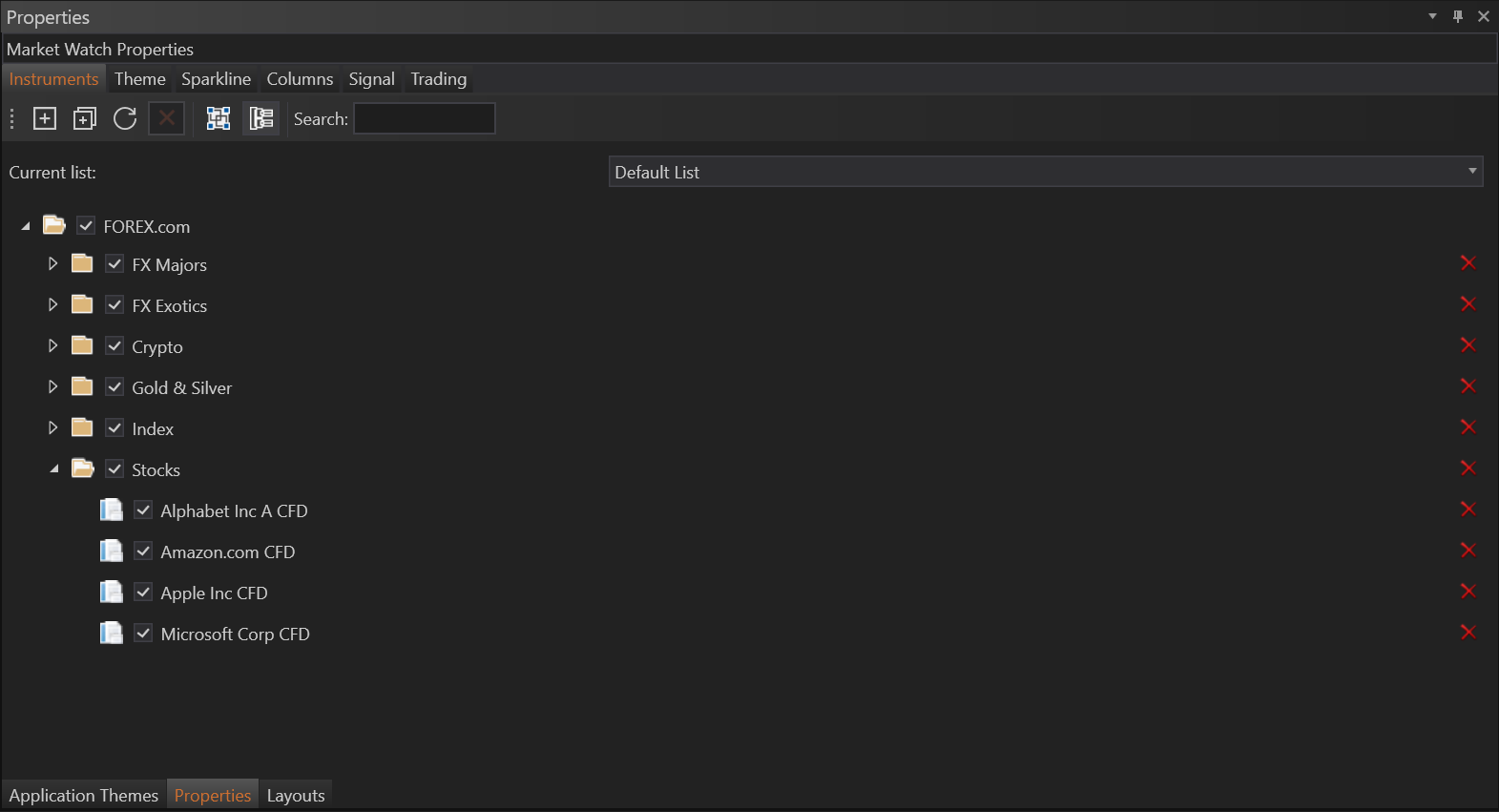
The functionality of Instruments was described on the Instrument Lists page.
Theme
- The Theme tab allows users to customize the visual theme of the Market Watch. It includes settings for color schemes, font styles, and other UI elements to enhance readability and personal preference in display. The functionalities of this tab have been detailed on the Customization page.
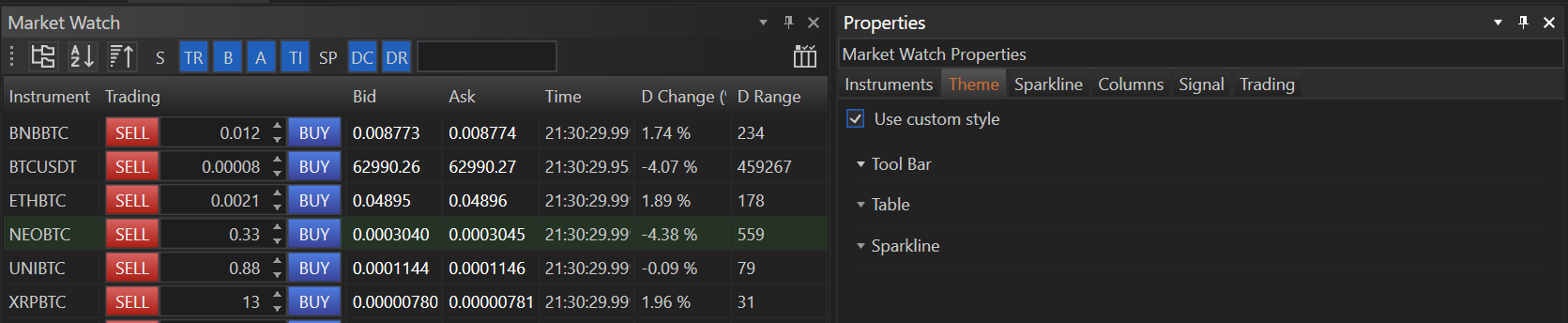
The functionality of Theme was described on the Customization page.
Sparkline
-
Sparkline offers a unique, miniature chart representation within the Market Watch, providing a quick glimpse of an instrument's price movement without needing to open a full chart.
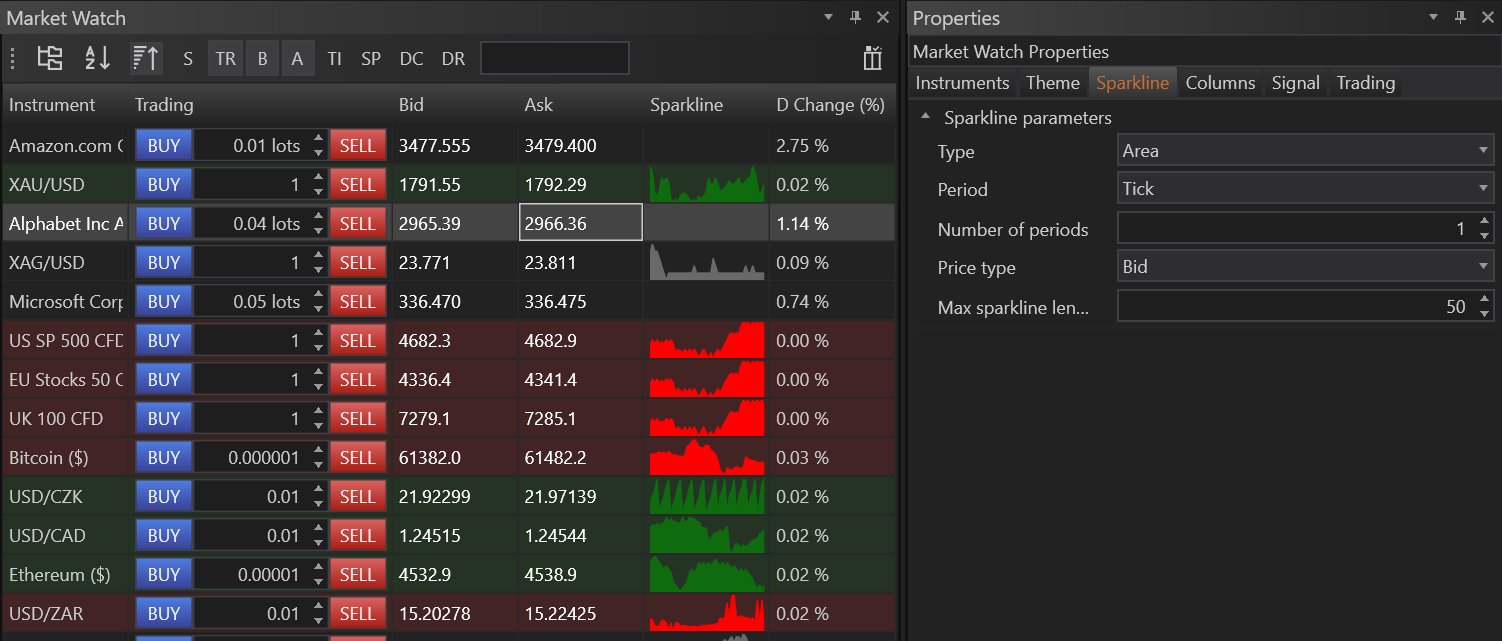
-
Features of the Sparkline Tab:
- Type: Users can select the type of sparkline chart, such as Line, Scatter Point, Area, or Column, each offering a different visual representation of price movements.
- Period: This setting allows users to choose the charting period, ranging from Tick to Year, enabling them to view everything from micro-movements to broader trends.
- Number of Periods: Determines how many periods of the selected type are displayed in the sparkline.
- Price Type: Specifies whether the sparkline is constructed from Bid, Ask, or Last price data.
- Max Sparkline Length: Customizes the physical length or width of the sparkline within the Market Watch, adjusting how much historical data is visible at a glance.
Columns
- The Columns tab is central to customizing which columns appear in the Market Watch and how they are configured. Detailed functionalities including how to add and customize columns, integrate indicators, and set up signals are discussed on pages dedicated to Custom Columns, Add Indicator Column, and Customization.
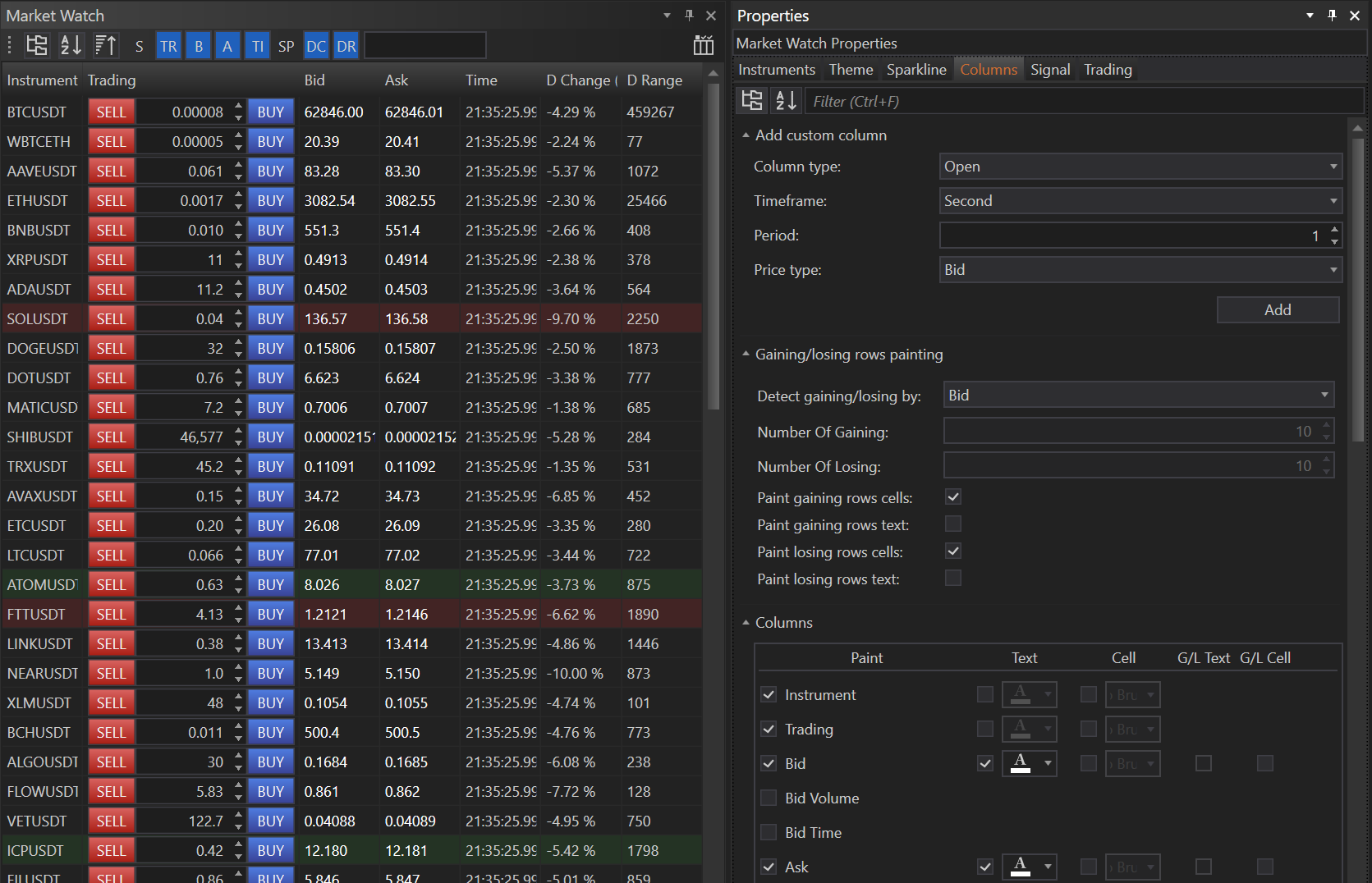
The functionality of Columns was described on the following pages:
Signal
- The Signal tab allows for the configuration of automated alerts and signals based on predefined conditions. It supports complex trading strategies by automating responses to market events. Details on setting up signals and conditional alerts are available on the Add Signal Column and Conditional Alerts pages.
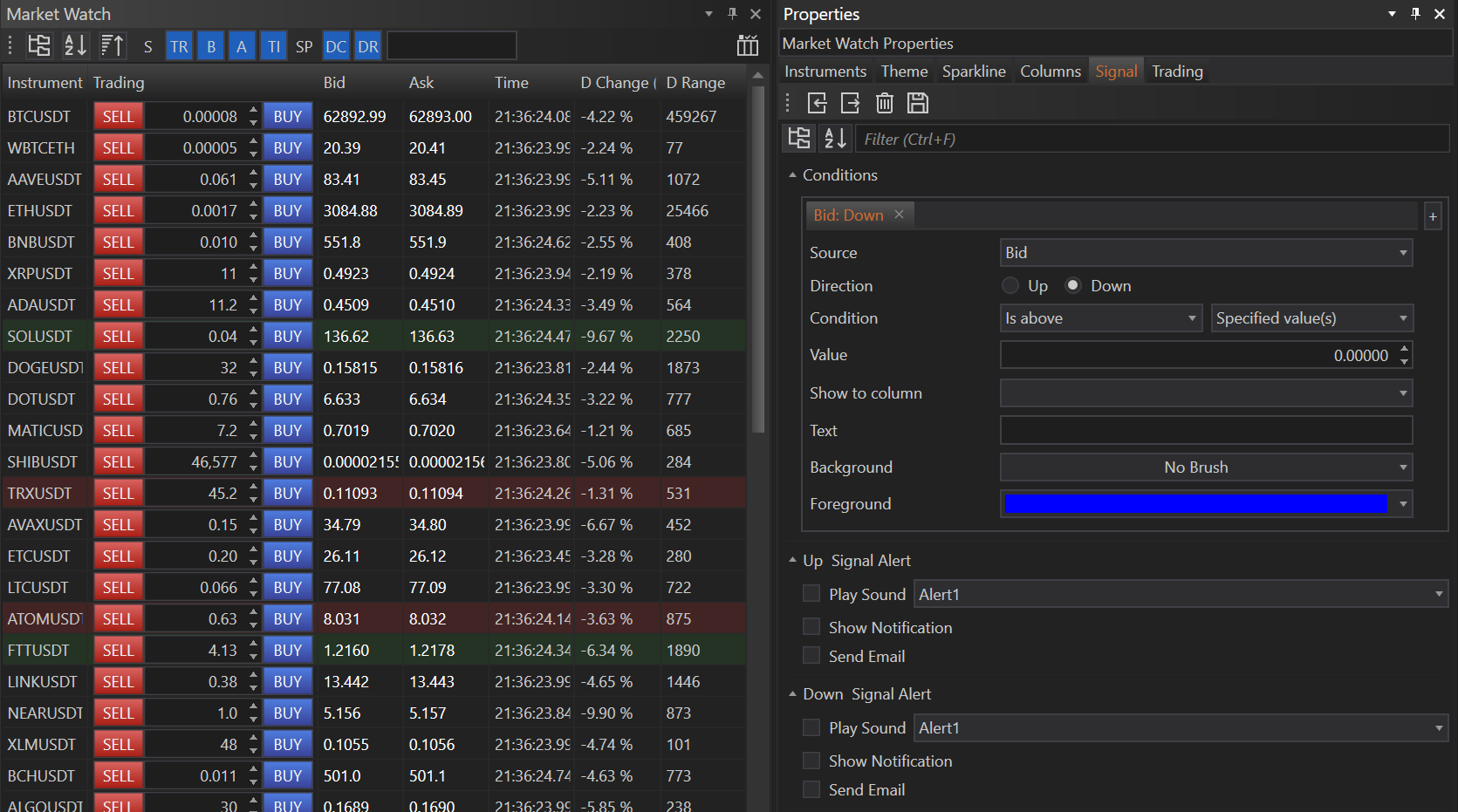
The functionality of Columns was described on the following pages:
Trading
-
In the Trading tab, traders can customize the appearance and functionality of the Buy and Sell buttons within the Market Watch, enabling quick trading actions directly from the interface.

Customization Options:
-
- Buy Background: Customize the background color of the Buy button.
- Buy Font: Set the font style and color for the text displayed on the Buy button.
- Sell Background: Adjust the background color of the Sell button.
- Sell Font: Configure the font style and color for the text on the Sell button.
Benefits of Using the Properties Panel
- Enhanced Customization: Provides a centralized location for all customization settings, allowing for a highly personalized Market Watch.
- Increased Efficiency: By tailoring the Market Watch settings to align with specific trading needs, traders can streamline their workflow and improve decision-making speed.
- Visual Clarity: Customizing themes, columns, and sparklines enhances the visual clarity of critical market data, aiding in quicker analysis and response to market changes.
- Accounts & Connection Management
- Data Management & Analysis
- Price Monitoring
- Charting
- Trading
- Scanners
-
Builders
-
Manual Strategy Builder
- Main Concept
- Operand Component
- Algo Elements
-
Use Cases
- How to create a condition on something crossing something
- How to create an indicator based on another indicator
- How to calculate a stop loss based on indicator
- How to submit stop order based on calculated price
- How to calculate a current bar price using a price type from inputs
- How to Use a Closed Bar Price
- Automatic Strategy Builder
-
Manual Strategy Builder
- Autotrading
- FinScript
- Trade Analysis
- Media Feeds
- Logs & Notifications
- UI & UX