- Accounts & Connection Management
- Data Management & Analysis
- Price Monitoring
- Charting
- Trading
- Scanners
-
Builders
-
Manual Strategy Builder
- Main Concept
- Operand Component
- Algo Elements
-
Use Cases
- How to create a condition on something crossing something
- How to create an indicator based on another indicator
- How to calculate a stop loss based on indicator
- How to submit stop order based on calculated price
- How to calculate a current bar price using a price type from inputs
- How to Use a Closed Bar Price
- Automatic Strategy Builder
-
Manual Strategy Builder
- Autotrading
- FinScript
- Trade Analysis
- Media Feeds
- Logs & Notifications
- UI & UX
Once all settings are configured, users can manage the backtest process from the Test tab. The Test tab provides essential controls and displays detailed progress and performance metrics.
Controls
- Start: Initiates the backtest.
- Pause: Temporarily halts the backtest.
- Stop: Terminates the backtest.
Each instrument and timeframe are tested separately to ensure precise analysis and results.
Progress and Performance Metrics
The Test tab is divided into several key sections:
-
Strategy:
- Displays the strategy name and its parameters, such as the number of harmonics, whether to cancel changed patterns, etc.
-
Data:
- Information about the instrument, data range, trading days, and build mode used for the backtest.
-
Money Management:
- Shows the position sizing method applied (e.g., constant quantity).
-
Entry and Exit:
- Lists the criteria for entering and exiting trades.
-
Account & Brokerage:
- Displays account parameters such as trading balance, leverage, accounting type, commissions, and spread.
-
Strategy Progress:
- Test Progress: Percentage of test completion.
- Bars Processed: Number of bars processed.
- Last Processed Date: The last date processed.
- Trades Completed: Number of trades completed.
- Test Progress: Percentage of test completion.
-
Total Progress:
- Total Progress: Overall progress of the backtest.
- Total Test Cases: Number of test cases.
- Test Cases Remaining: Number of test cases yet to be completed.
- Time Elapsed: Time taken since the start of the backtest.
- Time Remaining: Estimated time remaining for the backtest.
- Total Progress: Overall progress of the backtest.
-
RAM & CPU:
- Total CPU Cores: Number of CPU cores available.
- CPU Used by App: CPU usage by the application.
- CPU Used by 1 Test Task: CPU usage by a single test task.
- CPU Used by Current Test: CPU usage by the current test.
- Total RAM: Total available RAM.
- RAM Used by App: RAM usage by the application.
- RAM & CPU Chart: Visual representation of RAM and CPU usage over time.
- Total CPU Cores: Number of CPU cores available.
-
Balance:
- Balance chart shows the status of the account balance throughout the backtest.
Output and Event Logs
-
Output:
- Displays log messages detailing the backtest process, such as parameters set, backtest start time, progress, etc.
-
Trade Events:
- Logs each trade event with details such as order type, position changes, and trade completions.
- Each entry provides a timestamp, type, and a detailed message about the trade event.
- Logs each trade event with details such as order type, position changes, and trade completions.
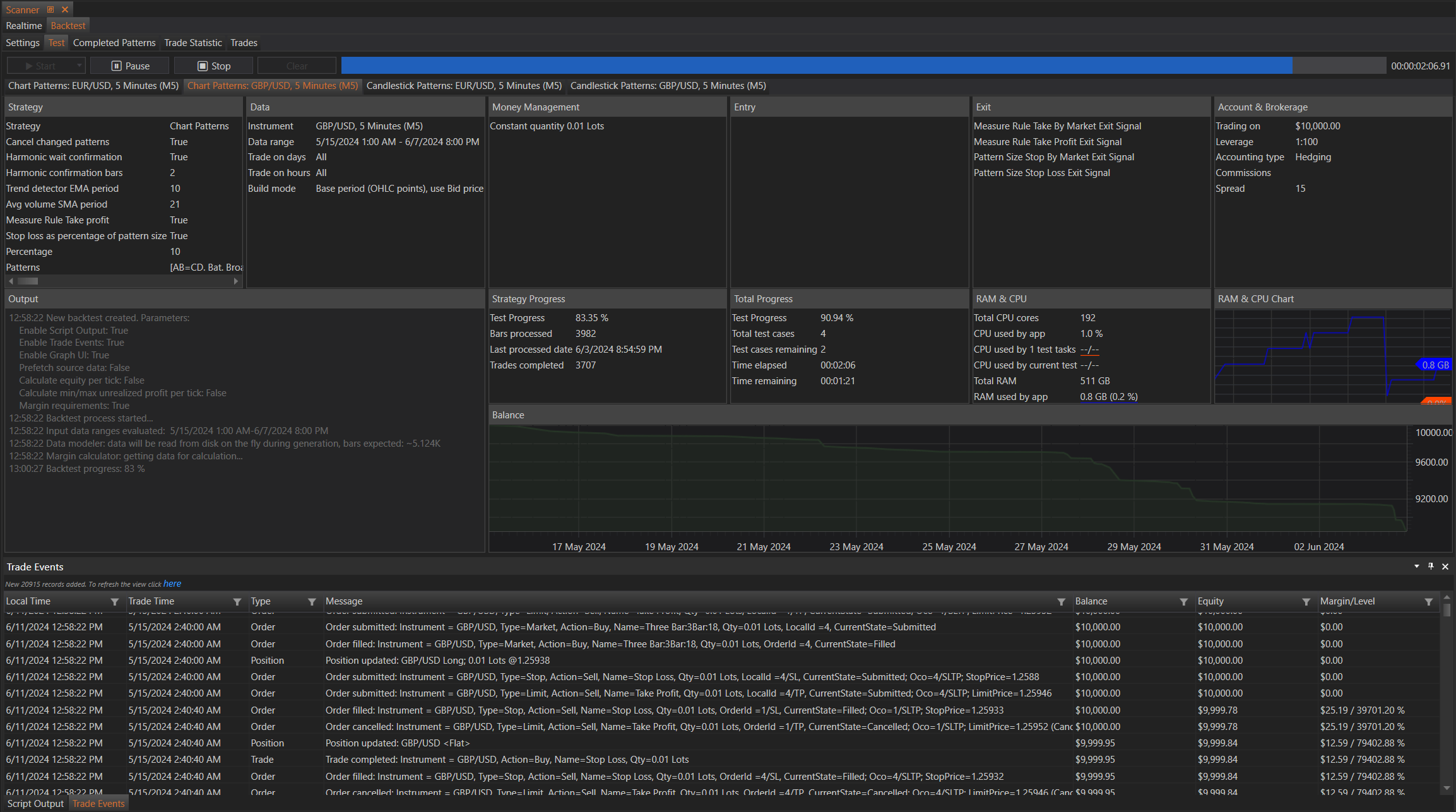
-
Script Output:
- Contains messages from custom scripts used during the backtest.
- Logs each action taken by the script, providing insight into the script’s operations and interactions with the backtest.
- Contains messages from custom scripts used during the backtest.
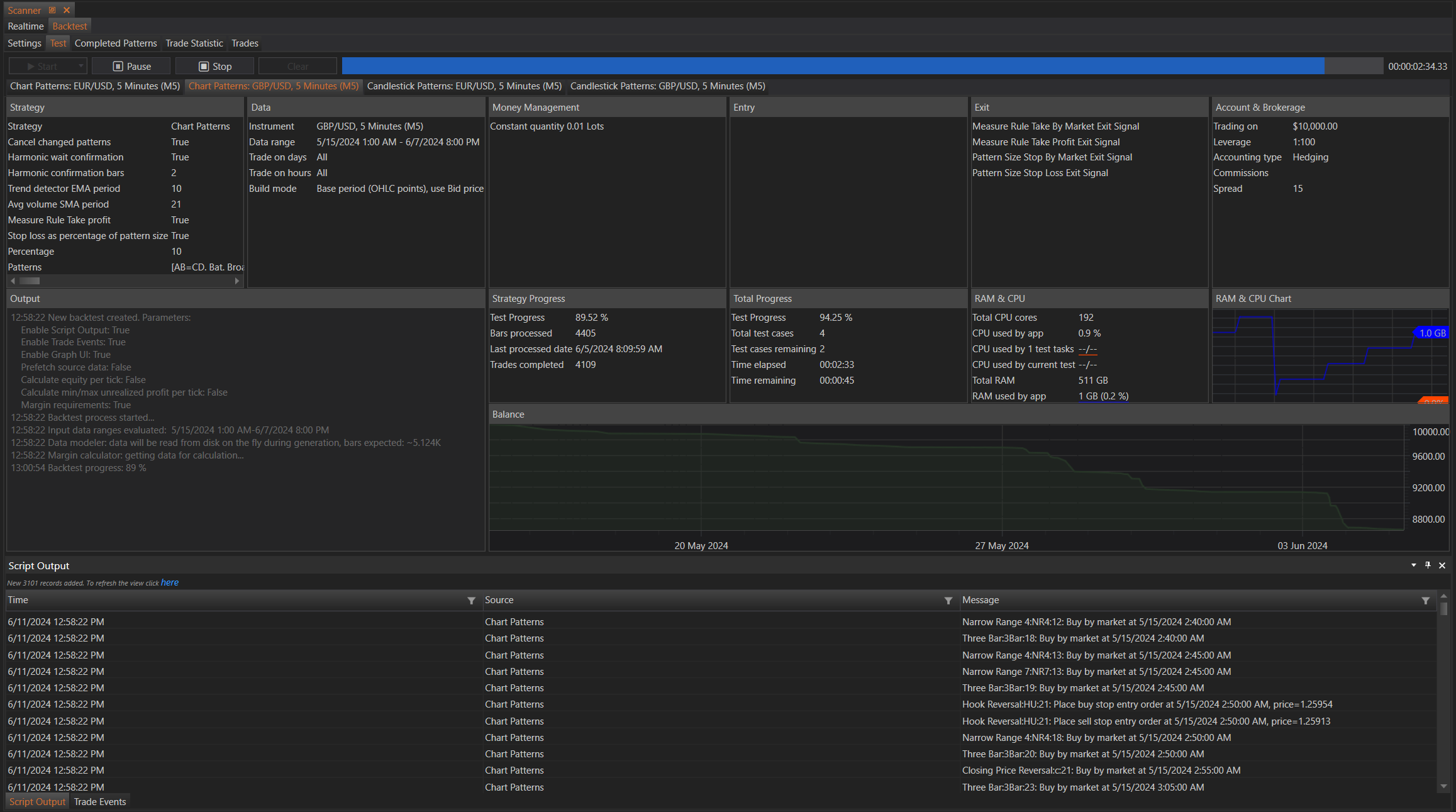
Navigation and Analysis
Once the backtest is completed, users can proceed to other tabs:
- Completed Patterns: View detailed information about the patterns identified during the backtest.
- Trade Statistics: Analyze trade performance metrics.
- Trades: Review all trades executed during the backtest.
These features ensure that users can comprehensively analyze their backtest results, gain insights into strategy performance, and make informed adjustments for future tests or live trading.
- Accounts & Connection Management
- Data Management & Analysis
- Price Monitoring
- Charting
- Trading
- Scanners
-
Builders
-
Manual Strategy Builder
- Main Concept
- Operand Component
- Algo Elements
-
Use Cases
- How to create a condition on something crossing something
- How to create an indicator based on another indicator
- How to calculate a stop loss based on indicator
- How to submit stop order based on calculated price
- How to calculate a current bar price using a price type from inputs
- How to Use a Closed Bar Price
- Automatic Strategy Builder
-
Manual Strategy Builder
- Autotrading
- FinScript
- Trade Analysis
- Media Feeds
- Logs & Notifications
- UI & UX