- Accounts & Connection Management
- Data Management & Analysis
- Price Monitoring
- Charting
- Trading
- Scanners
-
Builders
-
Manual Strategy Builder
- Main Concept
- Operand Component
- Algo Elements
-
Use Cases
- How to create a condition on something crossing something
- How to create an indicator based on another indicator
- How to calculate a stop loss based on indicator
- How to submit stop order based on calculated price
- How to calculate a current bar price using a price type from inputs
- How to Use a Closed Bar Price
- Automatic Strategy Builder
-
Manual Strategy Builder
- Autotrading
- FinScript
- Trade Analysis
- Media Feeds
- Logs & Notifications
- UI & UX
The Progress tab within the Portfolio Builder section of the Result Analysis module is where users can initiate and monitor the portfolio construction process. After selecting the desired reports and configuring the settings, users can use this tab to launch and track the progress of the Portfolio Builder.
Using the Progress Tab
Step-by-Step Guide
-
Select Reports:
- Ensure that you have selected at least two reports in the Reports tab. These reports will be used to construct the portfolios.
- Ensure that you have selected at least two reports in the Reports tab. These reports will be used to construct the portfolios.
-
Configure Settings:
- Navigate to the Settings tab and configure all desired parameters for the portfolio construction process. This includes optimization type, genetic options, evaluation management, portfolio size, correlation, ranking, filtering conditions, and storage settings.
- Navigate to the Settings tab and configure all desired parameters for the portfolio construction process. This includes optimization type, genetic options, evaluation management, portfolio size, correlation, ranking, filtering conditions, and storage settings.
-
Switch to Progress Tab:
- After selecting the reports and configuring the settings, switch to the Progress tab.
- After selecting the reports and configuring the settings, switch to the Progress tab.
-
Run Builder:
- Click the Run Builder button to start the portfolio construction process. The Portfolio Builder will begin creating different portfolios based on the selected reports and configured settings.
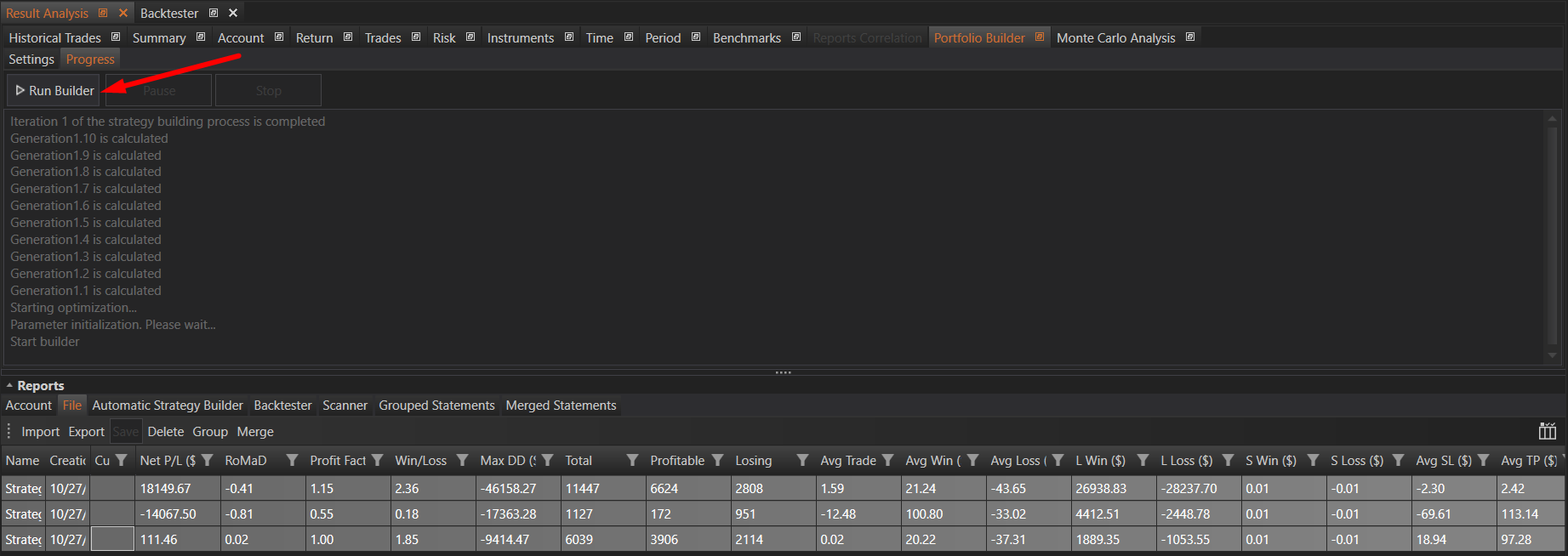
Monitoring the Progress
-
Real-Time Updates:
- The Progress tab provides real-time updates on the portfolio construction process. Users can monitor the progress as the builder evaluates different combinations and constructs portfolios.
-
Status Indicators:
- Status indicators will show the current phase of the optimization process, the number of portfolios generated, and other relevant metrics.
Results
Storing Portfolios
- Merged Reports Tab:
- As a result of the portfolio construction process, the builder will create various portfolios and store them in the Merged Reports tab. These portfolios are compiled from the selected reports and optimized based on the configured settings.
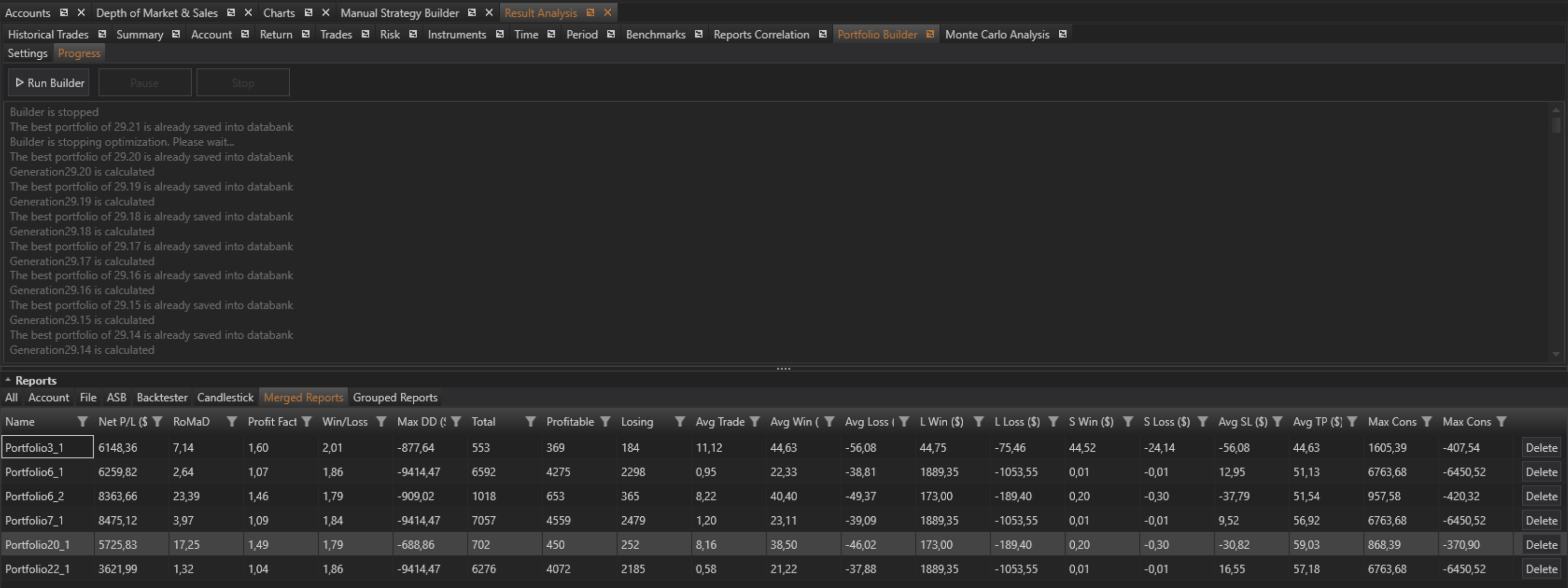
Analyzing Portfolios
- Double-Click to Analyze:
- Users can double-click on any portfolio listed in the Merged Reports tab to perform a detailed analysis. This action will open the selected portfolio in the Result Analysis functionality, allowing users to review and assess its performance metrics and other details.
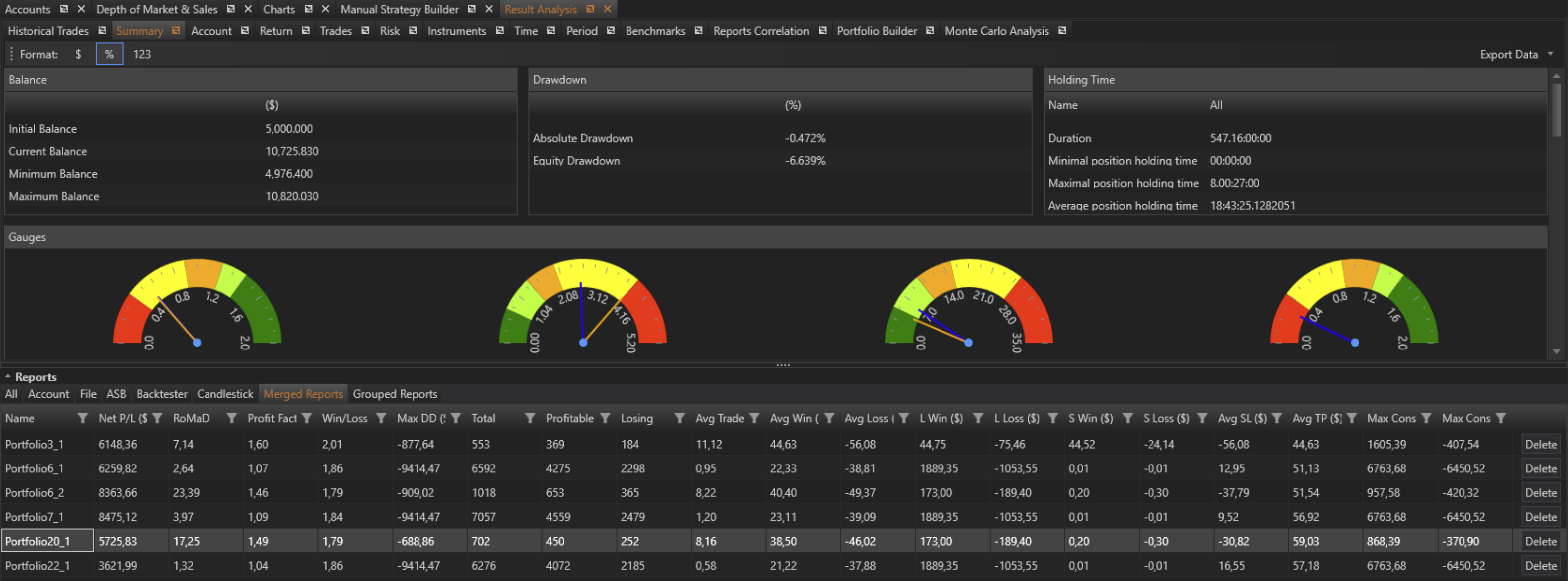
Summary
The Progress tab in the Portfolio Builder of the Result Analysis module is the central point for initiating and tracking the portfolio construction process. By following the steps to select reports, configure settings, and launch the builder, users can efficiently create optimized portfolios. The resulting portfolios are stored in the Merged Reports tab, where they can be further analyzed using the comprehensive tools available in the Result Analysis module. This functionality provides traders with the ability to systematically construct and evaluate portfolios, enhancing their decision-making and strategy optimization efforts.
- Accounts & Connection Management
- Data Management & Analysis
- Price Monitoring
- Charting
- Trading
- Scanners
-
Builders
-
Manual Strategy Builder
- Main Concept
- Operand Component
- Algo Elements
-
Use Cases
- How to create a condition on something crossing something
- How to create an indicator based on another indicator
- How to calculate a stop loss based on indicator
- How to submit stop order based on calculated price
- How to calculate a current bar price using a price type from inputs
- How to Use a Closed Bar Price
- Automatic Strategy Builder
-
Manual Strategy Builder
- Autotrading
- FinScript
- Trade Analysis
- Media Feeds
- Logs & Notifications
- UI & UX