- Accounts & Connection Management
- Data Management & Analysis
- Price Monitoring
- Charting
- Trading
- Scanners
-
Builders
-
Manual Strategy Builder
- Main Concept
- Operand Component
- Algo Elements
-
Use Cases
- How to create a condition on something crossing something
- How to create an indicator based on another indicator
- How to calculate a stop loss based on indicator
- How to submit stop order based on calculated price
- How to calculate a current bar price using a price type from inputs
- How to Use a Closed Bar Price
- Automatic Strategy Builder
-
Manual Strategy Builder
- Autotrading
- FinScript
- Trade Analysis
- Media Feeds
- Logs & Notifications
- UI & UX
The Merged Reports tab within the Reports section of the Result Analysis module displays the trading history from merged reports. Users can merge reports from the File, Automatic Strategy Builder, Backtester, and Scanner tabs. Any reports that are merged in these tabs will appear in the Merged Reports tab. A merged statement combines individual reports into one consolidated report, allowing users to view all merged reports as a single report.
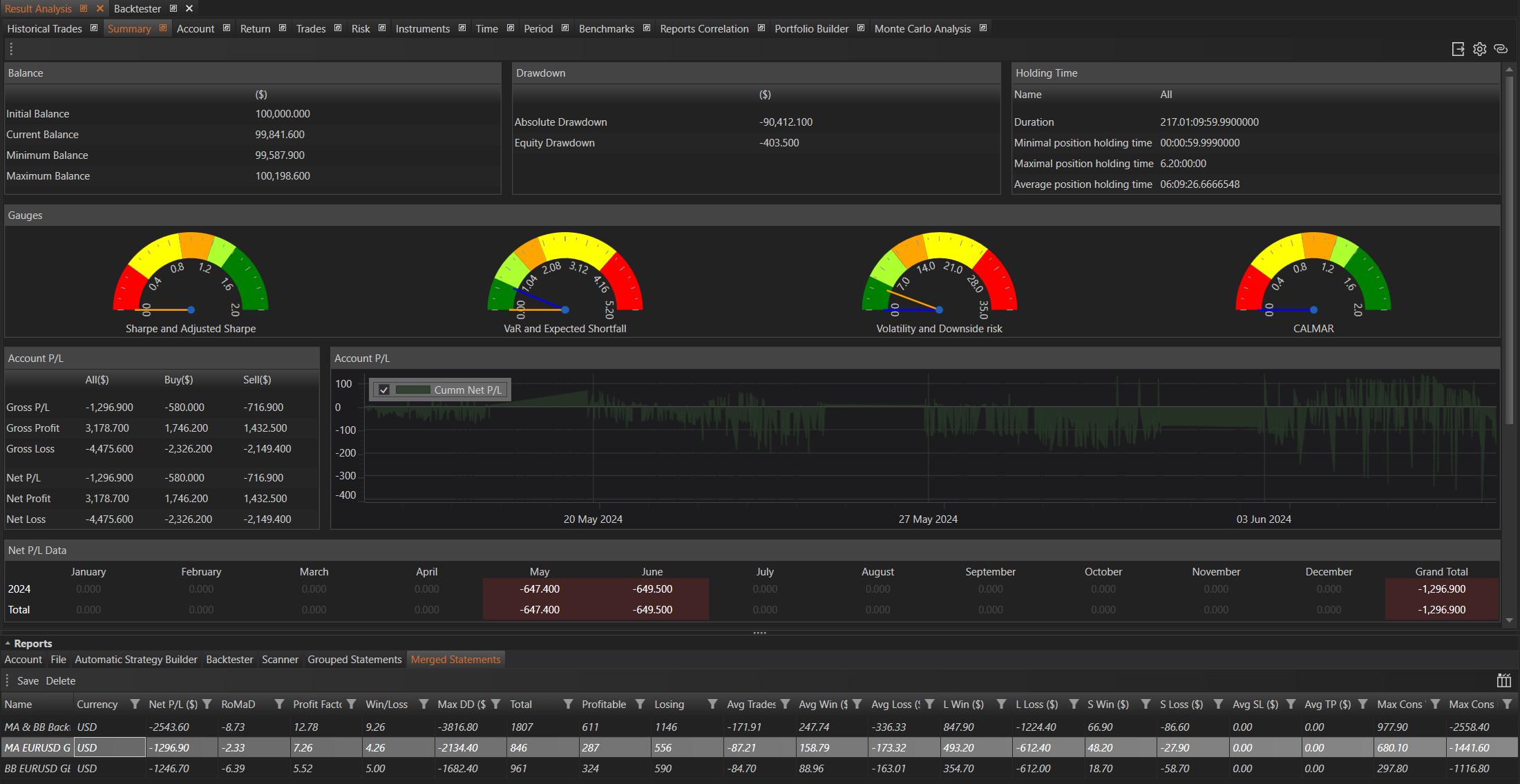
Overview
Merged Statements Tab
- Displays merged statements from various tabs.
- Reports can be merged from File, Automatic Strategy Builder, Backtester, and Scanner tabs.
- Merged reports are shown as individual reports.
Toolbar
The toolbar in the Merged Reports tab includes two buttons for managing the merged reports:
-
Save:
- Saves the current merged report.
- Ensures any changes or additions to the merged report are preserved.
- To save a merged report, click the Save button.
-
Delete:
- Deletes the selected merged report.
- To delete a merged report, select the report and click the Delete button. Confirm the deletion when prompted.
Creating Merged Reports
From Various Tabs
Users can create merged reports from the File, Automatic Strategy Builder, Backtester, and Scanner tabs by following these steps:
- Select Reports: Choose the reports to merge.
- Click Merge Button: Click the Merge button on the toolbar.
- Enter Name: Enter a name for the new merged report.
- Merge Reports: Confirm the merge. The merged report will then appear in the Merged Reports tab as a single consolidated report.
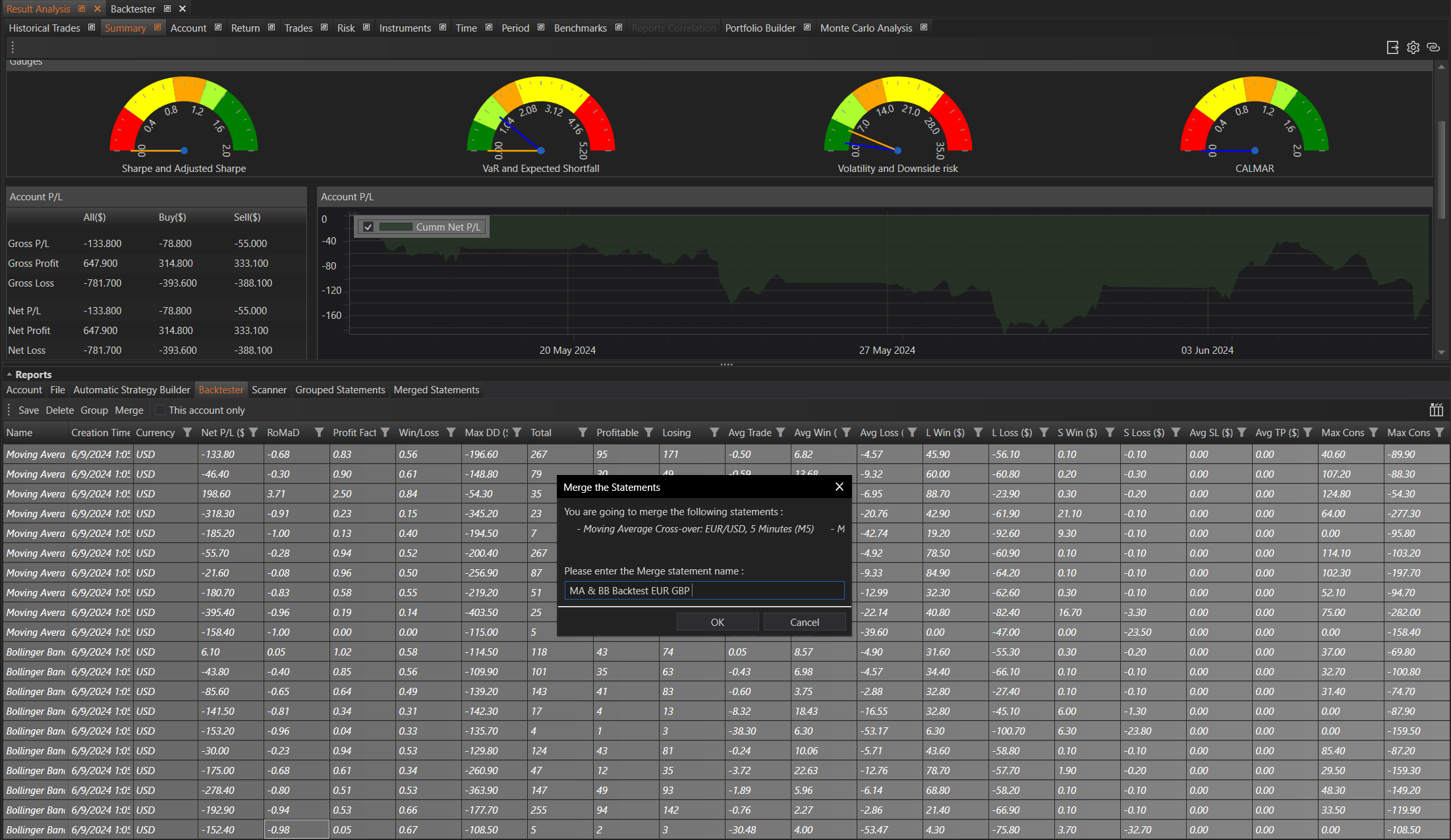
Merged Reports in Merged Statements Tab
Once reports are merged, they will appear in the Merged Statements tab as a single report. Users can manage these reports using the save and delete functionalities provided on the toolbar.
Summary
The Merged Reports tab in the Result Analysis module is a powerful tool for consolidating and viewing multiple reports as a single entity. By merging reports from various tabs, users can streamline their analysis and obtain a comprehensive view of their trading history and performance. The save and delete functionalities allow for efficient management of merged reports, ensuring users can easily save changes or remove unnecessary reports as needed.
- Accounts & Connection Management
- Data Management & Analysis
- Price Monitoring
- Charting
- Trading
- Scanners
-
Builders
-
Manual Strategy Builder
- Main Concept
- Operand Component
- Algo Elements
-
Use Cases
- How to create a condition on something crossing something
- How to create an indicator based on another indicator
- How to calculate a stop loss based on indicator
- How to submit stop order based on calculated price
- How to calculate a current bar price using a price type from inputs
- How to Use a Closed Bar Price
- Automatic Strategy Builder
-
Manual Strategy Builder
- Autotrading
- FinScript
- Trade Analysis
- Media Feeds
- Logs & Notifications
- UI & UX