- Accounts & Connection Management
- Data Management & Analysis
- Price Monitoring
- Charting
- Trading
- Scanners
-
Builders
-
Manual Strategy Builder
- Main Concept
- Operand Component
- Algo Elements
-
Use Cases
- How to create a condition on something crossing something
- How to create an indicator based on another indicator
- How to calculate a stop loss based on indicator
- How to submit stop order based on calculated price
- How to calculate a current bar price using a price type from inputs
- How to Use a Closed Bar Price
- Automatic Strategy Builder
-
Manual Strategy Builder
- Autotrading
- FinScript
- Trade Analysis
- Media Feeds
- Logs & Notifications
- UI & UX
The Properties module for FinStudio's Execution Module is streamlined to match the simplicity of the module itself, focusing primarily on aesthetic customization to enhance user experience without overcomplicating the interface.
Here’s a breakdown of the available settings within the Properties tabs:
Theme Tab
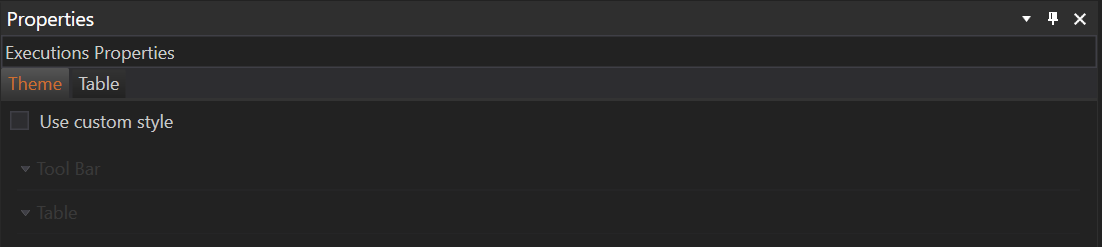
- General Customization: The Theme tab allows for basic customization of the Execution Module's visual elements. Users can modify the appearance to better suit their preferences or to align with other customized themes within their trading setup.
- Toolbar and Table Settings: Specific adjustments can be made to the toolbar and table within the module. These settings include color schemes, font styles, and other UI elements that impact the look and feel of the module's interface.
Table Tab
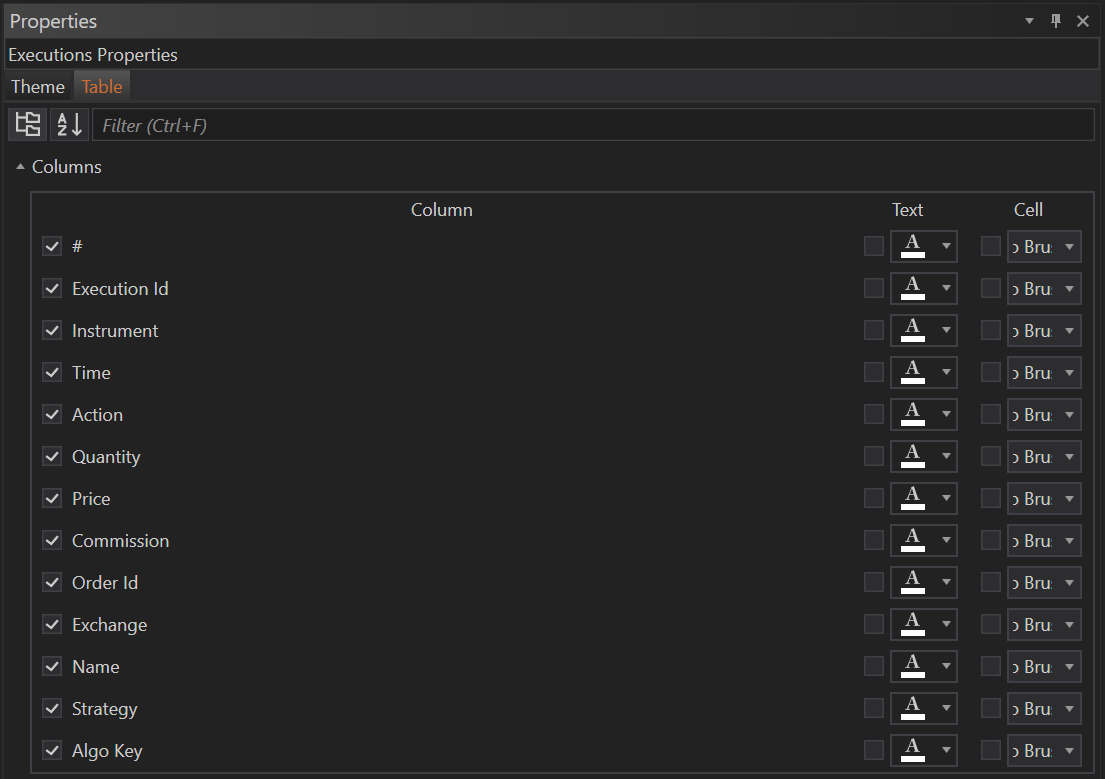
- Column Visibility and Customization: This tab lists all the columns available in the Execution Grid. Users can toggle the visibility of each column by checking or unchecking its corresponding box. This feature allows traders to streamline their view by focusing only on the data most relevant to their needs.
- Color Customization: For each column, there is an option to set a custom color for both the text and the cell background. This functionality is particularly useful for highlighting key data points or aligning the table’s color scheme with other visual elements of the trading platform.
Practical Use
- Simplification for Efficiency: The minimalistic approach in the Properties module ensures that traders can quickly make necessary adjustments without navigating through complex settings. This simplicity is key in a module designed for fast access to executed trade data.
- Personalization for Better Visibility: Customizing the appearance of the Execution Grid can help traders highlight important information, making it easier to scan and analyze trade data efficiently.
Overall, the Properties module for the Execution Module provides essential customization options that enhance usability while maintaining a clean and straightforward interface. This balance of simplicity and personalization helps traders optimize their workflow and focus on the critical aspects of their trading data.
- Accounts & Connection Management
- Data Management & Analysis
- Price Monitoring
- Charting
- Trading
- Scanners
-
Builders
-
Manual Strategy Builder
- Main Concept
- Operand Component
- Algo Elements
-
Use Cases
- How to create a condition on something crossing something
- How to create an indicator based on another indicator
- How to calculate a stop loss based on indicator
- How to submit stop order based on calculated price
- How to calculate a current bar price using a price type from inputs
- How to Use a Closed Bar Price
- Automatic Strategy Builder
-
Manual Strategy Builder
- Autotrading
- FinScript
- Trade Analysis
- Media Feeds
- Logs & Notifications
- UI & UX