- Accounts & Connection Management
- Data Management & Analysis
- Price Monitoring
- Charting
- Trading
- Scanners
-
Builders
-
Manual Strategy Builder
- Main Concept
- Operand Component
- Algo Elements
-
Use Cases
- How to create a condition on something crossing something
- How to create an indicator based on another indicator
- How to calculate a stop loss based on indicator
- How to submit stop order based on calculated price
- How to calculate a current bar price using a price type from inputs
- How to Use a Closed Bar Price
- Automatic Strategy Builder
-
Manual Strategy Builder
- Autotrading
- FinScript
- Trade Analysis
- Media Feeds
- Logs & Notifications
- UI & UX
The Positions module in the FinStudio application can be customized through the Properties section. This section is divided into five main tabs: Data, Levels, Appearance, Table, and Theme. Each tab is tailored to enhance the user interface and operational efficiency, allowing for a personalized trading experience.
Here's a detailed breakdown of each tab:
Data Tab Overview
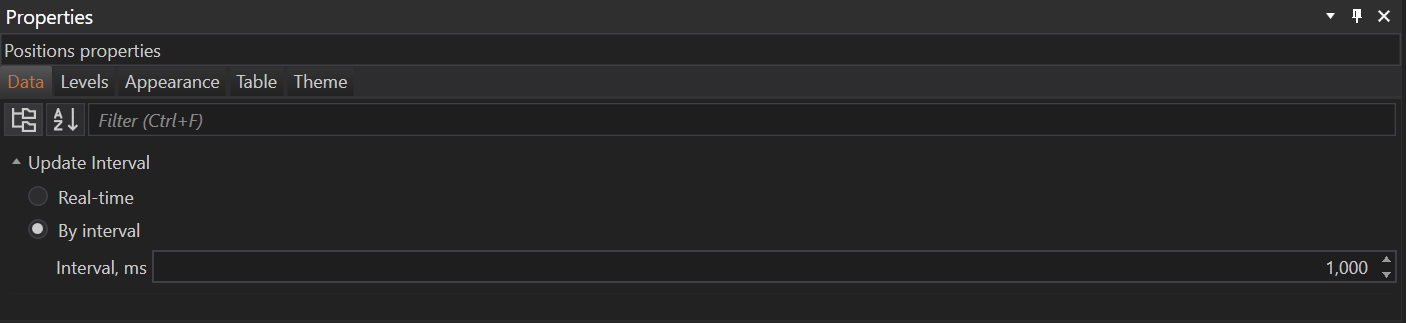
Update Interval Configuration:
- Purpose: The update interval setting is critical for managing how frequently the positions grid refreshes with new data. This feature is especially important because real-time updates in a trading environment can demand significant system resources.
- Functionality: Traders have the flexibility to adjust how often the grid updates to reflect new position data. This interval is measured in milliseconds, allowing for precise control over the refresh rate.
- Default Setting: The default update interval is set to 1000 milliseconds (1 second), which provides a balance between timely data updates and system performance.
- Performance Impact: Modifying the update interval can significantly affect the application's performance, particularly on less powerful systems. By increasing the interval, traders can reduce CPU load and potential lag, enhancing the overall responsiveness of the trading platform.
- User Scenario: For example, a trader using a high-frequency trading strategy may require faster updates to monitor positions closely, whereas a long-term investor might prefer less frequent updates as real-time changes are less critical.
Real-Time Data Processing:
- Background Monitoring: While the visible grid updates according to the set interval, it's important to note that the application continuously monitors order and position changes in the background. This ensures that critical trading actions and alerts are not missed, even if the display is not refreshed immediately.
- Graphical Load Management: This setting primarily affects the graphical representation of data, not the actual execution or monitoring of trades. Traders can adjust this setting without impacting the execution speeds of orders or the real-time monitoring of position metrics.
Customization Tips:
- Adjusting for System Capabilities: Traders should adjust the refresh rate based on their system’s capabilities and their personal need for up-to-date information. For instance, during volatile market conditions, a shorter interval might be beneficial to keep up with rapid price changes.
- Balancing Detail and Performance: It's recommended to find a balance between detail (frequency of updates) and overall system performance. This ensures that the platform remains responsive and stable, even during periods of heavy data flow.
Levels Tab Overview
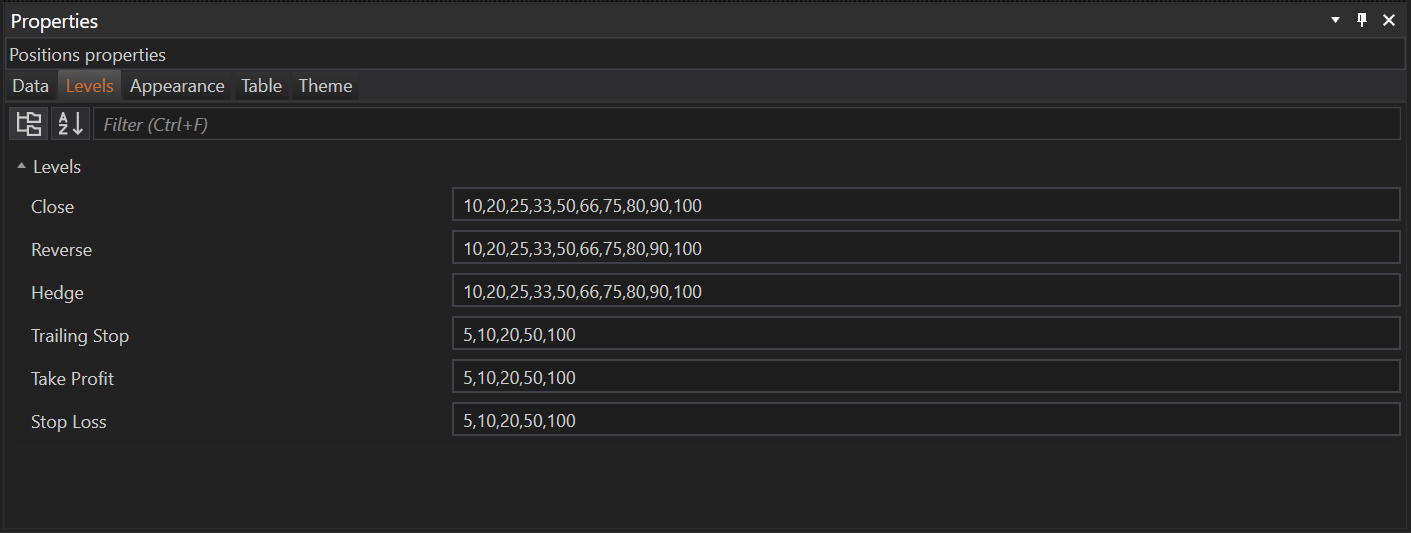
Purpose of Levels Configuration:
- The Levels Tab allows traders to customize the presets for various trading actions available in the toolbar. This customization facilitates quick adjustments to trading positions based on predefined levels, enhancing operational efficiency and response time during trading.
Functionality of Button Level Settings:
- Button Levels: Traders can set predefined levels for actions such as Close, Reverse, Hedge, Trailing Stop, Take Profit, and Stop Loss. These settings help in applying these actions quickly at predefined percentages or points, which is crucial during fast market movements.
- Default Levels: The tab comes with a default setting which typically includes percentages like 10%, 20%, 25%, 33%, 50%, 66%, 75%, 80%, 90%, and 100%. These percentages facilitate partial or full execution of trading actions based on the trader's strategy.
- Trailing Stop, Take Profit, and Stop Loss Levels: These specific actions have their own predefined points settings such as 5, 10, 20, 50, 100, allowing for quick application of these critical risk management tools.
Customization Flexibility:
- Adjusting Levels: Traders can add or remove levels based on their trading needs. For example, a day trader might add more granular levels at lower percentages for quick partial closes, while a long-term trader might prefer broader levels.
- Scenario-Specific Configuration: Depending on the trading strategy, users can configure these levels to quickly apply trading decisions without manually calculating the exact values each time, saving time and reducing errors.
User Impact:
- Enhanced Trading Speed: By having preset levels, traders can execute trading actions much faster, which is especially beneficial in volatile markets where quick reactions can make a significant difference in profit outcomes.
- Strategic Flexibility: The ability to customize levels according to personal trading styles and strategies allows traders to adapt the platform's functionality to better meet their specific operational needs.
Appearance Tab Overview
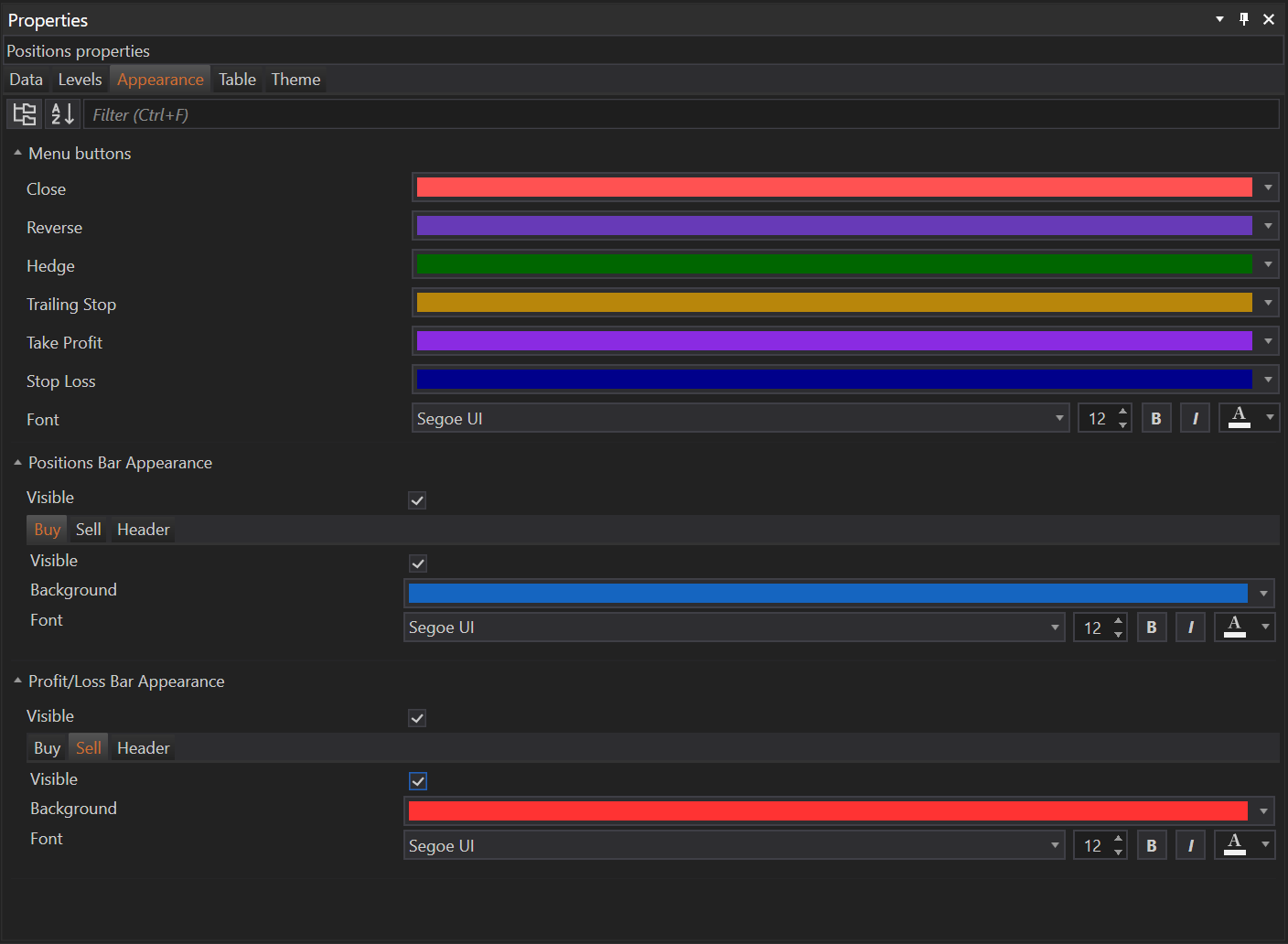
Purpose of Appearance Customization:
- The Appearance Tab allows users to tailor the visual elements of the Positions module, including button colors, bar visibility, and text styling. These modifications enhance the user interface, making it more intuitive and aligned with personal preferences or organizational branding.
Key Features and Functionalities:
1. Menu Buttons Customization:
- Color Customization: Users can change the colors of the buttons such as Close, Reverse, Hedge, Trailing Stop, Take Profit, and Stop Loss. This feature is particularly useful for quick visual recognition of different tools and operations, improving navigation and operational speed.
- Visibility Settings: Adjustments can be made to display settings, enabling users to show or hide certain elements based on their preferences or to reduce visual clutter.
2. Positions Bar Appearance:
- Visibility Toggle: Users can choose to show or hide the entire positions bar, which includes Buy and Sell information, as well as header details. This toggle helps in managing screen real estate, especially useful in environments with limited display area.
- Subsections for Buy, Sell, and Header:
- Information Visibility: Each subsection can be individually toggled to show or hide specific information, allowing users to focus on the most relevant data for their trading activities.
- Color and Font Customization: Background colors and fonts for each section can be adjusted, which not only helps in distinguishing between different types of information quickly but also aids in reducing visual fatigue during long trading sessions.
3. Profit/Loss Bar Appearance:
- Visibility Control: Similar to the positions bar, the profit/loss bar visibility can be toggled, providing flexibility in how much detail is displayed on the screen.
- Detailed Customization Options:
- Buy and Sell Sections: Customize background color and text styling for profit/loss information related to Buy and Sell positions, enhancing readability and immediate comprehension of profit or loss status.
- Header Customization: Adjustments to the font style in the header section of the profit/loss bar help in emphasizing key financial metrics.
User Impact and Utility:
- Enhanced Visual Accessibility: By allowing customization of colors, visibility, and text styles, the Appearance Tab makes the trading interface more accessible and easier to use, particularly during fast-paced trading where quick data recognition is critical.
- Personalization and Comfort: Traders spend considerable time looking at trading interfaces, and the ability to personalize these can make the experience more comfortable and less strenuous, potentially improving focus and efficiency.
Table Tab Overview
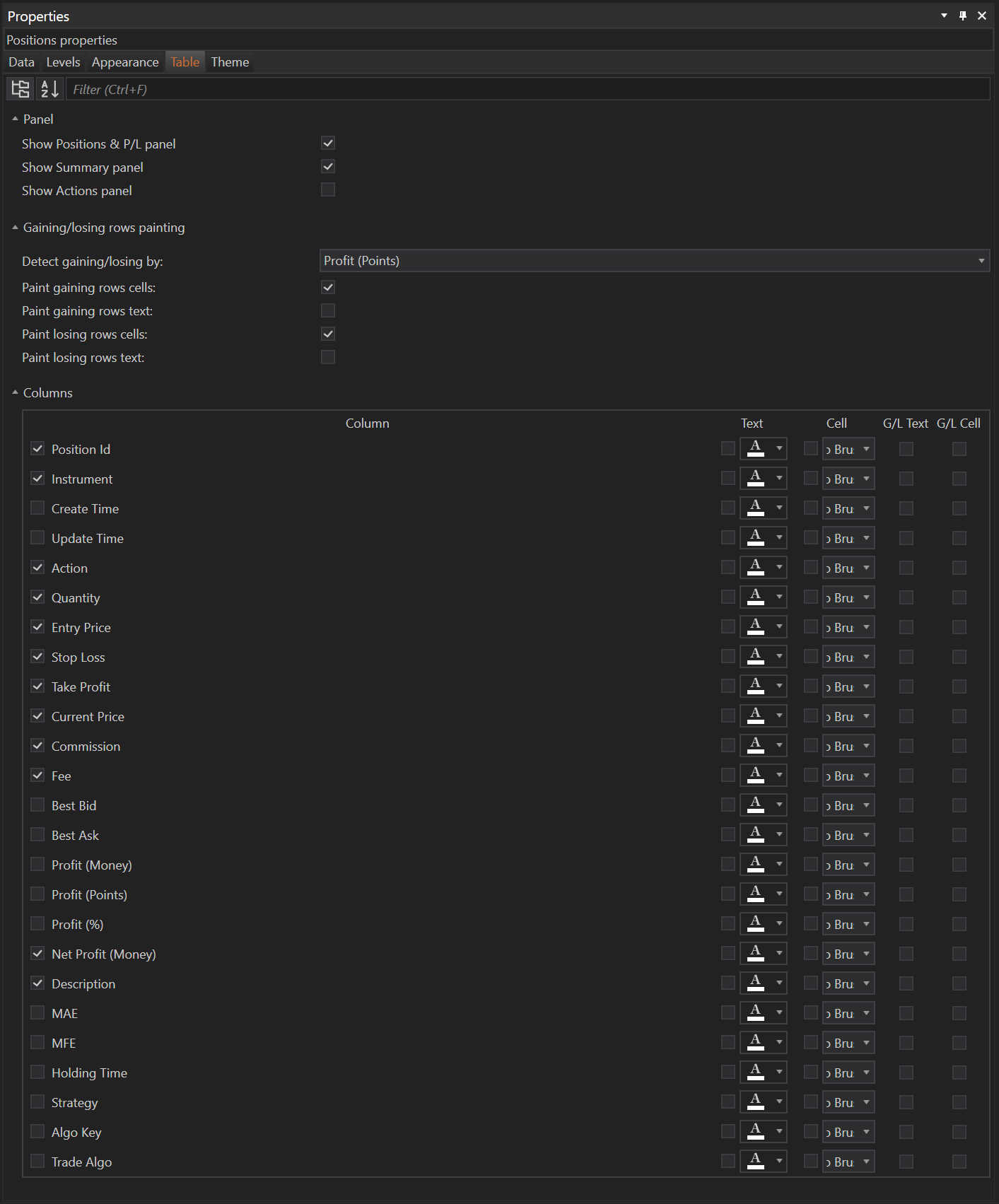
Purpose of Table Customization:
- The Table Tab allows users to fine-tune the display settings of the positions grid. This customization impacts how information is presented, making it easier to digest and react to during trading sessions.
Key Features and Functionalities:
1. Panel Settings:
- Show Positions & P/L Panel: Enables or disables the display of a dedicated panel that summarizes positions and their profit/loss statuses, providing a quick overview without needing to sift through individual entries.
- Show Summary Panel: Toggles the visibility of a summary panel that aggregates key data points across all positions, useful for gaining a snapshot of overall trading status.
- Show Actions Panel: Allows users to either show or hide the actions panel, which includes quick-access buttons and functionalities, streamlining operations directly from the grid interface.
2. Gaining/Losing Rows Painting:
- Detection Criteria: Users can set criteria for detecting gaining or losing positions based on profit points, net profit in currency, or leave it as none for no automatic detection.
- Row and Text Painting Options:
- Paint gaining/losing rows cells: When enabled, cells in rows that meet the gaining or losing criteria will be colored accordingly, enhancing visual differentiation.
- Paint gaining/losing rows text: This option allows for the text within these rows to be colored to reflect their status, further aiding in quick identification.
3. Columns Customization:
- Text and Cell Customization: For each column in the positions grid, users can decide whether to apply custom text and cell color overrides. This feature is useful for highlighting specific columns that contain critical information.
- G/L Text and G/L Cell Options: These settings allow the default gaining/losing color schemes set in the Theme/Tables settings to be applied automatically to text and cells, ensuring consistency and visual coherence.
User Impact and Utility:
- Enhanced Data Visualization: By customizing how position data is displayed, traders can quickly identify key information, such as which positions are profitable or losing, directly from the grid view.
- Increased Operational Efficiency: The ability to toggle panels and customize the data display allows traders to streamline their workflow, focusing only on the information that matters most to their trading strategies.
Theme Tab Overview
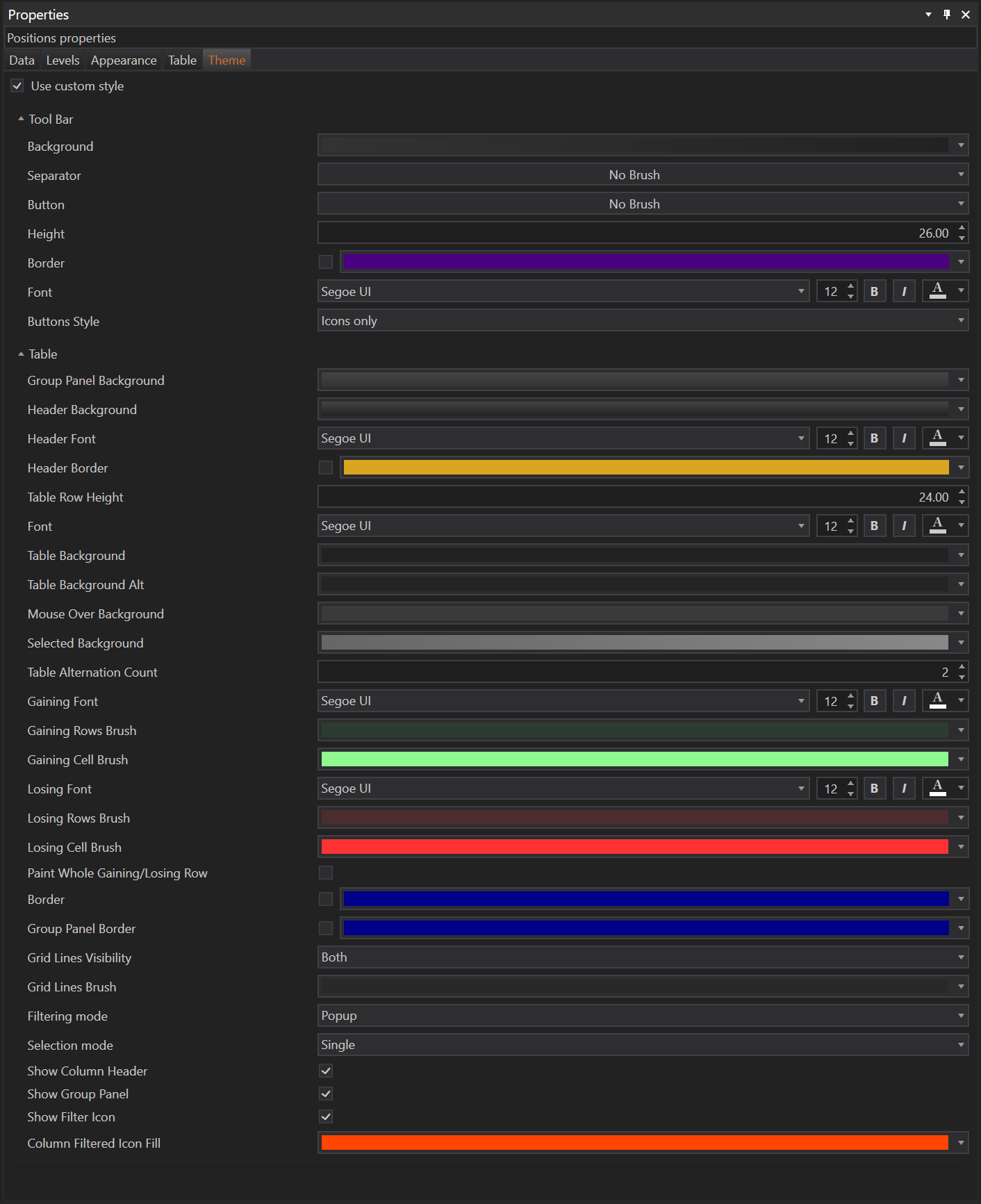
The Theme Tab in the Positions module facilitates general theme customizations that enhance the user interface according to individual preferences. While the specific options are standardized across the platform, activating these settings within this module applies them uniquely to the Positions environment. For a more detailed exploration of the theme properties and how they integrate with various aspects of user experience, please refer to the comprehensive guidelines available in other sections of our website.
- Accounts & Connection Management
- Data Management & Analysis
- Price Monitoring
- Charting
- Trading
- Scanners
-
Builders
-
Manual Strategy Builder
- Main Concept
- Operand Component
- Algo Elements
-
Use Cases
- How to create a condition on something crossing something
- How to create an indicator based on another indicator
- How to calculate a stop loss based on indicator
- How to submit stop order based on calculated price
- How to calculate a current bar price using a price type from inputs
- How to Use a Closed Bar Price
- Automatic Strategy Builder
-
Manual Strategy Builder
- Autotrading
- FinScript
- Trade Analysis
- Media Feeds
- Logs & Notifications
- UI & UX