- Accounts & Connection Management
- Data Management & Analysis
- Price Monitoring
- Charting
- Trading
- Scanners
-
Builders
-
Manual Strategy Builder
- Main Concept
- Operand Component
- Algo Elements
-
Use Cases
- How to create a condition on something crossing something
- How to create an indicator based on another indicator
- How to calculate a stop loss based on indicator
- How to submit stop order based on calculated price
- How to calculate a current bar price using a price type from inputs
- How to Use a Closed Bar Price
- Automatic Strategy Builder
-
Manual Strategy Builder
- Autotrading
- FinScript
- Trade Analysis
- Media Feeds
- Logs & Notifications
- UI & UX
Overview
The Depth of Market (DoM) Panel is a specialized component of FinStudio's Tradingboard, providing traders with a dynamic view of price levels and market depth directly within the trading environment. Unlike the broader Trade Panel, the DoM Panel focuses intensely on the price ladder, making it an essential tool for traders who base their decisions on immediate market data and order flow.
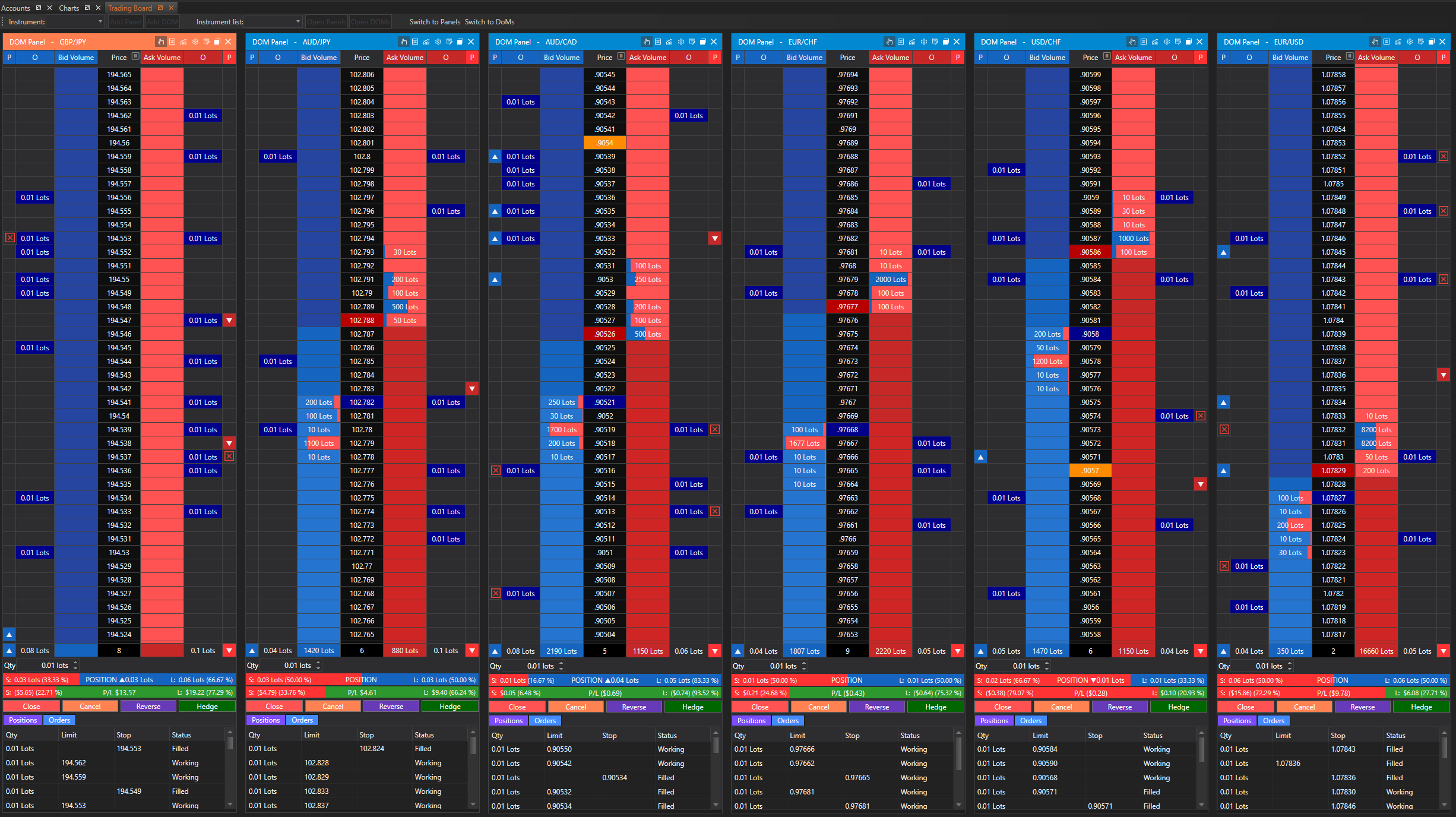
Top Panel Toolbar
The DoM Panel within FinStudio's Tradingboard offers a specialized interface designed to give traders immediate insights into market depth directly through the price ladder. Central to this panel is the Top Panel Toolbar, which equips traders with quick access to essential functionalities that enhance their trading efficiency and customization capabilities.
Functionalities of the Top Panel Toolbar
1. One-click Trading Icon
- Function: Activates one-click trading mode, allowing orders to be placed immediately without additional confirmation dialogs.
- Utility: This feature is critical for traders engaging in markets where speed is of the essence, enabling them to capitalize on quick market movements without delay.
2. Center DoM to Best Bid/Ask Price
- Function: Automatically centers the price ladder on the current best bid or ask price.
- Utility: Essential for maintaining focus on the most relevant market prices, especially after navigating away from the active trading range. This helps traders keep the most competitive prices in view, ensuring they are always trading with up-to-date information.
3. Chart Icon
- Function: Opens a detailed chart linked to the current market, displayed adjacent to the DoM Panel.
- Utility: Provides traders with the ability to conduct in-depth analysis of the instrument's price movements without leaving the DoM environment. This integrated charting capability allows for a comprehensive analysis that aids in making informed trading decisions based on historical and current market data.
4. Section Settings Icon
- Function: Opens a menu listing all configurable sections of the DoM Panel.
- Utility: Offers customization flexibility by allowing traders to choose which sections of the DoM Panel to display. This adaptability is key for traders who prefer a tailored interface that aligns with their specific operational preferences and strategies.
5. Show as Trade Panel Icon
- Function: Switches the display from the Depth of Market view to a more compact Trade Panel layout.
- Utility: This versatility is beneficial for traders who may require a simpler or different panel layout depending on their current trading activity or market conditions.
6. Undock Icon
- Function: Converts the DoM Panel into a floating window that can be moved independently across the screen or to another monitor.
- Utility: Particularly useful for traders using multiple monitors, allowing them to manage their workspace more efficiently by placing the DoM Panel exactly where needed for optimal visibility and access.
7. Close Icon
- Function: Quickly closes the DoM Panel.
- Utility: A convenient option for decluttering the trading workspace, especially when the DoM Panel is not in use, helping traders maintain a focused and organized trading environment.
The Top Panel Toolbar of the DoM Panel in FinStudio's Tradingboard is designed to enhance trading effectiveness through easy access to a suite of powerful tools. By integrating these functionalities directly above the price ladder, the toolbar ensures that traders can swiftly adapt the panel to fit their immediate needs, ranging from quick trades to detailed market analysis, all within a customizable and efficient workspace. This toolbar not only streamlines operations but also enhances the overall trading experience by providing crucial tools at the trader's fingertips.
DoM Panel Sections
The DoM Panel Sections within FinStudio's Tradingboard module are designed to provide traders with specific market insights and enhanced trading capabilities. Each section is carefully tailored to support different aspects of market interaction, from direct trading actions to detailed market analysis. Understanding the functionalities of these sections allows traders to effectively utilize the panel to adapt their trading strategies and respond promptly to market conditions.
Detailed Descriptions of DoM Panel Sections
1. Price Steps
- Description: Allows traders to adjust the granularity of the price levels displayed in the DoM Panel.
- Function: Traders can change the price steps, or the price point distance at each price level. By default, the ladder displays each price level one point apart. If adjusted to a higher step, such as five points, the ladder will show price levels spaced five points apart.
- Utility: This feature is crucial for traders who need to customize the view of price levels based on their trading strategy or the volatility of the market, allowing for a more tailored analysis and trading approach.
2. Trade DoM
- Description: The core trading section of the DoM Panel, enabling direct trading from the panel.
- Function: Traders can place and manage stop and limit orders directly from this section, engaging with both bid and ask sides of the market directly through the DoM ladder.
- Utility: Provides the convenience of executing trades without switching to different screens or panels, facilitating rapid responses to market movements and enhancing trading efficiency.
3. Quantity, SL, TP
- Description: Allows for the specification of trade sizes and the setting of Stop Loss (SL) and Take Profit (TP) limits.
- Function: Supports entering specific quantities for trades and configuring SL and TP parameters directly from the panel, provided these options are supported by the broker.
- Utility: Essential for risk management, this section helps traders automate trade exits based on pre-defined risk parameters and profit targets, crucial for maintaining trading discipline.
4. Position Bar
- Description: Displays the total volume of positions held in a particular instrument, categorized into short and long positions.
- Function: Provides a visual representation of a trader’s total market exposure, differentiated by short positions (typically displayed in red) and long positions (typically displayed in blue).
- Utility: Helps traders quickly assess their market positions, facilitating decisions on whether to adjust exposure, close out positions, or rebalance their portfolio.
5. P/L Bar
- Description: Shows the total profit or loss for all short and long positions.
- Function: This bar graphically represents the performance of open positions in terms of profit or loss, aiding traders in understanding the financial outcomes of their trades.
- Utility: By providing immediate visibility into financial performance, this section helps traders manage their strategies effectively, encouraging timely decisions based on actual earnings or losses.
6. Trade Control
- Description: Features essential trading operations such as close, cancel, reverse, and hedge.
- Function: Each button within this section comes equipped with specific functionalities that cater to common trading scenarios, offering quick access to critical trading actions.
- Utility: Enhances operational efficiency by providing immediate access to execute or modify trading commands, crucial during fast market changes.
7. Position/Orders Table
- Description: Offers a concise overview of current positions and pending orders.
- Function: Displays detailed information about active positions and orders, organizing this data in an easily navigable format.
- Utility: Facilitates effective trade management by providing clear and organized information, helping traders keep track of their orders and positions in real-time.
Benefits and Utility of the DoM Panel
The DoM Panel is designed to provide traders with a direct and detailed view of market depth, facilitating informed trading decisions based on current market conditions. Its integrative approach combines real-time data with functional tools, enhancing both the speed and precision of trading operations.
Conclusion
The DoM Panel Sections in FinStudio's Tradingboard module are integral for traders seeking to leverage detailed market data and direct trading capabilities from a single interface. Each section is designed to enhance the trader's ability to interact with the market, providing tools and information that support informed trading decisions and efficient market engagement. This comprehensive approach ensures that traders can maximize their trading potential while minimizing response times to market fluctuations.
- Accounts & Connection Management
- Data Management & Analysis
- Price Monitoring
- Charting
- Trading
- Scanners
-
Builders
-
Manual Strategy Builder
- Main Concept
- Operand Component
- Algo Elements
-
Use Cases
- How to create a condition on something crossing something
- How to create an indicator based on another indicator
- How to calculate a stop loss based on indicator
- How to submit stop order based on calculated price
- How to calculate a current bar price using a price type from inputs
- How to Use a Closed Bar Price
- Automatic Strategy Builder
-
Manual Strategy Builder
- Autotrading
- FinScript
- Trade Analysis
- Media Feeds
- Logs & Notifications
- UI & UX