- Accounts & Connection Management
- Data Management & Analysis
- Price Monitoring
- Charting
- Trading
- Scanners
-
Builders
-
Manual Strategy Builder
- Main Concept
- Operand Component
- Algo Elements
-
Use Cases
- How to create a condition on something crossing something
- How to create an indicator based on another indicator
- How to calculate a stop loss based on indicator
- How to submit stop order based on calculated price
- How to calculate a current bar price using a price type from inputs
- How to Use a Closed Bar Price
- Automatic Strategy Builder
-
Manual Strategy Builder
- Autotrading
- FinScript
- Trade Analysis
- Media Feeds
- Logs & Notifications
- UI & UX
Overview
The Trade Panel is an integral component of FinStudio's Tradingboard module, designed to enhance the trading experience through a streamlined interface packed with powerful features. This section of the documentation will outline the functionalities and layout of the Trade Panel, detailing each segment and its utility in the trading process.
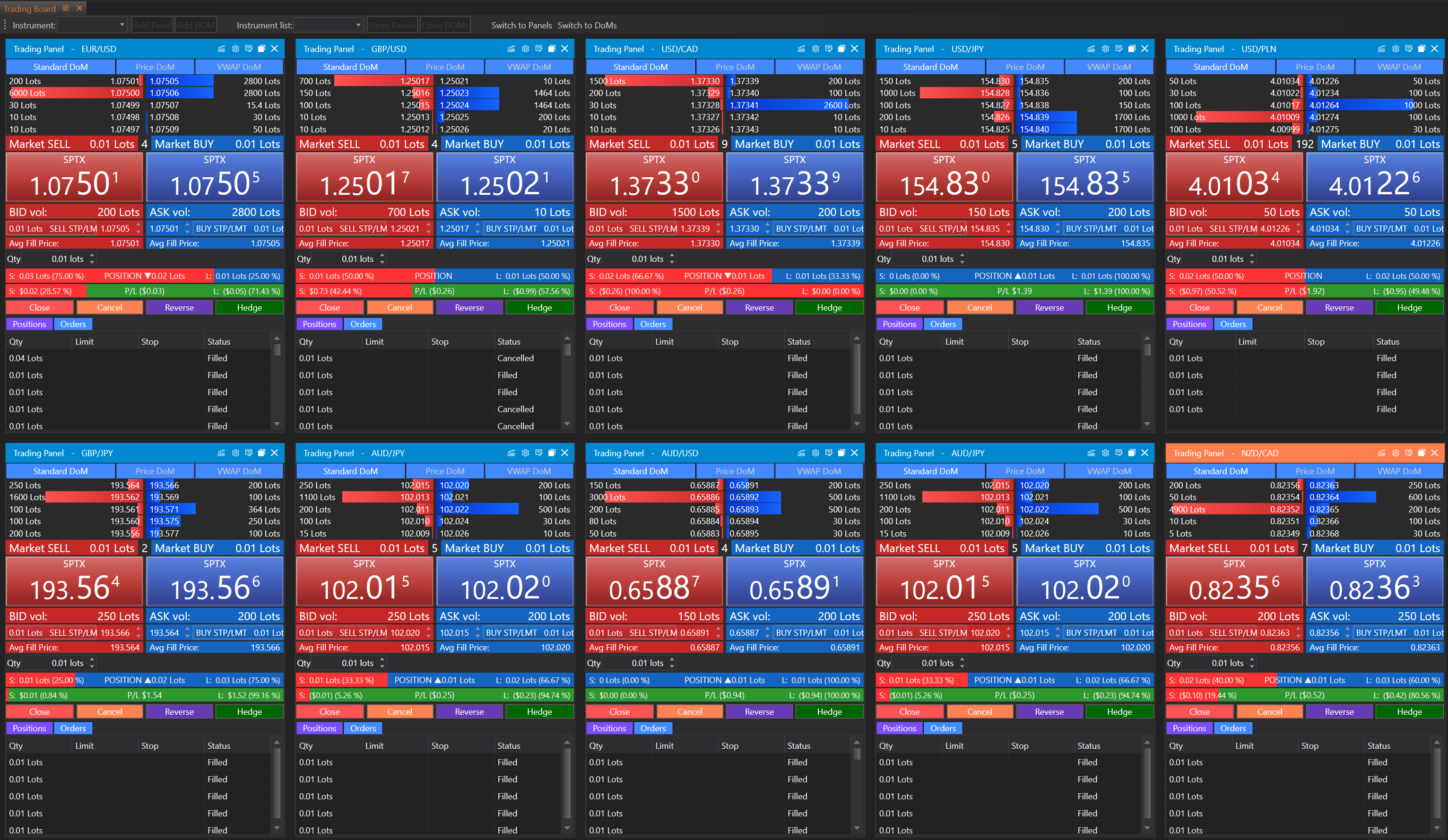
Top Panel Toolbar
The Top Panel Toolbar is strategically positioned at the top of the Trade Panel, offering easy navigation and quick access to its numerous features. Here are the primary elements and their functionalities:
-
Chart Icon
- Function: Opens a fully-featured chart to the right side of the panel.
- Utility: Allows users to quickly view and analyze the current instrument's price movements in detail.
-
Section Settings Icon
- Function: Expands a menu that lists all available sections of the Trade Panel.
- Utility: Users can customize the panel by toggling sections on or off, thereby tailoring the interface to their preferences and trading needs.
-
Show as DOM Panel Icon
- Function: Transforms the Trade Panel into a Depth of Market (DoM) panel.
- Utility: Facilitates a switch to depth of market viewing for more detailed analysis of market liquidity and price levels.
-
Undock Icon
- Function: Detaches the panel into a separate, independent window.
- Utility: Enhances multitasking by allowing the panel to operate independently of the main trading interface, which can be particularly useful on multiple monitor setups.
-
Close Icon
- Function: Closes the Trade Panel.
- Utility: Provides a quick way to declutter the workspace by closing the panel when it is not needed.
This toolbar enhances the trading experience by providing straightforward and accessible controls, ensuring that users can adapt the panel to their immediate needs quickly and effectively.
In the next section, we will explore the Trade Panel Sections in detail, offering insights into the functionalities of each specific area within the panel.
Benefits and Utility of the Trade Panel
The Trade Panel in FinStudio's Tradingboard module offers a comprehensive suite of tools designed to enhance the trading experience. Here we highlight the significant benefits and utilities that this feature-rich panel provides to users:
1. Enhanced Market Visibility
The Trade Panel's diverse sections provide a clear and detailed view of market conditions, enabling traders to access crucial information at a glance. This includes real-time price data, market depth, and the current status of orders and positions, which collectively improve the user's ability to make informed decisions quickly.
2. Streamlined Trading Operations
With functionalities like the ASK/BID Volumes and SELL/BUY STP/LIMIT sections, the Trade Panel simplifies the process of placing and managing orders. The integration of these tools into one panel reduces the need for navigating through multiple screens, thereby increasing trading efficiency and reducing the chance of errors.
3. Customization and Flexibility
The ability to customize the panel by toggling specific sections on or off allows users to tailor the interface according to their preferences and trading needs. This level of customization enhances user satisfaction by focusing only on relevant information and controls, reducing cognitive load and increasing operational efficiency.
4. Advanced Order Management
The panel's advanced order features, such as TWAP orders and detailed settings for stop and limit orders, provide sophisticated strategies for order execution. These tools are designed to help traders manage their risk better and achieve optimal entry and exit points, improving potential outcomes.
5. Real-Time Risk Management
Features like the Quantity, SL, TP sections, and the P/L Bar give traders the tools to actively manage their risk in real time. By setting parameters for stop losses and take profits, traders can automate part of their risk management strategy, safeguarding against sudden market movements.
6. Comprehensive Reporting
The Position/Orders Table section offers a succinct yet detailed view of all current positions and pending orders. This helps traders track their activity efficiently, ensuring that they are always aware of their market exposure and order statuses.
7. Enhanced Accessibility
With the undock feature, traders can manage multiple markets or instruments in separate windows, facilitating better resource utilization and multitasking across several monitors. This is particularly beneficial in complex trading setups where attention needs to be divided among various data streams.
Conclusion
The Trade Panel within FinStudio's Tradingboard module stands out as a pivotal tool for traders aiming to leverage advanced technological solutions for market analysis and trading. By integrating multiple functionalities into a single, customizable interface, the Trade Panel not only simplifies the trading process but also empowers traders to operate more efficiently and effectively. This blend of utility, flexibility, and efficiency makes the Trade Panel a valuable asset in the arsenal of any trader looking to optimize their trading strategy and performance.
- Accounts & Connection Management
- Data Management & Analysis
- Price Monitoring
- Charting
- Trading
- Scanners
-
Builders
-
Manual Strategy Builder
- Main Concept
- Operand Component
- Algo Elements
-
Use Cases
- How to create a condition on something crossing something
- How to create an indicator based on another indicator
- How to calculate a stop loss based on indicator
- How to submit stop order based on calculated price
- How to calculate a current bar price using a price type from inputs
- How to Use a Closed Bar Price
- Automatic Strategy Builder
-
Manual Strategy Builder
- Autotrading
- FinScript
- Trade Analysis
- Media Feeds
- Logs & Notifications
- UI & UX