- Accounts & Connection Management
- Data Management & Analysis
- Price Monitoring
- Charting
- Trading
- Scanners
-
Builders
-
Manual Strategy Builder
- Main Concept
- Operand Component
- Algo Elements
-
Use Cases
- How to create a condition on something crossing something
- How to create an indicator based on another indicator
- How to calculate a stop loss based on indicator
- How to submit stop order based on calculated price
- How to calculate a current bar price using a price type from inputs
- How to Use a Closed Bar Price
- Automatic Strategy Builder
-
Manual Strategy Builder
- Autotrading
- FinScript
- Trade Analysis
- Media Feeds
- Logs & Notifications
- UI & UX
Docking and Undocking the Trade Panel in FinStudio's Tradingboard Module
Overview
The Trade Panel in FinStudio's Tradingboard module offers flexible docking and undocking functionality, enhancing usability and accessibility for traders. This feature allows the Trade Panel to operate as an independent window, which can be moved freely across different monitors or remain visible while other applications are used on the same desktop.
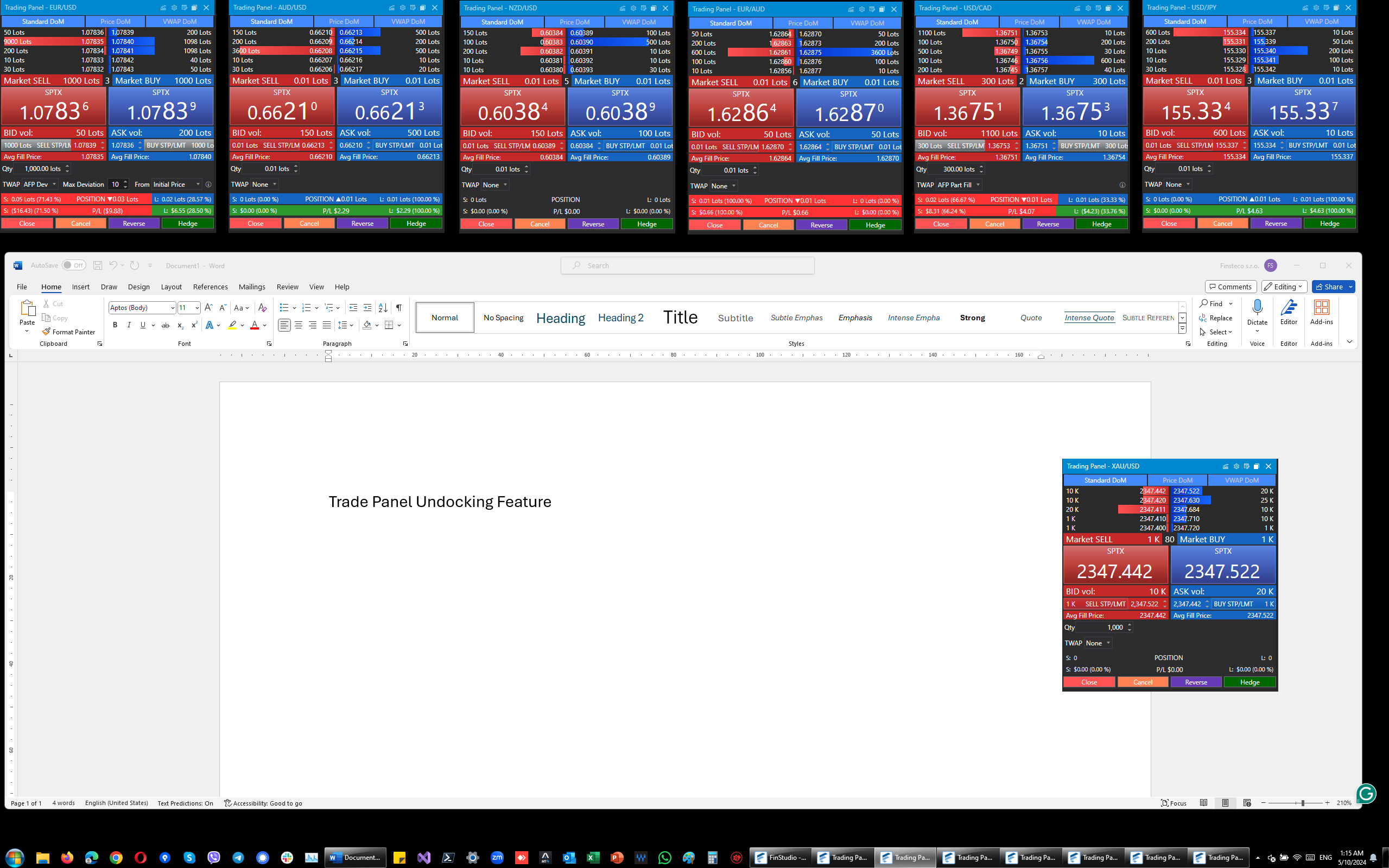
How to Undock the Trade Panel
To undock the Trade Panel from the Tradingboard:
- Initiate Undocking: Click on the undock icon located at the top or designated area of the Trade Panel.
- Independent Window: The Trade Panel will then open in a new, separate window. This window can be resized and moved anywhere on your desktop or to another monitor.
- Accessibility: Once undocked, the Trade Panel is accessible directly from the Windows taskbar, allowing for quick switching between the Trade Panel and other applications without needing to navigate back to the main Tradingboard interface.

Benefits of Undocking the Trade Panel
- Enhanced Monitoring: Traders can monitor prices and other crucial trading data continuously without staying on the main Tradingboard page. This is particularly useful during volatile market periods when opportunities can arise quickly.
- Multi-tasking Efficiency: With the Trade Panel undocked, traders can utilize other applications on their PC, managing their trading activities alongside other tasks efficiently.
- Quick Action Capabilities: The undocked Trade Panel remains fully functional, enabling traders to execute trades, close positions, and adjust orders swiftly. Access to essential tools like the chart icon remains intact, providing insights into market trends with just one click.
How to Dock the Trade Panel Back
To return the undocked Trade Panel to its original position within the Tradingboard:
- Initiate Docking: Click the dock icon, which appears in the undocked Trade Panel window.
- Seamless Integration: The Trade Panel will automatically reposition itself back into the Tradingboard, integrating seamlessly with the layout and restoring its original configuration.
Practical Use
Docking and undocking the Trade Panel is especially advantageous for traders who manage multiple tasks or monitor multiple markets simultaneously. It allows for a flexible trading environment where information is readily available, and actions can be taken without delay. Whether extended across multiple monitors or used on a single desktop setup, the ability to dock and undock the Trade Panel adapts to the individual needs of the trader, promoting an efficient and effective trading workflow.
Conclusion
The docking and undocking functionality of the Trade Panel within FinStudio's Tradingboard module is a testament to the flexible and user-centered design of the trading platform. By facilitating an adjustable trading interface, FinStudio ensures that traders have the necessary tools at their fingertips, ready to adapt to their dynamic trading strategies and desktop environments. This feature empowers traders to maintain control over their trading activities with ease and precision, enhancing their overall trading experience.
- Accounts & Connection Management
- Data Management & Analysis
- Price Monitoring
- Charting
- Trading
- Scanners
-
Builders
-
Manual Strategy Builder
- Main Concept
- Operand Component
- Algo Elements
-
Use Cases
- How to create a condition on something crossing something
- How to create an indicator based on another indicator
- How to calculate a stop loss based on indicator
- How to submit stop order based on calculated price
- How to calculate a current bar price using a price type from inputs
- How to Use a Closed Bar Price
- Automatic Strategy Builder
-
Manual Strategy Builder
- Autotrading
- FinScript
- Trade Analysis
- Media Feeds
- Logs & Notifications
- UI & UX