- Accounts & Connection Management
- Data Management & Analysis
- Price Monitoring
- Charting
- Trading
- Scanners
-
Builders
-
Manual Strategy Builder
- Main Concept
- Operand Component
- Algo Elements
-
Use Cases
- How to create a condition on something crossing something
- How to create an indicator based on another indicator
- How to calculate a stop loss based on indicator
- How to submit stop order based on calculated price
- How to calculate a current bar price using a price type from inputs
- How to Use a Closed Bar Price
- Automatic Strategy Builder
-
Manual Strategy Builder
- Autotrading
- FinScript
- Trade Analysis
- Media Feeds
- Logs & Notifications
- UI & UX
Placing Stop & Limit Orders
Overview
FinStudio's Tradingboard module provides traders with robust tools for placing stop and limit orders, essential for implementing strategic trade management. This section of the documentation explores the functionalities of the SELL/BUY STP/LIMIT feature and the associated price ladder, explaining how traders can utilize these tools to place pending buy and sell orders effectively.
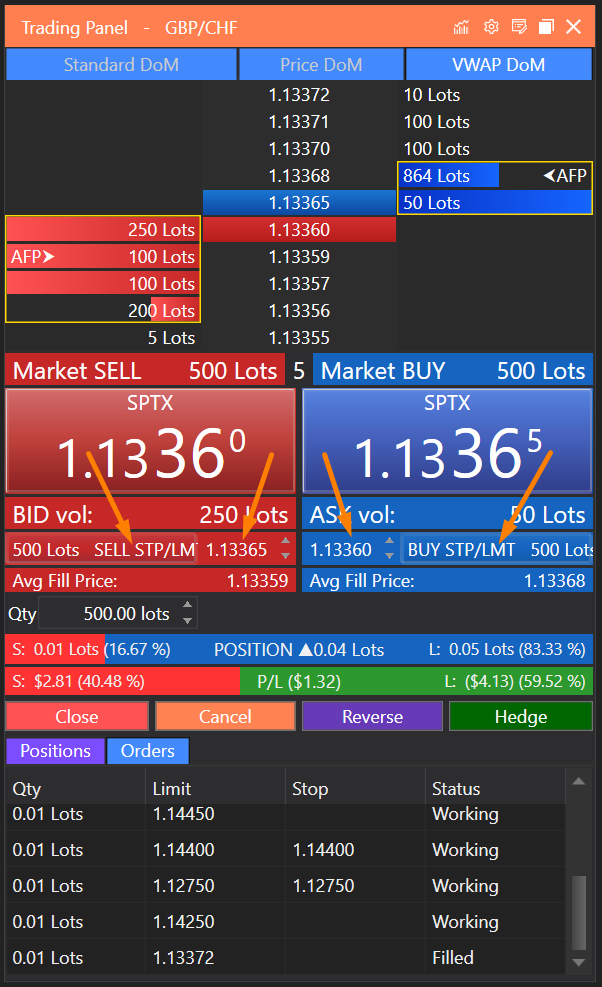
SELL/BUY STP/LIMIT Feature
The SELL/BUY STP/LIMIT feature in the Trade Panel allows traders to set up pending orders, which are executed at a predetermined price. This functionality supports four types of orders:
- Buy Stop: An order to buy an instrument at a price above the current market price, triggered when the market price reaches or exceeds the stop price.
- Buy Limit: An order to buy an instrument at a price below the current market price.
- Sell Stop: An order to sell an instrument at a price below the current market price, triggered when the market price reaches or drops below the stop price.
- Sell Limit: An order to sell an instrument at a price above the current market price.
Setting the Order Price
Traders can set the price for these orders in two ways:
- Input Fields: Directly entering the price using input fields. Prices can be adjusted by clicking the up and down arrows next to the input field to incrementally change the price value.
- Price Ladder: By clicking directly on the price field, a price ladder will appear, displaying various price levels. This feature allows traders to visually select the price at which they wish to place their order.
Price Ladder Functionality
The price ladder is a dynamic tool that provides a quick and intuitive method for selecting order prices:
-
Layout: Prices are displayed in a single column, with higher prices at the top and lower prices at the bottom. The ladder visually distinguishes different price zones:
- Prices above the ask are highlighted in red.
- Prices below the bid are marked in blue.
- The current ask and bid prices are shown in grey.
- The mid-price, calculated as the average of the ask and bid, is displayed in dark grey.
- Rows between the ask and mid, and mid and bid, are colored in dark purple.
-
Adjusting Price Steps: At the top of the ladder are buttons labeled 1, 5, 10, 25, and 50, which allow traders to adjust the increment (step) of the price levels shown. Clicking one of these buttons changes the granularity of the price steps displayed on the ladder. For example, selecting '5' will adjust the ladder to show prices that are 5 points apart, such as 1.13500, 1.13450, 1.13400, etc.
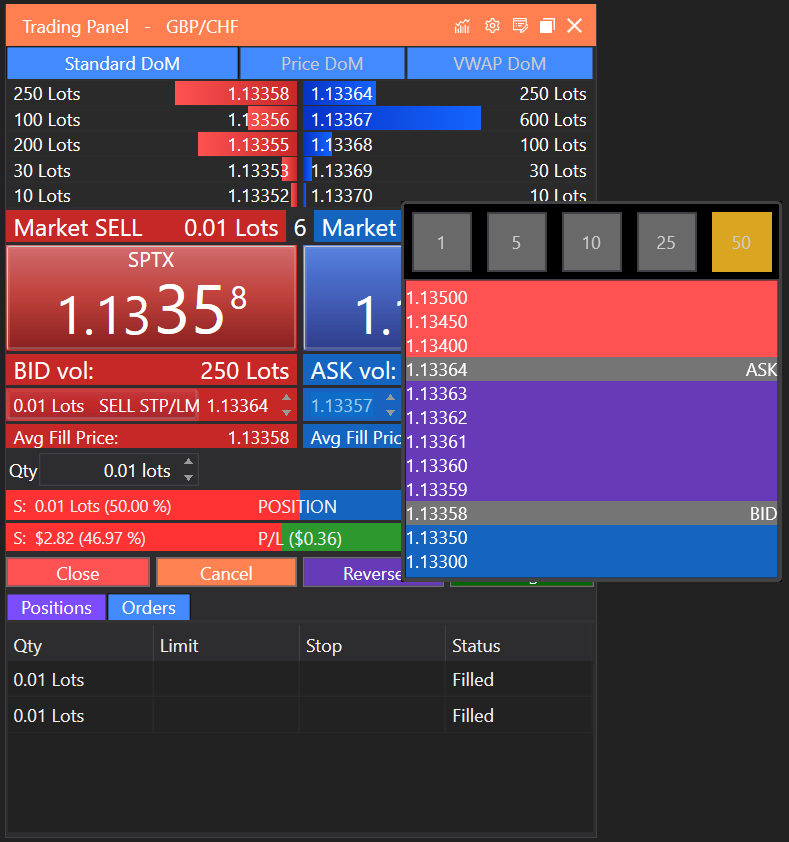
Conclusion
The SELL/BUY STP/LIMIT feature, combined with the price ladder, provides traders with powerful control over their order placement, offering both precision and flexibility. This functionality enhances the strategic trading capabilities within FinStudio's Tradingboard, allowing users to execute their trading strategies with accuracy and efficiency. By leveraging these tools, traders can manage their market entries and exits more effectively, aligning their trading actions with their market expectations and risk management strategies.
- Accounts & Connection Management
- Data Management & Analysis
- Price Monitoring
- Charting
- Trading
- Scanners
-
Builders
-
Manual Strategy Builder
- Main Concept
- Operand Component
- Algo Elements
-
Use Cases
- How to create a condition on something crossing something
- How to create an indicator based on another indicator
- How to calculate a stop loss based on indicator
- How to submit stop order based on calculated price
- How to calculate a current bar price using a price type from inputs
- How to Use a Closed Bar Price
- Automatic Strategy Builder
-
Manual Strategy Builder
- Autotrading
- FinScript
- Trade Analysis
- Media Feeds
- Logs & Notifications
- UI & UX