- Accounts & Connection Management
- Data Management & Analysis
- Price Monitoring
- Charting
- Trading
- Scanners
-
Builders
-
Manual Strategy Builder
- Main Concept
- Operand Component
- Algo Elements
-
Use Cases
- How to create a condition on something crossing something
- How to create an indicator based on another indicator
- How to calculate a stop loss based on indicator
- How to submit stop order based on calculated price
- How to calculate a current bar price using a price type from inputs
- How to Use a Closed Bar Price
- Automatic Strategy Builder
-
Manual Strategy Builder
- Autotrading
- FinScript
- Trade Analysis
- Media Feeds
- Logs & Notifications
- UI & UX
Overview
The Config Tab in FinStudio's Tradingboard Trade Panel offers a variety of settings to fine-tune the behavior and display of different components within the trade panel. This tab is crucial for traders who need precise control over their trading interface, enabling them to adjust settings according to their specific trading needs and preferences.
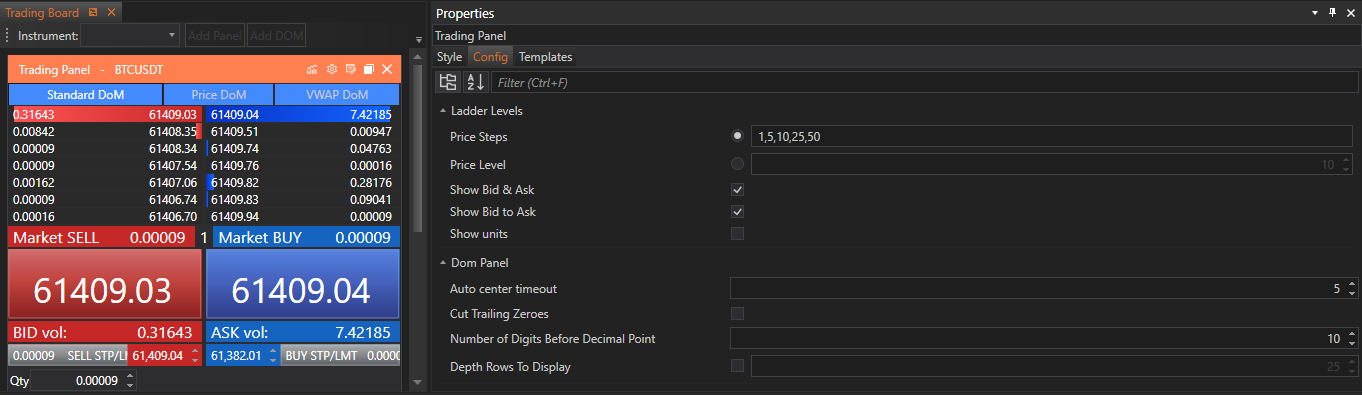
Customizable Properties
1. Ladder Levels
- Price Steps: Users can set default price steps (e.g., 1, 5, 10, 25, 50) that are shown on buttons above the ladder. This helps in making quick adjustments to the price levels.
- Price Level: Provides an input field for users to enter a custom number for a price step, offering flexibility in trading strategies.
- Show Bid & Ask: Toggle to display bid and ask prices directly on the ladder, providing crucial information at a glance.
- Show Bid to Ask: Option to flip the display from bid to ask, adjusting the view according to user preferences.
- Show Units: Toggle to display trading units, useful for quick reference to the volume of trades.
2. DoM Panel
- Auto Center Timeout: Sets a timeout after which the Depth of Market (DoM) panel will automatically recenter itself to the middle of the bid and ask market prices. Default is typically 5 seconds, which helps in maintaining focus on the most relevant price points.
- Cut Trailing Zeroes: If activated, this feature trims unnecessary zeroes at the end of a price, which can clutter the display and obscure vital pricing information.
- Number of Digits Before Decimal Points: Allows customization of how many digits appear before the decimal point, addressing cases where full price visibility is less critical than the minimal price increments.
- Depth Rows to Display: Configures the number of market depth rows to show, which can be critical for traders who rely on depth data to make informed decisions.
Implementation and Customization
Accessing Config Tab Customizations:
- Traders can access the various settings in the Config Tab by navigating to this specific section within the Tradingboard Trade Panel. Each category of settings is clearly delineated, making it easy to find and adjust according to specific requirements.
Applying Changes:
- To implement the desired customizations:
- Adjusting Numeric Values: Use input fields to set values for options like Price Steps, Auto Center Timeout, and Number of Digits Before Decimal Points.
- Toggle Switches: Use switches or checkboxes to activate features such as Show Bid & Ask, Show Units, and Cut Trailing Zeroes.
- Dropdown Menus: Select from predefined options to customize settings such as Depth Rows to Display, providing a tailored trading interface.
- Adjusting Numeric Values: Use input fields to set values for options like Price Steps, Auto Center Timeout, and Number of Digits Before Decimal Points.
Conclusion
The Config Tab in FinStudio's Tradingboard Trade Panel is an essential tool for traders seeking to optimize their trading interface to better suit their trading habits and market strategies. By offering detailed control over various parameters and behaviors of the trading panel, including ladder levels and DoM settings, this tab not only enhances the functionality of the trading environment but also increases its adaptability to meet individual trader needs. This level of customization ensures that traders can effectively manage their trading activities, contributing to better decision-making and ultimately more successful trading outcomes.
- Accounts & Connection Management
- Data Management & Analysis
- Price Monitoring
- Charting
- Trading
- Scanners
-
Builders
-
Manual Strategy Builder
- Main Concept
- Operand Component
- Algo Elements
-
Use Cases
- How to create a condition on something crossing something
- How to create an indicator based on another indicator
- How to calculate a stop loss based on indicator
- How to submit stop order based on calculated price
- How to calculate a current bar price using a price type from inputs
- How to Use a Closed Bar Price
- Automatic Strategy Builder
-
Manual Strategy Builder
- Autotrading
- FinScript
- Trade Analysis
- Media Feeds
- Logs & Notifications
- UI & UX