- Accounts & Connection Management
- Data Management & Analysis
- Price Monitoring
- Charting
- Trading
- Scanners
-
Builders
-
Manual Strategy Builder
- Main Concept
- Operand Component
- Algo Elements
-
Use Cases
- How to create a condition on something crossing something
- How to create an indicator based on another indicator
- How to calculate a stop loss based on indicator
- How to submit stop order based on calculated price
- How to calculate a current bar price using a price type from inputs
- How to Use a Closed Bar Price
- Automatic Strategy Builder
-
Manual Strategy Builder
- Autotrading
- FinScript
- Trade Analysis
- Media Feeds
- Logs & Notifications
- UI & UX
Overview
The Style Tab in FinStudio's Tradingboard Trade Panel is dedicated to customizing the visual aspects of the trading interface. This tab is designed to offer users a high degree of personalization for each section of the Trade Panel, enhancing both functionality and aesthetic appeal. Users have the flexibility to modify style properties tailored specifically to different components of the Trade Panel.
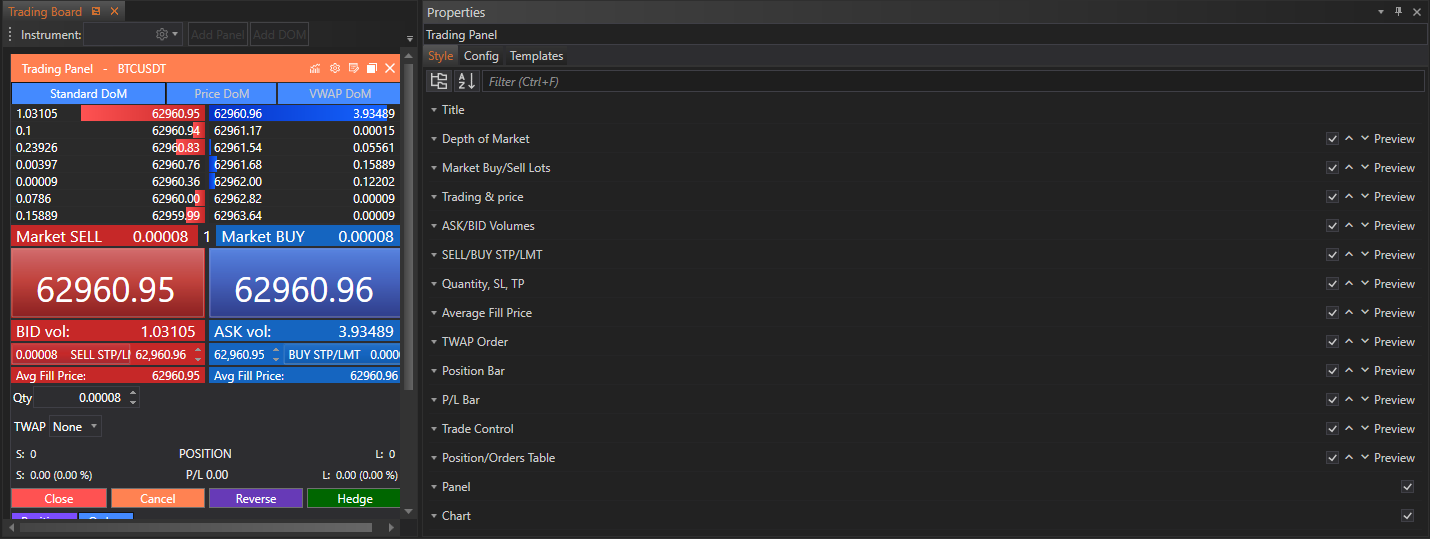
Categories of Style Properties
The Style Tab encompasses a variety of settings, each grouped by Trade Panel sections. Here is an outline of the categories and their respective properties:
-
Title
- Adjust the font size, style, and color of the panel title for clearer visibility and branding alignment.
- Adjust the font size, style, and color of the panel title for clearer visibility and branding alignment.
-
Depth of Market
- Customize the display of market depth information, including font settings and color coding for depth levels.
- Customize the display of market depth information, including font settings and color coding for depth levels.
-
Market Buy/Sell Lots
- Style options for buttons and lot size displays, allowing for easier and faster operations during trading.
- Style options for buttons and lot size displays, allowing for easier and faster operations during trading.
-
Trading & Price
- Modify the aesthetics of trading prices and related data points to enhance readability and quick reference.
- Modify the aesthetics of trading prices and related data points to enhance readability and quick reference.
-
ASK/BID Volumes
- Personalize how ASK and BID volumes are presented, focusing on clarity and immediate visual recognition.
- Personalize how ASK and BID volumes are presented, focusing on clarity and immediate visual recognition.
-
SELL/BUY STP/LMT
- Style settings for stop-limit and buy-sell controls, with options to customize button design and color schemes.
- Style settings for stop-limit and buy-sell controls, with options to customize button design and color schemes.
-
Quantity, SL, TP
- Adjust the display settings for quantity, stop loss, and take profit inputs for better control and efficiency.
- Adjust the display settings for quantity, stop loss, and take profit inputs for better control and efficiency.
-
Average Fill Price
- Customize the visual representation of average fill prices to align with the overall trading strategy visuals.
- Customize the visual representation of average fill prices to align with the overall trading strategy visuals.
-
TWAP Order
- Design settings for Time Weighted Average Price order displays, enhancing the strategic execution visuals.
- Design settings for Time Weighted Average Price order displays, enhancing the strategic execution visuals.
-
Position Bar
- Style the position bar to reflect changes dynamically and provide visual cues for open positions.
- Style the position bar to reflect changes dynamically and provide visual cues for open positions.
-
P/L Bar
- Modify the profit and loss bar to visually represent financial outcomes clearly and effectively.
- Modify the profit and loss bar to visually represent financial outcomes clearly and effectively.
-
Trade Control
- Customize trade control interfaces such as order confirmation and execution buttons.
- Customize trade control interfaces such as order confirmation and execution buttons.
-
Position/Orders Table
- Personalize the appearance of positions and orders in the table view for better data management and access.
- Personalize the appearance of positions and orders in the table view for better data management and access.
-
Panel
- Style the main panel background, borders, and other elements to ensure consistency and ease of use.
- Style the main panel background, borders, and other elements to ensure consistency and ease of use.
-
Chart
- Tailor chart elements like color schemes, grid lines, and data point markers to fit personal preferences and enhance data visualization.
Implementation and Customization
Accessing the Style Tab:
- Users can access the Style Tab directly within the Trade Panel by selecting the appropriate icon or menu option, typically labeled "Style" or represented by a visual design icon.
Applying Style Changes:
- Within the Style Tab, users can select the section they wish to customize and adjust the specific properties using intuitive controls like sliders, color pickers, and drop-down menus. Each change can be previewed in real-time, ensuring that the adjustments meet the user’s expectations before final application.
Conclusion
The Style Tab of the Tradingboard Trade Panel in FinStudio serves as a crucial tool for traders who value both functionality and visual appeal in their trading environment. By providing detailed control over the aesthetics of each component, the Style Tab ensures that the trading interface is not only practical but also conducive to a personalized and efficient trading experience. Detailed coverage of each style property will be provided on individual pages to assist users in maximizing the utility of their trading setup.
- Accounts & Connection Management
- Data Management & Analysis
- Price Monitoring
- Charting
- Trading
- Scanners
-
Builders
-
Manual Strategy Builder
- Main Concept
- Operand Component
- Algo Elements
-
Use Cases
- How to create a condition on something crossing something
- How to create an indicator based on another indicator
- How to calculate a stop loss based on indicator
- How to submit stop order based on calculated price
- How to calculate a current bar price using a price type from inputs
- How to Use a Closed Bar Price
- Automatic Strategy Builder
-
Manual Strategy Builder
- Autotrading
- FinScript
- Trade Analysis
- Media Feeds
- Logs & Notifications
- UI & UX