- Accounts & Connection Management
- Data Management & Analysis
- Price Monitoring
- Charting
- Trading
- Scanners
-
Builders
-
Manual Strategy Builder
- Main Concept
- Operand Component
- Algo Elements
-
Use Cases
- How to create a condition on something crossing something
- How to create an indicator based on another indicator
- How to calculate a stop loss based on indicator
- How to submit stop order based on calculated price
- How to calculate a current bar price using a price type from inputs
- How to Use a Closed Bar Price
- Automatic Strategy Builder
-
Manual Strategy Builder
- Autotrading
- FinScript
- Trade Analysis
- Media Feeds
- Logs & Notifications
- UI & UX
Overview
The Position Bar section of the Style Tab in FinStudio's Tradingboard Trade Panel allows traders to customize the visual elements of position indicators for both buying and selling activities. This section is organized into three parts: Buy Tab, Sell Tab, and Position Tab, each designed to offer specific settings that enhance the clarity and functionality of position displays.
Customizable Properties
Each tab within this section provides options to tailor the appearance of position bars, ensuring traders can easily monitor their open positions with immediate clarity and visual distinction.
1. Section Gap
- Functionality: Adjust the gap size below the Position Bar section to maintain a consistent and clean layout within the trading interface.
2. Buy Tab
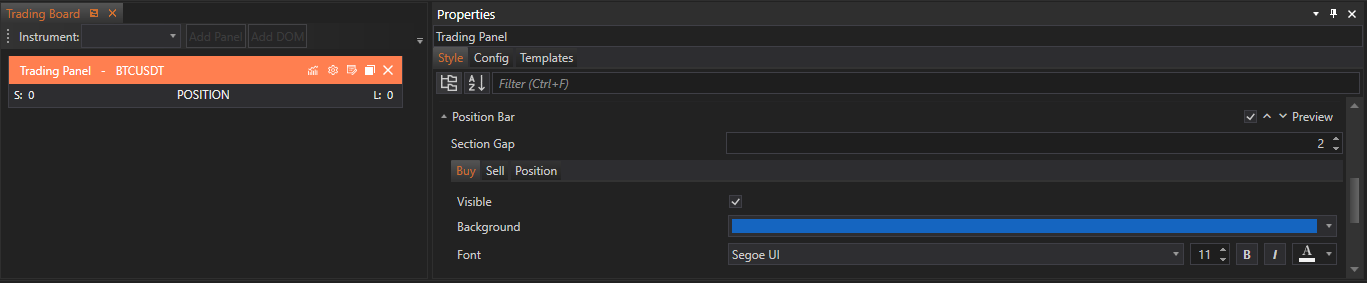
- Visible: Toggle the visibility of the Buy Position indicator.
- Background: Customize the background color of the bar on the buy side to visually differentiate it from other elements.
- Font: Set the font type, size, and color for the text displayed on the buy side bar, enhancing readability and aligning with the trading interface’s design.
3. Sell Tab
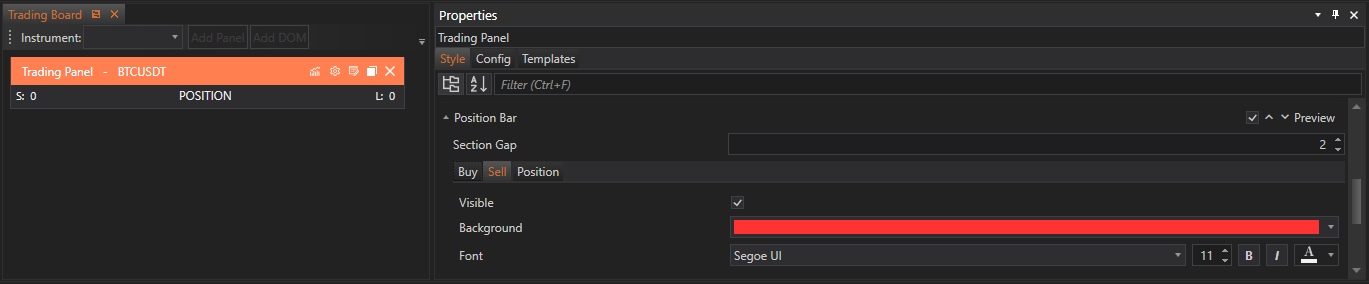
- Visible: Toggle the visibility of the Sell Position indicator.
- Background: Set the background color of the bar on the sell side for easy identification.
- Font: Customize the font type, size, and color for the text displayed on the sell side bar, ensuring it is clear and visually coherent.
4. Position Tab

- Visible: Toggle the visibility of the central Position indicator.
- Font: Set the font type, size, and color for the position text displayed in the middle of the bar, allowing for quick and easy reading of current positions.
Implementation and Customization
Accessing Position Bar Customizations:
- Traders can adjust the settings for the Position Bar by navigating to the respective Buy, Sell, or Position tabs within the Style Tab. Each tab focuses on its specific aspect of position visualization, streamlining the customization process.
Applying Changes:
- Implementing customizations involves:
- Gap Size: Input a numerical value to define the spacing below the Position Bar section, enhancing layout consistency.
- Visibility Toggles: Use switches or checkboxes to control the display of position indicators on both the buy and sell sides, as well as the central position display.
- Background and Font Customization: Choose colors via color pickers and set font properties using dropdown menus, sliders, or input fields to achieve the desired aesthetic and functional outcomes.
- Gap Size: Input a numerical value to define the spacing below the Position Bar section, enhancing layout consistency.
Conclusion
The Position Bar customization features in FinStudio's Tradingboard Trade Panel provide traders with robust tools to modify how positions are visually represented within the trading environment. These settings not only enhance the visibility and distinction of position indicators but also contribute to a more personalized and efficient trading interface. By offering detailed control over visibility, background colors, and font settings, traders can ensure that their position bars are optimized for quick recognition and aesthetic appeal, supporting better decision-making and trade management.
- Accounts & Connection Management
- Data Management & Analysis
- Price Monitoring
- Charting
- Trading
- Scanners
-
Builders
-
Manual Strategy Builder
- Main Concept
- Operand Component
- Algo Elements
-
Use Cases
- How to create a condition on something crossing something
- How to create an indicator based on another indicator
- How to calculate a stop loss based on indicator
- How to submit stop order based on calculated price
- How to calculate a current bar price using a price type from inputs
- How to Use a Closed Bar Price
- Automatic Strategy Builder
-
Manual Strategy Builder
- Autotrading
- FinScript
- Trade Analysis
- Media Feeds
- Logs & Notifications
- UI & UX