- Accounts & Connection Management
- Data Management & Analysis
- Price Monitoring
- Charting
- Trading
- Scanners
-
Builders
-
Manual Strategy Builder
- Main Concept
- Operand Component
- Algo Elements
-
Use Cases
- How to create a condition on something crossing something
- How to create an indicator based on another indicator
- How to calculate a stop loss based on indicator
- How to submit stop order based on calculated price
- How to calculate a current bar price using a price type from inputs
- How to Use a Closed Bar Price
- Automatic Strategy Builder
-
Manual Strategy Builder
- Autotrading
- FinScript
- Trade Analysis
- Media Feeds
- Logs & Notifications
- UI & UX
Overview
The Position/Orders Table section of the Style Tab in FinStudio's Tradingboard Trade Panel allows traders to customize the visual presentation of the positions and orders displayed within the trading interface. This section is divided into two main tabs: Positions and Orders, each with further customization options for the respective grids.
Customizable Properties
The settings provided in this section aim to enhance the usability and readability of the position and order tables, crucial for efficient trade management and monitoring.
1. Section Gap
- Functionality: Adjust the gap size below the Position/Orders Table section to maintain visual consistency and spacing within the trading interface.
2. Positions Tab
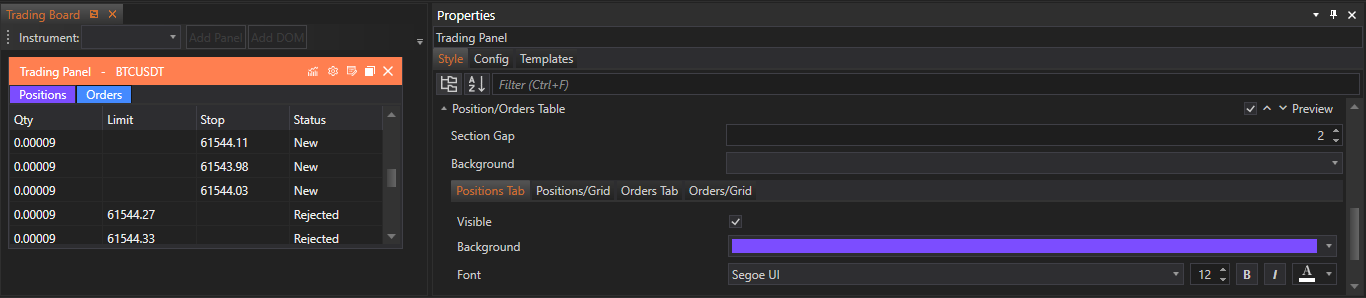
- Visible: Toggle the visibility of the Positions tab.
- Font: Customize the font type, size, and color for the Positions tab to ensure clear readability and visual appeal.
3. Positions/Grid
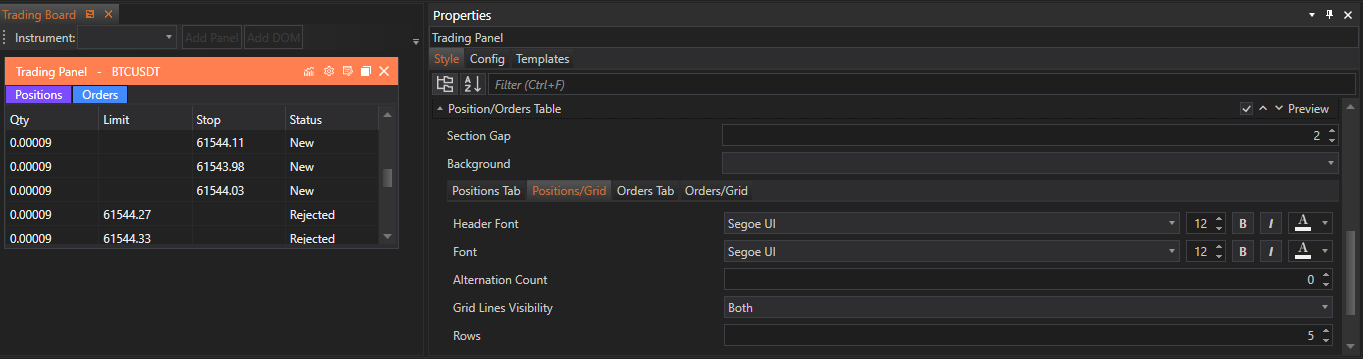
- Header Font: Set the font type, size, and color for the table header in the Positions grid.
- Font: Customize the font type, size, and color for the text within the table, enhancing readability.
- Alternation Count: Set the frequency of row color alternation to improve table readability.
- Grid Lines Visibility: Choose which grid lines are visible (both, horizontal, vertical, or none) to suit user preference and clarity.
- Rows: Determine the number of rows visible in the Positions table to match the display needs.
4. Orders Tab
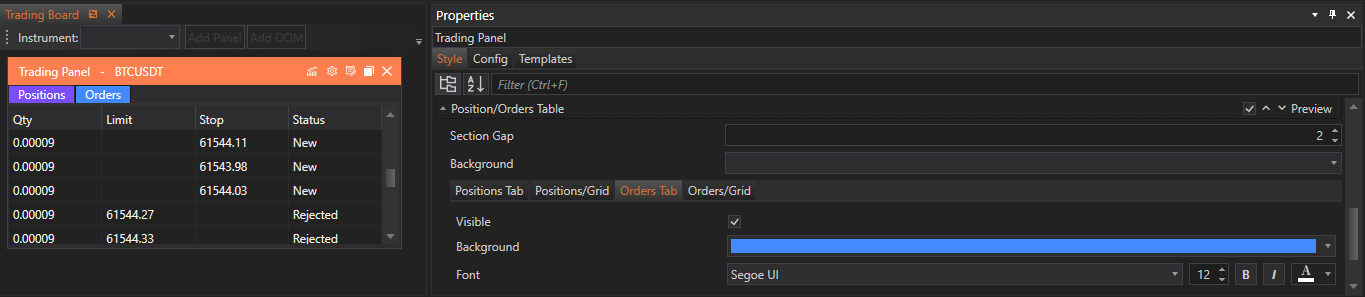
- Visible: Toggle the visibility of the Orders tab.
- Font: Customize the font type, size, and color for the Orders tab to maintain consistency and legibility.
5. Orders/Grid
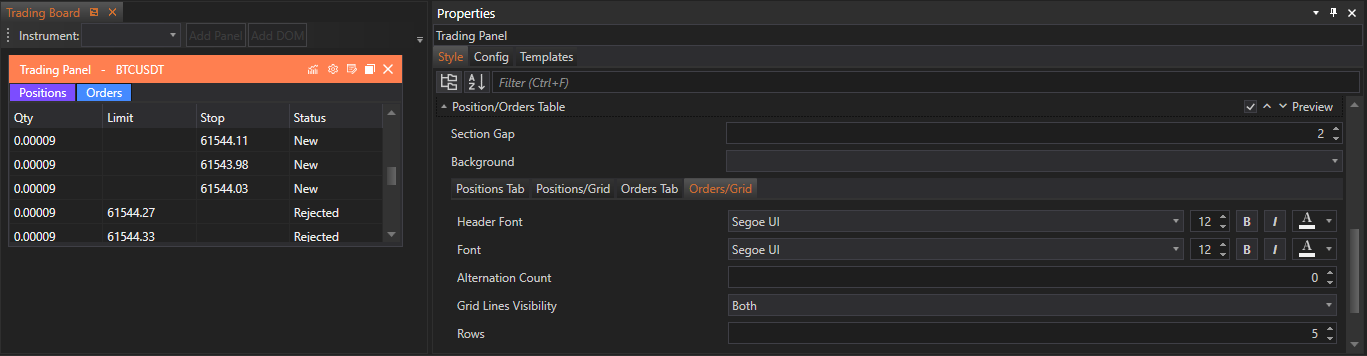
- Header Font: Set the font type, size, and color for the table header in the Orders grid.
- Font: Customize the font type, size, and color for the text within the table.
- Alternation Count: Adjust the alternate color of rows after a specified number of rows to differentiate between entries visually.
- Grid Lines Visibility: Select which grid lines to display, aiding in the visual organization of information.
- Rows: Specify the number of rows visible in the Orders table to accommodate different volumes of data.
Implementation and Customization
Accessing Position/Orders Table Customizations:
- Traders can navigate to the Position/Orders Table settings by selecting the respective tab (Positions or Orders) within the Style Tab. Each tab contains specific settings related to its grid and tab appearance, making customization straightforward.
Applying Changes:
- To customize these settings:
- Gap Size: Enter a numerical value to set the desired spacing below the section.
- Visibility Toggles: Use switches or checkboxes to control the display of each tab.
- Font Customization: Choose font properties via dropdown menus and adjust size and color using sliders or input fields.
- Alternation Count and Grid Lines: Select the alternation frequency and grid line visibility options from dropdown menus to enhance table organization and readability.
- Rows: Input the number of rows to be displayed, ensuring that the table meets the user's data visibility needs.
- Gap Size: Enter a numerical value to set the desired spacing below the section.
Conclusion
Customizing the Position/Orders Table in FinStudio's Tradingboard Trade Panel provides traders with vital tools to adapt the presentation of crucial trading information. These customization options not only enhance the aesthetic appeal of the trading interface but also improve its functionality by making information more accessible and easier to manage. By offering detailed control over visibility, font settings, row alternation, and grid line visibility, traders can ensure that the Position/Orders tables are optimized for quick recognition and effective trading operations.
- Accounts & Connection Management
- Data Management & Analysis
- Price Monitoring
- Charting
- Trading
- Scanners
-
Builders
-
Manual Strategy Builder
- Main Concept
- Operand Component
- Algo Elements
-
Use Cases
- How to create a condition on something crossing something
- How to create an indicator based on another indicator
- How to calculate a stop loss based on indicator
- How to submit stop order based on calculated price
- How to calculate a current bar price using a price type from inputs
- How to Use a Closed Bar Price
- Automatic Strategy Builder
-
Manual Strategy Builder
- Autotrading
- FinScript
- Trade Analysis
- Media Feeds
- Logs & Notifications
- UI & UX