- Accounts & Connection Management
- Data Management & Analysis
- Price Monitoring
- Charting
- Trading
- Scanners
-
Builders
-
Manual Strategy Builder
- Main Concept
- Operand Component
- Algo Elements
-
Use Cases
- How to create a condition on something crossing something
- How to create an indicator based on another indicator
- How to calculate a stop loss based on indicator
- How to submit stop order based on calculated price
- How to calculate a current bar price using a price type from inputs
- How to Use a Closed Bar Price
- Automatic Strategy Builder
-
Manual Strategy Builder
- Autotrading
- FinScript
- Trade Analysis
- Media Feeds
- Logs & Notifications
- UI & UX
Overview
The Quantity, SL (Stop Loss), and TP (Take Profit) section of the Style Tab within FinStudio's Tradingboard Trade Panel provides traders with options to customize the input types and visual presentation of these crucial trading parameters. This section allows for detailed customization of how traders input and view quantity, stop loss, and take profit settings on the Trade Panel.
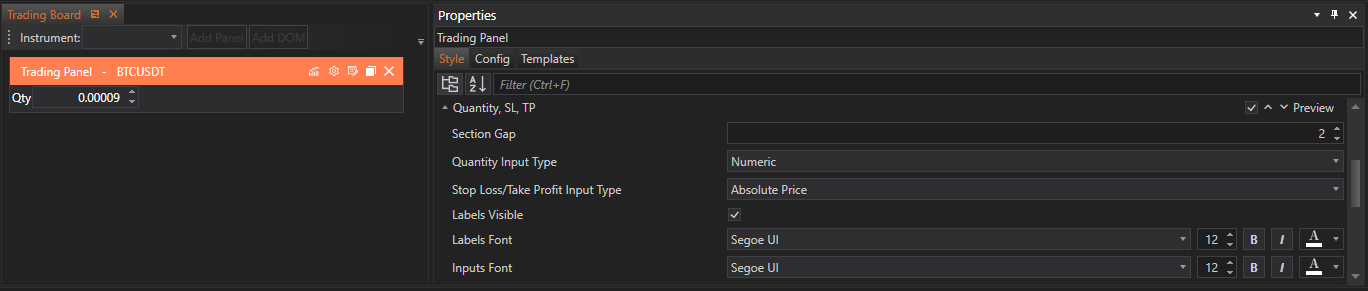
Customizable Properties
This section features several settings that affect both functionality and aesthetics, ensuring that traders can configure these inputs to best fit their trading strategy and ease of use.
1. Quantity Input Type
- Options: Numeric, Money Management Script.
- Functionality: Numeric input allows traders to manually enter trade volumes, while Money Management Script enables the determination of quantities based on predefined money management rules.
- Default Setting: Traders can set the default input type displayed on the Trade Panel.
2. Stop Loss/Take Profit Input Type
- Options: Absolute Price, Points.
- Functionality: Absolute Price requires traders to enter an exact price for SL or TP, whereas Points allows setting the SL or TP as a size in points away from the order entry price.
- Default Setting: Traders can choose the default input type for SL and TP on the Trade Panel.
3. Labels Visibility
- Functionality: Toggle to show or hide labels such as Qty, SL, TP.
- Utility: Provides a cleaner interface by displaying only necessary information, reducing screen clutter.
4. Labels Font
- Customization: Adjust the font, size, and style of the labels to enhance readability and match the overall aesthetic of the trading interface.
5. Inputs Font
- Customization: Configure the font, size, and style of the text that users enter into the input fields, ensuring clarity and visual consistency.
Implementation and Customization
Accessing Quantity, SL, TP Customizations:
- Traders can access the customization settings for Quantity, SL, and TP by navigating to the respective section in the Style Tab of the Tradingboard Trade Panel. The settings are clearly delineated, making adjustments straightforward and intuitive.
Applying Changes:
- To customize these settings, traders can:
- Input Type Selection: Choose between available options for Quantity and SL/TP input types via dropdown menus to set the default as per trading preferences.
- Visibility Toggles: Use switches or checkboxes to manage the visibility of labels, aiding in minimizing interface distractions.
- Font Customization: Utilize dropdown menus for font selection and sliders or input fields for adjusting size and style, aligning the text presentation with the rest of the trading environment.
- Input Type Selection: Choose between available options for Quantity and SL/TP input types via dropdown menus to set the default as per trading preferences.
Conclusion
Customizing the Quantity, SL, and TP settings in FinStudio's Tradingboard Trade Panel allows traders to tailor these critical input fields to their specific needs and preferences. By providing options for input types and extensive visual customization capabilities, this section helps create a more efficient, personalized trading interface. The adjustments not only enhance the operational effectiveness of the Trade Panel but also contribute to a trading environment that supports precise control over trading strategies.
- Accounts & Connection Management
- Data Management & Analysis
- Price Monitoring
- Charting
- Trading
- Scanners
-
Builders
-
Manual Strategy Builder
- Main Concept
- Operand Component
- Algo Elements
-
Use Cases
- How to create a condition on something crossing something
- How to create an indicator based on another indicator
- How to calculate a stop loss based on indicator
- How to submit stop order based on calculated price
- How to calculate a current bar price using a price type from inputs
- How to Use a Closed Bar Price
- Automatic Strategy Builder
-
Manual Strategy Builder
- Autotrading
- FinScript
- Trade Analysis
- Media Feeds
- Logs & Notifications
- UI & UX