- Accounts & Connection Management
- Data Management & Analysis
- Price Monitoring
- Charting
- Trading
- Scanners
-
Builders
-
Manual Strategy Builder
- Main Concept
- Operand Component
- Algo Elements
-
Use Cases
- How to create a condition on something crossing something
- How to create an indicator based on another indicator
- How to calculate a stop loss based on indicator
- How to submit stop order based on calculated price
- How to calculate a current bar price using a price type from inputs
- How to Use a Closed Bar Price
- Automatic Strategy Builder
-
Manual Strategy Builder
- Autotrading
- FinScript
- Trade Analysis
- Media Feeds
- Logs & Notifications
- UI & UX
Overview
The Dialogs properties section within FinStudio's Application Themes module allows users to customize the visual elements of all dialog windows within the application. Dialog windows, including pop-ups and system messages, play a crucial role in user interaction by providing necessary information, warnings, or prompts. Tailoring these elements ensures that dialogs are both functional and aesthetically aligned with the overall application design.
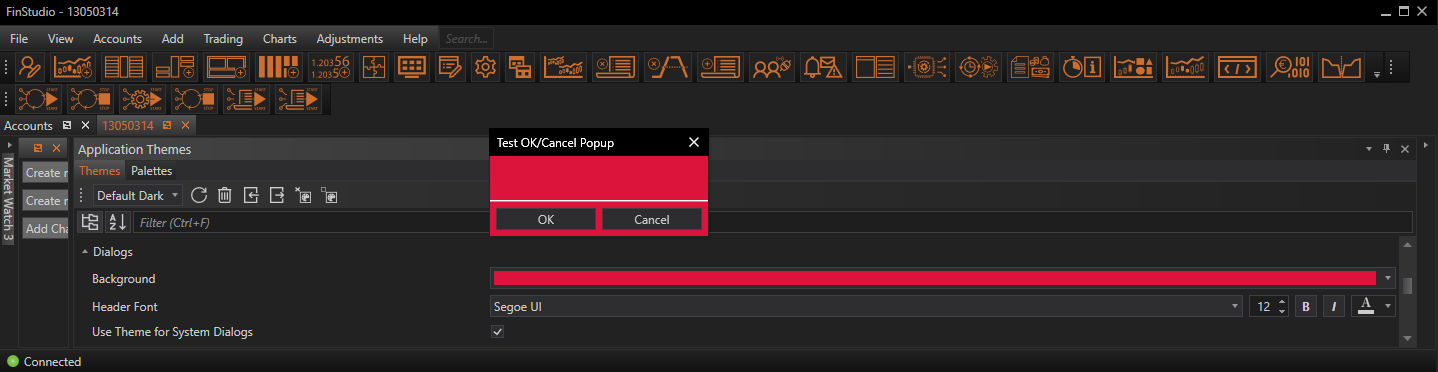
Customizing Dialog Properties
Background:
- Functionality: Sets the background color of dialog windows.
- Impact: The background color is vital for ensuring that dialog windows are distinct from the main application interface but not jarring. A well-chosen color enhances readability and focuses attention on the dialog content.
Header Font:
- Functionality: Customizes the font used in the dialog header, including type, size, and color.
- Impact: The font settings for dialog headers affect how quickly and easily users can identify the purpose of the dialog. Appropriate font styling can also convey the importance or urgency of the information or decision required from the dialog.
User Theme for System Dialogs:
- Functionality: Allows the application's theme settings to be applied to system dialogs, ensuring consistency across all user interfaces.
- Impact: Applying the user theme to system dialogs helps maintain a uniform appearance across the application, reducing visual fragmentation and enhancing the overall user experience.
Implementing Changes: Steps for Customization
-
Access Dialog Properties:
- Navigate to the Dialogs section within the Theme Tab of the Application Themes module to begin customizing dialog properties.
- Navigate to the Dialogs section within the Theme Tab of the Application Themes module to begin customizing dialog properties.
-
Modify Visual Elements:
- Adjust the background color and header font settings using the provided tools. Ensure that the dialog's visual design complements the rest of the application while standing out enough to catch the user's attention.
- Adjust the background color and header font settings using the provided tools. Ensure that the dialog's visual design complements the rest of the application while standing out enough to catch the user's attention.
-
Apply and Test Changes:
- After configuring the settings, apply the changes and open a dialog window to preview the new styles. This step is crucial for evaluating the effectiveness of the visual adjustments in real-world scenarios.
Best Practices
-
Visual Clarity:
- Ensure that the background and font colors provide sufficient contrast to guarantee readability under various lighting conditions and on different devices.
-
Consistent Branding:
- Keep dialog designs consistent with the overall branding and theme of the application. This consistency helps reinforce brand identity and improves the professional appearance of the software.
-
Accessibility:
- Choose fonts and colors that are accessible to all users, including those with visual impairments. Adequate font size and clear color distinctions are key for accessibility.
-
Testing Across Devices:
- Test the appearance of dialogs on different devices and screen sizes to ensure that the visual adjustments are effective across all potential user environments.
Conclusion
Customizing the Dialogs properties in FinStudio's Application Themes module is an essential task for creating a cohesive and user-friendly trading platform. By carefully adjusting the visual elements of dialog windows, developers and users can ensure that these critical components of the interface are both functional and harmonious with the overall design of the application. This customization not only enhances the aesthetic quality of the dialogs but also improves their utility as tools for effective communication and user interaction.
- Accounts & Connection Management
- Data Management & Analysis
- Price Monitoring
- Charting
- Trading
- Scanners
-
Builders
-
Manual Strategy Builder
- Main Concept
- Operand Component
- Algo Elements
-
Use Cases
- How to create a condition on something crossing something
- How to create an indicator based on another indicator
- How to calculate a stop loss based on indicator
- How to submit stop order based on calculated price
- How to calculate a current bar price using a price type from inputs
- How to Use a Closed Bar Price
- Automatic Strategy Builder
-
Manual Strategy Builder
- Autotrading
- FinScript
- Trade Analysis
- Media Feeds
- Logs & Notifications
- UI & UX