- Accounts & Connection Management
- Data Management & Analysis
- Price Monitoring
- Charting
- Trading
- Scanners
-
Builders
-
Manual Strategy Builder
- Main Concept
- Operand Component
- Algo Elements
-
Use Cases
- How to create a condition on something crossing something
- How to create an indicator based on another indicator
- How to calculate a stop loss based on indicator
- How to submit stop order based on calculated price
- How to calculate a current bar price using a price type from inputs
- How to Use a Closed Bar Price
- Automatic Strategy Builder
-
Manual Strategy Builder
- Autotrading
- FinScript
- Trade Analysis
- Media Feeds
- Logs & Notifications
- UI & UX
Overview
The Toolbar properties section within the Application Themes module of FinStudio offers extensive customization options for the appearance and functionality of toolbars across the application. Toolbars are critical for providing quick access to frequently used functions and tools, and customizing these elements enhances both the usability and aesthetics of the trading platform.
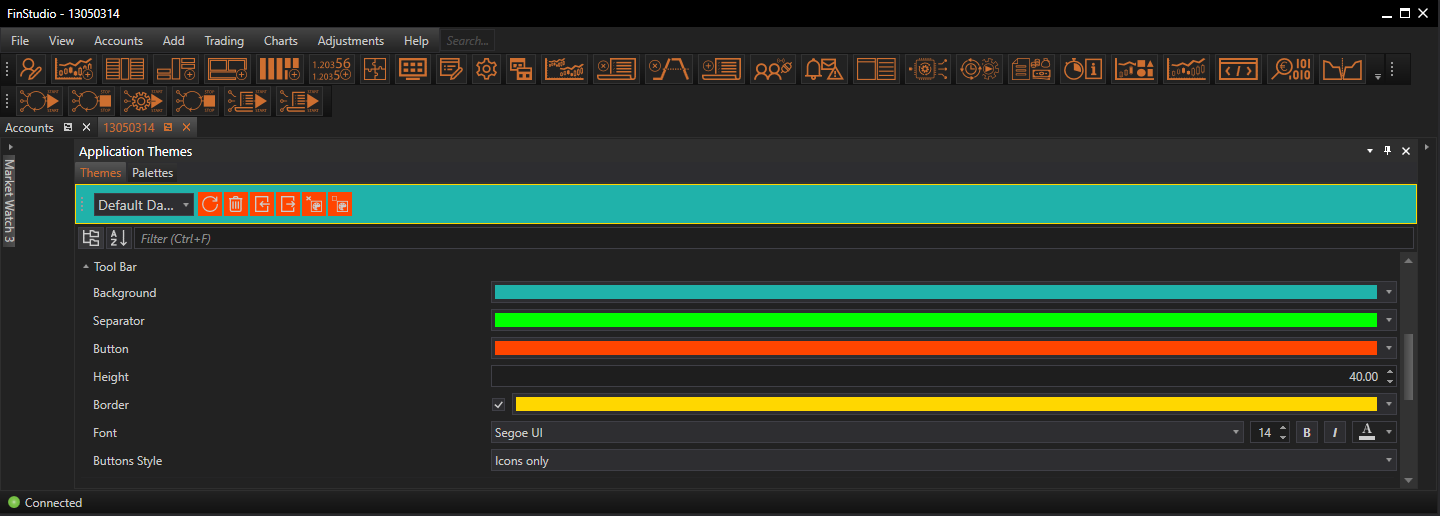
Customizing Toolbar Properties
Background:
- Functionality: Sets the background color of the toolbar.
- Impact: The background color can significantly influence the visual integration of the toolbar within the overall interface. A well-chosen color ensures the toolbar is both distinct and harmonious with the application's design theme.
Separator:
- Functionality: Specifies the color of the separator lines between toolbar items.
- Impact: Separators help to visually distinguish between different toolbar buttons or groups, enhancing the toolbar’s organization and readability.
Button Background:
- Functionality: Determines the background color of buttons located on the toolbar.
- Impact: A contrasting or complementary button color can enhance button visibility and user interaction, making it easier for users to identify actionable items.
Height:
- Functionality: Sets the height of the toolbar.
- Impact: The toolbar height should balance between providing enough space for easy interaction and not occupying too much screen real estate, maintaining an efficient workspace.
Border Visible & Brush:
- Functionality: Allows toggling the visibility of the toolbar’s border and setting its color.
- Impact: Borders can frame the toolbar and enhance its visual presence on the screen. Choosing to display or hide borders can affect the toolbar’s subtle integration or standout within the application layout.
Font:
- Functionality: Customizes the font used in the toolbar, including type, size, and color.
- Impact: Font settings are crucial for ensuring readability and aesthetic appeal. The right font helps maintain consistency with the application’s overall design and enhances user accessibility.
Buttons Style:
- Functionality: Offers options to display toolbar buttons with icons only, text only, or both icons and text.
- Impact: This flexibility allows users to choose a style that best suits their preference and usability needs. Icons provide a visual representation of the action, while text can offer clarity, making the toolbar intuitive and efficient to use.
Implementing Changes: Steps for Customization
-
Navigate to Toolbar Properties:
- Access the Toolbar properties by selecting the 'Toolbar' category within the Theme Tab of the Application Themes module.
- Access the Toolbar properties by selecting the 'Toolbar' category within the Theme Tab of the Application Themes module.
-
Adjust Toolbar Settings:
- Use the controls provided to modify the background color, separator color, button background, height, border visibility and color, font settings, and button styles. Preview changes in real-time to assess their impact.
- Use the controls provided to modify the background color, separator color, button background, height, border visibility and color, font settings, and button styles. Preview changes in real-time to assess their impact.
-
Apply and Evaluate:
- Once the desired adjustments are made, apply the changes to update the toolbar's appearance across the application. It’s important to evaluate the new toolbar design in the context of actual use to ensure it meets functional and aesthetic expectations.
Best Practices
-
Consistency Across Interfaces:
- Maintain a consistent look and feel for all toolbars throughout the application to ensure a cohesive user experience.
- Maintain a consistent look and feel for all toolbars throughout the application to ensure a cohesive user experience.
-
Enhance Usability:
- Opt for clear, distinguishable icons and easily readable text to enhance the functional usability of the toolbar.
- Opt for clear, distinguishable icons and easily readable text to enhance the functional usability of the toolbar.
-
Accessibility Considerations:
- Choose colors and fonts that provide sufficient contrast and are accessible to users with visual impairments.
- Choose colors and fonts that provide sufficient contrast and are accessible to users with visual impairments.
-
Test User Interaction:
- Regularly test the toolbar's usability across different devices and screen sizes to ensure optimal functionality and visibility.
Conclusion
The Toolbar properties in FinStudio's Application Themes module play a vital role in defining the interaction dynamics and visual appeal of the trading platform. By carefully customizing these properties, users can ensure that the toolbar not only fits well with the application's overall design but also enhances the efficiency and pleasure of the trading experience. This attention to detail is crucial in creating an interface that is both beautiful and functionally robust.
- Accounts & Connection Management
- Data Management & Analysis
- Price Monitoring
- Charting
- Trading
- Scanners
-
Builders
-
Manual Strategy Builder
- Main Concept
- Operand Component
- Algo Elements
-
Use Cases
- How to create a condition on something crossing something
- How to create an indicator based on another indicator
- How to calculate a stop loss based on indicator
- How to submit stop order based on calculated price
- How to calculate a current bar price using a price type from inputs
- How to Use a Closed Bar Price
- Automatic Strategy Builder
-
Manual Strategy Builder
- Autotrading
- FinScript
- Trade Analysis
- Media Feeds
- Logs & Notifications
- UI & UX