- Accounts & Connection Management
- Data Management & Analysis
- Price Monitoring
- Charting
- Trading
- Scanners
-
Builders
-
Manual Strategy Builder
- Main Concept
- Operand Component
- Algo Elements
-
Use Cases
- How to create a condition on something crossing something
- How to create an indicator based on another indicator
- How to calculate a stop loss based on indicator
- How to submit stop order based on calculated price
- How to calculate a current bar price using a price type from inputs
- How to Use a Closed Bar Price
- Automatic Strategy Builder
-
Manual Strategy Builder
- Autotrading
- FinScript
- Trade Analysis
- Media Feeds
- Logs & Notifications
- UI & UX
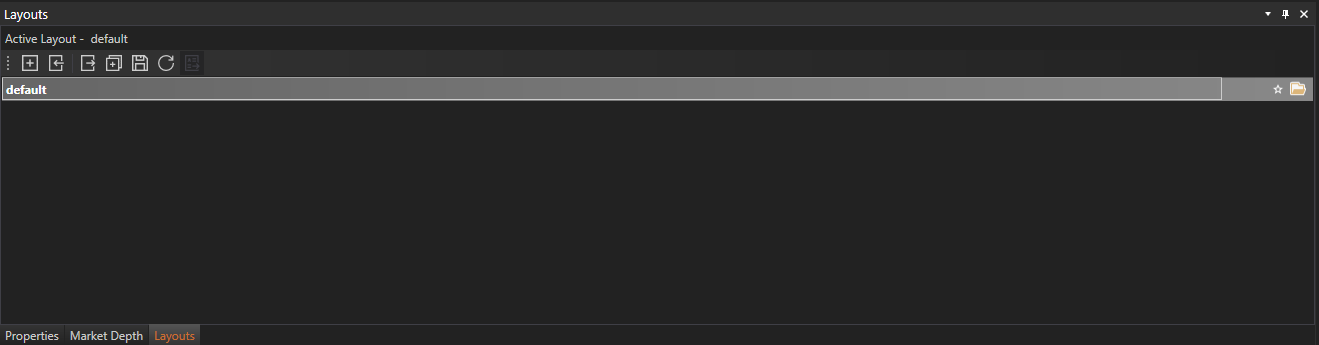
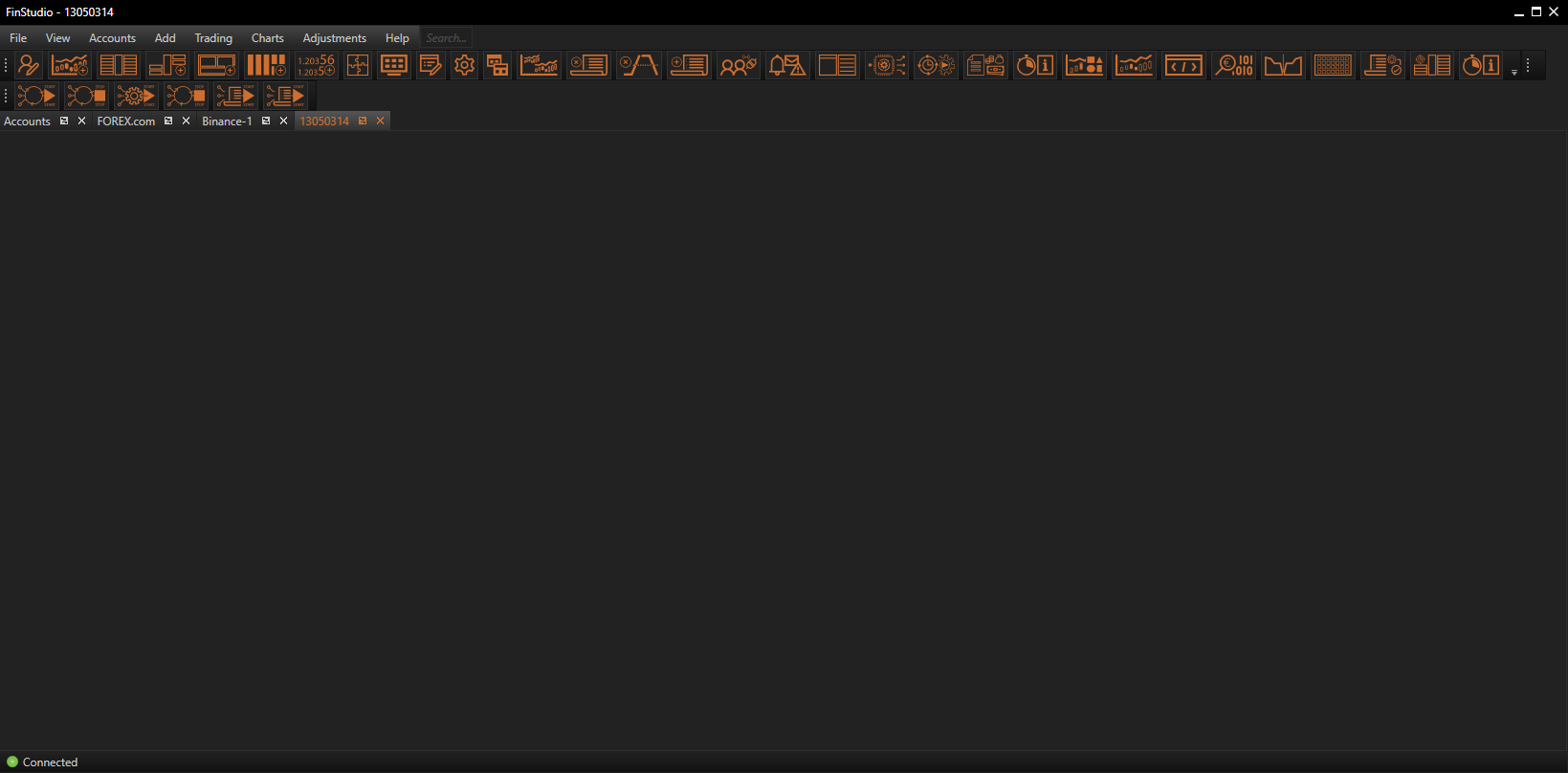
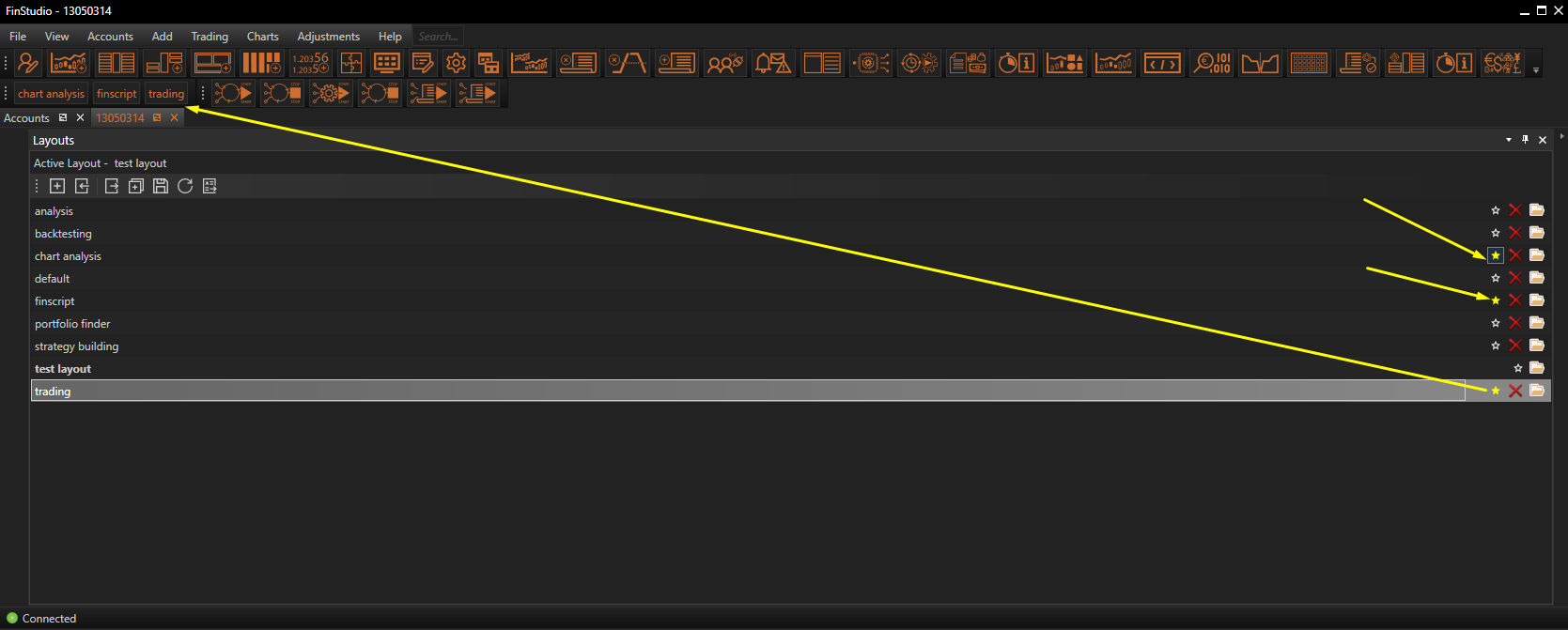
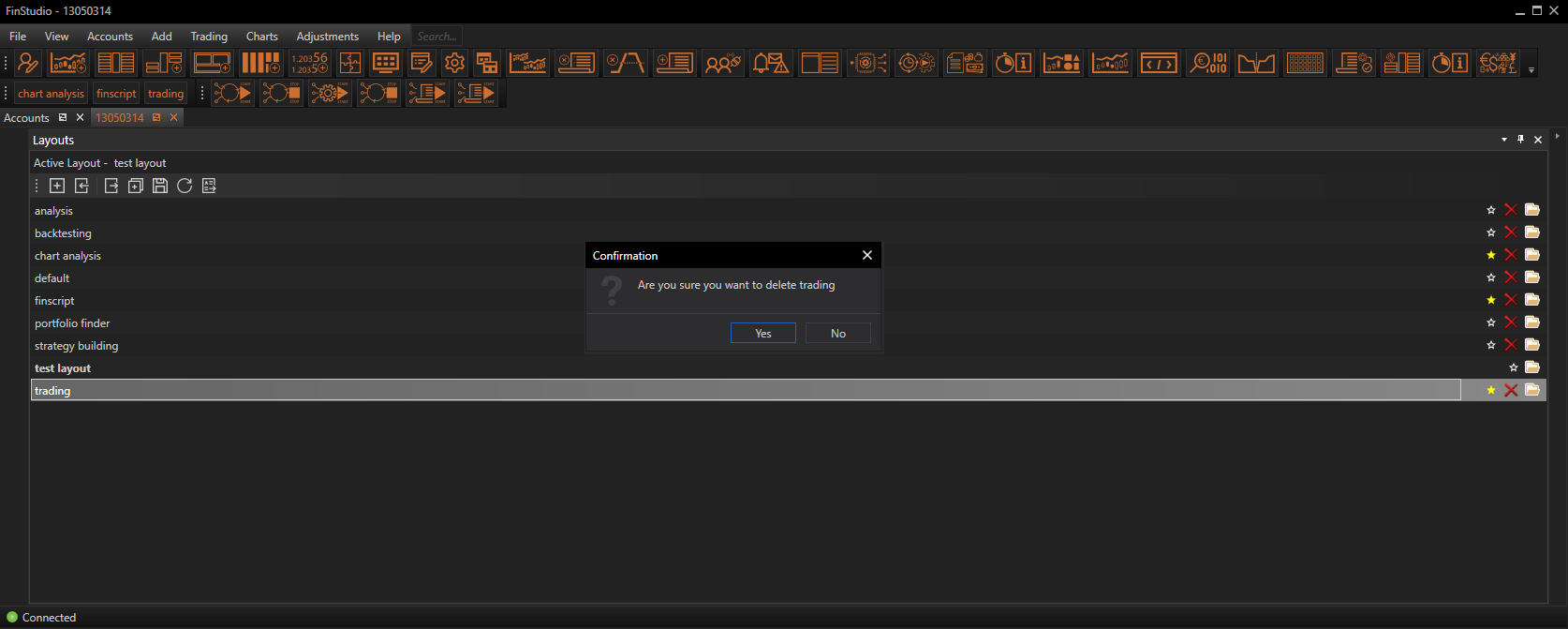
- Folder Icon: Opens Windows Explorer at the path of the layout file, showing its location in the directory.
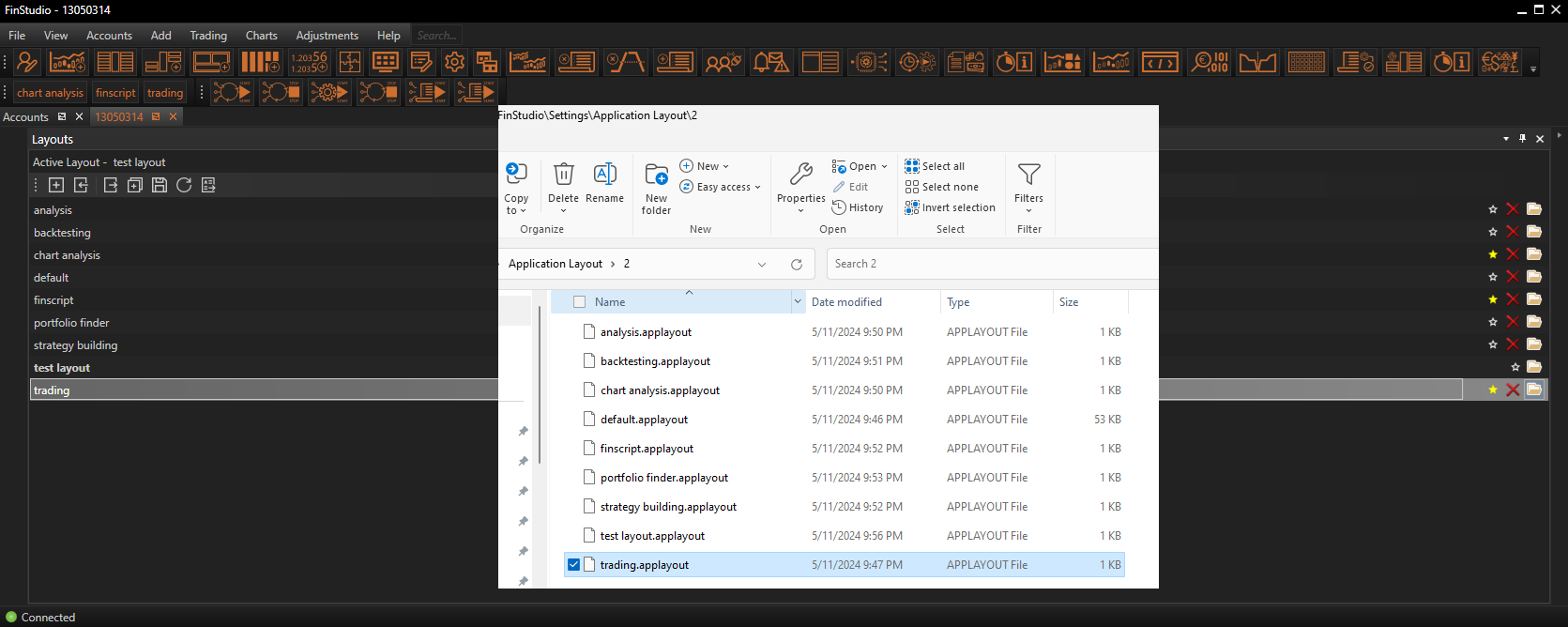
User Experience Enhancements
Marking a layout as favorite and having quick access icons on the top toolbar significantly streamline switching between different trading setups. This feature is particularly beneficial for traders who need to adapt quickly to different market conditions or tasks throughout the trading day.
Conclusion
FinStudio's Layout Module provides a comprehensive suite of tools for managing application layouts, enhancing workflow efficiency and personalization. By enabling detailed management of layout configurations — from creation and modification to import, export, and quick access — FinStudio empowers users to create a trading environment that aligns perfectly with their operational needs and preferences. This module exemplifies FinStudio's commitment to delivering a highly customizable and efficient trading experience.
- Accounts & Connection Management
- Data Management & Analysis
- Price Monitoring
- Charting
- Trading
- Scanners
-
Builders
-
Manual Strategy Builder
- Main Concept
- Operand Component
- Algo Elements
-
Use Cases
- How to create a condition on something crossing something
- How to create an indicator based on another indicator
- How to calculate a stop loss based on indicator
- How to submit stop order based on calculated price
- How to calculate a current bar price using a price type from inputs
- How to Use a Closed Bar Price
- Automatic Strategy Builder
-
Manual Strategy Builder
- Autotrading
- FinScript
- Trade Analysis
- Media Feeds
- Logs & Notifications
- UI & UX