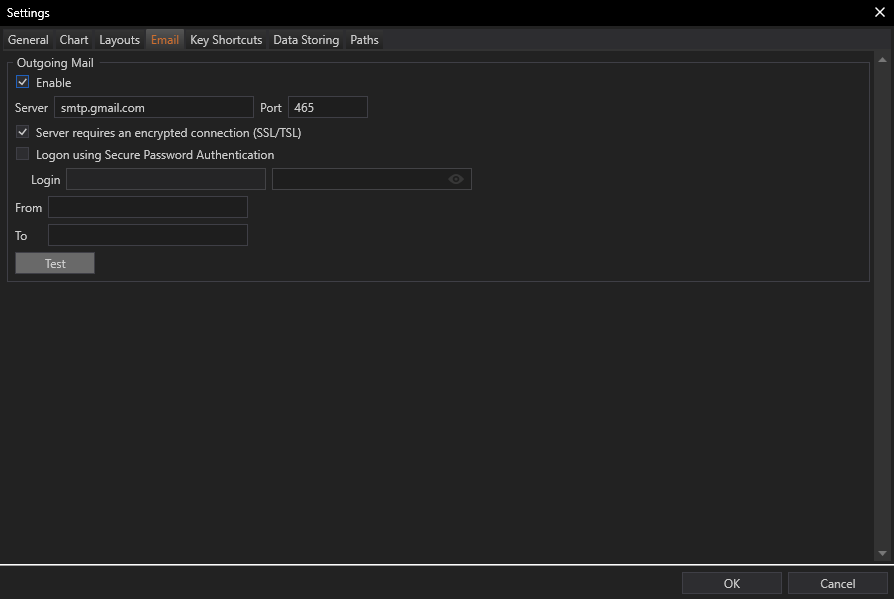Setting Up Outgoing Mail
Enable Outgoing Mail:
- Functionality: This toggle activates the email sending capabilities of FinStudio. By enabling this, the application can connect to an outgoing mail server to send emails.
- Importance: Essential for utilizing any part of FinStudio that requires email communication, including alerts on market movements, trade confirmations, or scheduled reports.
Server Configuration:
- Server Details:
- Input Required: Users must specify the IP address or hostname of their preferred outgoing mail server. This is the server through which all application-generated emails will be routed.
- Port: The port number through which the server communicates. Common ports for email sending include 25 for non-encrypted transmission, 465 for SSL, and 587 for TLS.
- Encryption Options:
- Encrypted Connection (SSL/TLS): Ensures that all emails sent through the server are encrypted during transit, protecting sensitive information from interception.
- Secure Password Authentication (SPA): Offers an additional layer of security by requiring a secure method for verifying the user's credentials when logging into the email server.
Credentials:
- Login and Password: Users must enter their authentication details required by the outgoing mail server. This typically includes a username (email address) and a password.
- Purpose: Authentication credentials are necessary to authorize the application to send emails on behalf of the user.
Email Composition Settings
From Address:
- Functionality: This field specifies the email address from which all emails sent by the application will appear to be sent.
- User Tip: It’s important to use an email address that recipients recognize to avoid messages being marked as spam.
Default Recipient (To):
- Functionality: Allows users to set a default recipient email address for all outgoing emails. This can be the user’s own email address or another relevant party.
- Application: Useful for setting up routine correspondence, such as daily market summaries or alert notifications.
Testing and Validation
Test Email Feature:
- Functionality: Provides a "Test" button that when clicked, sends a test email using the configured settings.
- Purpose: This feature allows users to verify that all email settings are correctly configured and that the email server is responding as expected. It ensures that when needed, the application can successfully send emails.
Detailed Description and Use Case
The Email settings tab is crucial for users who need reliable and secure communication from their trading application. Whether it’s for receiving alerts about critical market events, getting trade execution confirmations, or regular reports, setting up this tab correctly ensures that all communications are timely and secure. By meticulously configuring each component of the Email settings, users can enhance their trading strategy, staying informed and responsive to new information as soon as it becomes available.
Conclusion
The Email configuration tab in FinStudio’s Settings module is a powerful tool that extends the application's functionality into the realm of automated communication. Proper setup of this feature not only empowers users to receive important information related to their trading activities but also safeguards the security and reliability of those communications, making it an indispensable part of the trading infrastructure.