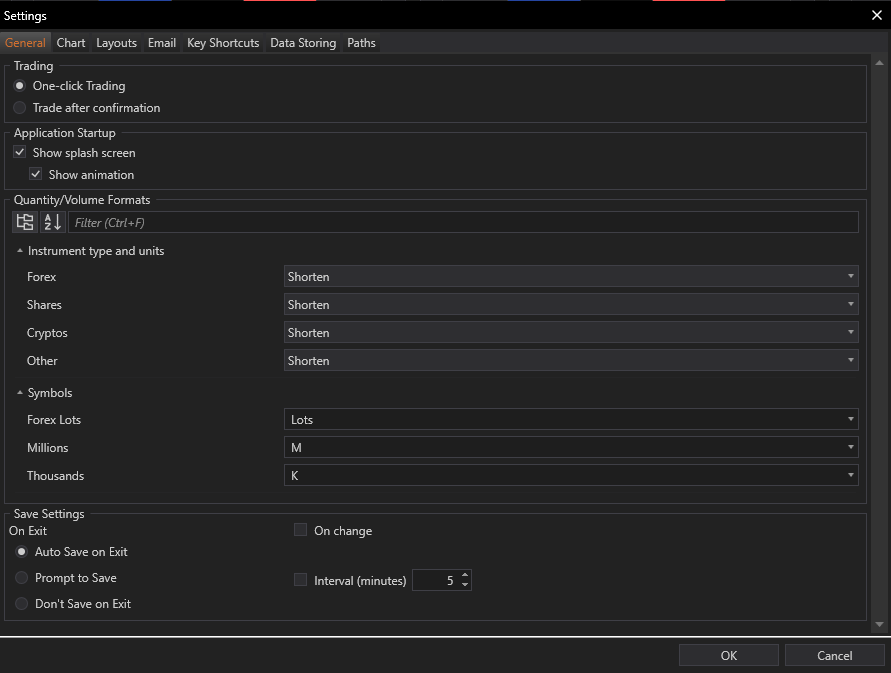Trading Settings
One-click Trading:
- Functionality: Enables traders to execute orders with a single click, bypassing any confirmation prompts. This setting is designed for traders who require speed and efficiency, allowing for instantaneous reactions to market movements.
- Supported Modules: Particularly useful in high-speed trading environments like the Trade Panel and Depth of Market (DoM), where the pace of market changes necessitates quick decision-making.
Trade after Confirmation:
- Functionality: Introduces a confirmation step before finalizing trades, thereby adding a level of security to prevent unintentional orders. This feature is crucial for traders who manage large volumes or engage in complex strategies, providing an opportunity to review orders before they are executed.
- Application: Beneficial in reducing trading errors and enhancing deliberate trading practices, especially important in volatile markets or for less experienced traders who might need more time to confirm their trading decisions.
Application Startup
Show Splash Screen:
- Functionality: Determines whether a splash screen is displayed during the application's launch sequence, offering a visual cue that the program is starting up.
- User Experience: The splash screen can include dynamic elements and branding, which not only enrich the startup experience but also provide essential information, such as loading progress or initial diagnostics.
Show Animation:
- Functionality: Allows users to enable or disable animations during the splash screen, catering to personal preferences for a dynamic or static startup visual.
- Customization: This feature is designed for users to tailor their initial interaction with the application, depending on whether they prefer a quick, distraction-free start-up or an engaging, animated beginning.
Quantity/Volume Formats
The Quantity/Volume Formats section within the General tab in Settings module provides customization options for displaying trading units across various financial instruments. This functionality is designed to enhance clarity, precision, and personal preference in how quantities are represented within the trading environment. Understanding and configuring these settings is essential for traders to ensure that volume displays align with their preferences.
Instrument Type and Units:
Customization of Symbols:
Examples of Application in Trading Interfaces
Practical Use Cases in DoM:
-
Scenario 1: A Forex trader using the DoM panel might choose to display volumes in "Lots" for simplicity and direct correlation with common forex trading practices.
- Example Display: Trading 1 lot of EURUSD, typically 100,000 units, would be shown as "1 Lot" in the interface.
-
Scenario 2: In the case of high-volume forex trading, displaying the volume in "Millions" can help traders quickly grasp the scale of transactions.
- Example Display: Trading 10,000,000 units of EURUSD might appear as "10 M," providing a clear picture of the transaction's magnitude.
-
Scenario 3: For traders dealing with a mix of instruments such as cryptos or shares where exact figures are crucial, the "Undecorated Number" format provides direct and unformatted numerical data.
- Example Display: Purchasing 50,000 shares would simply show as "50000" in the interface, ensuring clarity and precision.
The Quantity/Volume Formats settings in General tab offer essential customization options that cater to the diverse needs of traders across different markets. By configuring these settings, traders can significantly enhance the usability of the platform, ensuring that volume data is presented in a manner that aligns with their operational strategies and cognitive preferences. This customization is fundamental in creating an efficient and effective trading environment where data readability and accessibility are optimized.
Save Settings
On Exit:
- Auto Save on Exit: Automatically saves all application settings upon exit.
- Prompt to Save: Asks the user whether to save changes when closing the application.
- Don't Save on Exit: Ignores any changes made during the session and reverts to the default settings at the next startup.
Conclusion
The General tab in the Settings module of FinStudio's Tradingboard provides essential tools for configuring how trades are executed, how the application initializes, and how quantities are displayed across different instruments. These settings are vital for personalizing the trading experience to match the trader's preferences and operational style, ensuring that the interface and interactions within the trading environment are as intuitive and efficient as possible.