- Accounts & Connection Management
- Data Management & Analysis
- Price Monitoring
- Charting
- Trading
- Scanners
-
Builders
-
Manual Strategy Builder
- Main Concept
- Operand Component
- Algo Elements
-
Use Cases
- How to create a condition on something crossing something
- How to create an indicator based on another indicator
- How to calculate a stop loss based on indicator
- How to submit stop order based on calculated price
- How to calculate a current bar price using a price type from inputs
- How to Use a Closed Bar Price
- Automatic Strategy Builder
-
Manual Strategy Builder
- Autotrading
- FinScript
- Trade Analysis
- Media Feeds
- Logs & Notifications
- UI & UX
Overview
The Key Shortcuts tab within the Settings module of FinStudio is designed to enhance the efficiency and responsiveness of the trading platform by allowing users to execute various actions quickly through keyboard shortcuts. This functionality is essential for traders who need to react swiftly to market changes or want to streamline their trading processes.
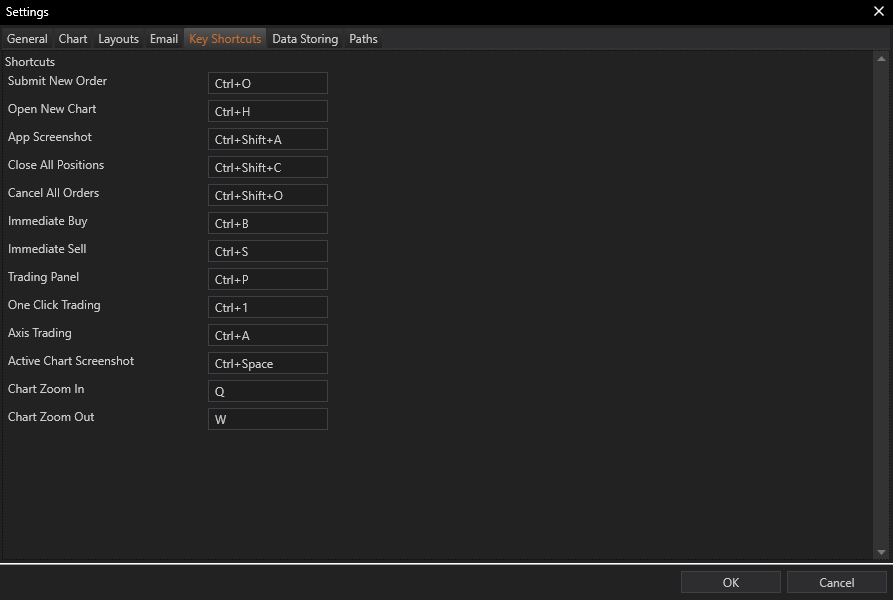
Functionality of Key Shortcuts
Customization:
- Users have the flexibility to modify the default key combinations and set their own shortcuts according to their preferences and trading requirements. This customization allows for a more personalized trading experience and can help optimize trading actions.
Supported Key Shortcuts and Actions:
-
Submit New Order - CTRL+O:
- Opens the New Order window, facilitating quick entry to the market.
- Opens the New Order window, facilitating quick entry to the market.
-
Open New Chart - CTRL+H:
- Launches a new chart window, allowing traders to quickly analyze a different market or instrument.
- Launches a new chart window, allowing traders to quickly analyze a different market or instrument.
-
App Screenshot - CTRL+SHIFT+A:
- Captures a screenshot of the entire application, useful for record-keeping or sharing information.
- Captures a screenshot of the entire application, useful for record-keeping or sharing information.
-
Close All Positions - CTRL+SHIFT+C:
- Immediately closes all open positions, a crucial shortcut for risk management in volatile market conditions.
- Immediately closes all open positions, a crucial shortcut for risk management in volatile market conditions.
-
Cancel All Orders - CTRL+SHIFT+O:
- Cancels all working orders, helping prevent unwanted trades in fast-moving markets.
- Cancels all working orders, helping prevent unwanted trades in fast-moving markets.
-
Immediate Buy - CTRL+B:
- Executes a buy trade at the current market price, enabling swift action when buying opportunities arise.
- Executes a buy trade at the current market price, enabling swift action when buying opportunities arise.
-
Immediate Sell - CTRL+S:
- Executes a sell trade at the current market price, crucial for quick market exits or taking advantage of price drops.
- Executes a sell trade at the current market price, crucial for quick market exits or taking advantage of price drops.
-
Trading Panel - CTRL+P:
- Opens the trading panel, providing quick access to trading tools and functions.
- Opens the trading panel, providing quick access to trading tools and functions.
-
One Click Trading - CTRL+1:
- Activates one-click trading, speeding up the trade execution process without additional confirmation dialogs.
- Activates one-click trading, speeding up the trade execution process without additional confirmation dialogs.
-
Axis Trading - CTRL+A:
- Displays the axis trading panel, enhancing graphical analysis and trading directly from the chart.
- Displays the axis trading panel, enhancing graphical analysis and trading directly from the chart.
-
Active Chart Screenshot - CTRL+Space:
- Takes a screenshot of the active chart, useful for analysis or documentation purposes.
- Takes a screenshot of the active chart, useful for analysis or documentation purposes.
-
Chart Zoom In - Q:
- Zooms in on the chart, allowing for a closer look at price action and technical indicators.
- Zooms in on the chart, allowing for a closer look at price action and technical indicators.
-
Chart Zoom Out - W:
- Zooms out the chart, providing a broader view of the market trend and price movements.
Benefits of Key Shortcuts
- Speed and Efficiency: Quick key actions allow traders to execute trades and navigate the platform faster than using the mouse alone, significantly reducing response times.
- Enhanced Productivity: By minimizing the need to navigate through menus, traders can focus more on market analysis and decision-making.
- Customization: Personalizing key shortcuts according to individual trading styles and preferences enhances the overall usability of the trading platform.
Conclusion
Key Shortcuts in FinStudio's Tradingboard module provide a powerful tool for traders to enhance their operational efficiency and responsiveness. By allowing customization and offering a wide range of shortcut options, FinStudio ensures that traders can adapt the platform to fit their specific needs, ultimately leading to a more effective and personalized trading experience. This feature is particularly valuable in high-stakes trading environments where speed can be the difference between a significant gain and a missed opportunity.
- Accounts & Connection Management
- Data Management & Analysis
- Price Monitoring
- Charting
- Trading
- Scanners
-
Builders
-
Manual Strategy Builder
- Main Concept
- Operand Component
- Algo Elements
-
Use Cases
- How to create a condition on something crossing something
- How to create an indicator based on another indicator
- How to calculate a stop loss based on indicator
- How to submit stop order based on calculated price
- How to calculate a current bar price using a price type from inputs
- How to Use a Closed Bar Price
- Automatic Strategy Builder
-
Manual Strategy Builder
- Autotrading
- FinScript
- Trade Analysis
- Media Feeds
- Logs & Notifications
- UI & UX