- Accounts & Connection Management
- Data Management & Analysis
- Price Monitoring
- Charting
- Trading
- Scanners
-
Builders
-
Manual Strategy Builder
- Main Concept
- Operand Component
- Algo Elements
-
Use Cases
- How to create a condition on something crossing something
- How to create an indicator based on another indicator
- How to calculate a stop loss based on indicator
- How to submit stop order based on calculated price
- How to calculate a current bar price using a price type from inputs
- How to Use a Closed Bar Price
- Automatic Strategy Builder
-
Manual Strategy Builder
- Autotrading
- FinScript
- Trade Analysis
- Media Feeds
- Logs & Notifications
- UI & UX
Overview
The Paths tab within the Settings module of FinStudio provides users with crucial information about the file directory structure of the application. This section is designed to help users identify and access the default installation paths and important folders, facilitating easier management of files and settings. Understanding and accessing these paths can be essential for tasks like backing up data, migrating settings to a new machine, or troubleshooting issues.
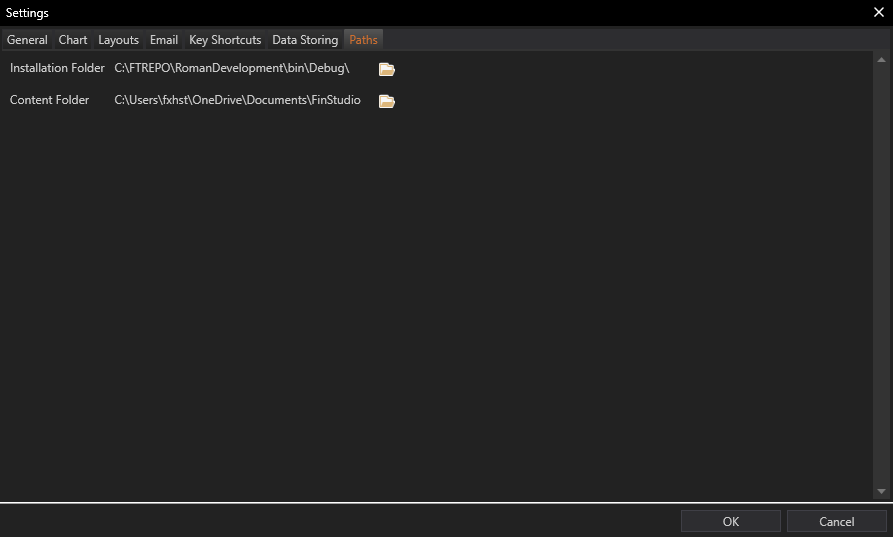
Key Path Information
Installation Folder:
- Description: Displays the directory where FinStudio was installed during the setup process. This is typically chosen by the user or set to a default location based on the operating system's standards.
- Functionality: Knowing the installation folder is essential for users who need to access application binaries, perform manual updates, or modify installation configurations.
Content Folder:
- Description: Indicates the location where all application settings, user preferences, and other essential files are stored. By default, this folder is usually located within the "My Documents" directory, under a subfolder named "FinStudio."
- Functionality: The content folder is critical for users looking to manually back up or restore settings and configurations. It contains user-generated content such as saved layouts, templates, and possibly historical data depending on the application's structure.
Managing Path Settings
- View and Access: Users can view the paths directly within the Paths tab and can often click through to open the folder locations in their file explorer. This direct access simplifies tasks such as copying paths for backup purposes or navigating to these directories when external file management is needed.
- Customization: While the primary paths are generally set during installation, understanding where these can be accessed and how they are structured allows users to better organize their trading environment. For advanced users, knowing these paths is also crucial for custom scripting or automation tasks that interact with FinStudio files.
Applications and Importance
- Backup and Security: Regularly backing up the content folder can prevent data loss and ensure that all customized settings and configurations are safe. Users can easily locate this folder through the Paths tab and include it in their backup routines.
- Migration and Upgrades: When upgrading to a new computer or reinstalling the operating system, users will need to know the location of both the installation and content folders to efficiently transfer FinStudio settings and personalizations.
- Troubleshooting: In troubleshooting scenarios, support personnel might ask for logs or configuration files located in these directories. Accessing the Paths tab quickly guides the user to the correct locations, speeding up the resolution process.
Conclusion
The Paths tab in FinStudio's Settings module is a straightforward yet vital feature, providing transparency and easy access to the application's directory structure. By familiarizing themselves with these paths, users can ensure better data management, enhance their operational security, and maintain a robust trading setup. This understanding not only helps in routine maintenance but also empowers users to handle complex tasks involving file and data management associated with their trading platform.
- Accounts & Connection Management
- Data Management & Analysis
- Price Monitoring
- Charting
- Trading
- Scanners
-
Builders
-
Manual Strategy Builder
- Main Concept
- Operand Component
- Algo Elements
-
Use Cases
- How to create a condition on something crossing something
- How to create an indicator based on another indicator
- How to calculate a stop loss based on indicator
- How to submit stop order based on calculated price
- How to calculate a current bar price using a price type from inputs
- How to Use a Closed Bar Price
- Automatic Strategy Builder
-
Manual Strategy Builder
- Autotrading
- FinScript
- Trade Analysis
- Media Feeds
- Logs & Notifications
- UI & UX